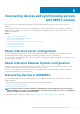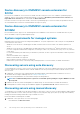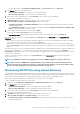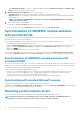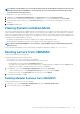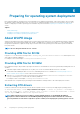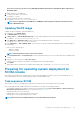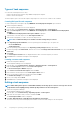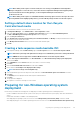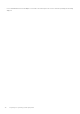Users Guide
Device discovery in OMIMSSC console extension for
SCCM
Discover devices in OMIMSSC console extension for SCCM. After discovering a server, the server is added to a predefined group in
OMIMSSC, and one of the following SCCM predefined groups or collections—All Dell Lifecycle Controller Servers collection and
Import Dell Server collection that are created under the Device Collections.
If the discovered server is not present in SCCM, or if there are no predefined groups or collections in SCCM, the predefined collections
are created and the discovered server is and then added to the respective group.
Device discovery in OMIMSSC console extension for
SCVMM
Discover Modular Systems, hyper-V hosts, and unassigned servers in OMIMSSC console extension for SCVMM. After discovery, the
devices are added to respective predefined update groups.
System requirements for managed systems
Managed systems are the devices that are managed using OMIMSSC. The system requirements for discovering servers using OMIMSSC
console extensions are as follows:
• OMIMSSC console extension for SCCM supports modular, monolithic, and tower server models on 11
th
and later generations of
servers.
• OMIMSSC console extension for SCVMM supports modular and monolithic server models on 11
th
and later generations of servers.
• For source configuration and destination configuration, use same type of disks—only Solid-state Drive (SSD), SAS, or only Serial ATA
(SATA) drives.
• For successful hardware profile RAID cloning, for destination system disks, use same or greater size and number of disks as present in
the source.
• RAID sliced virtual disks are not supported.
• iDRAC with shared LOM is not supported.
• RAID configured on external controller is not supported.
• Enable Collect System Inventory on Restart (CSIOR) in managed systems. For more information, see iDRAC documentation.
Discovering servers using auto discovery
To automatically discover servers, connect servers to the network and power on the servers. OMIMSSC auto discovers the unassigned
servers by using the remote enablement feature of iDRAC. OMIMSSC works as a provisioning server and uses iDRAC reference to auto
discover servers.
1. In OMIMSSC, create a device type credential profile by providing the iDRAC credentials and make it as default for servers. For
information about creating a credential profile, see Creating a credential profile.
2. Disable the existing Administrator account in iDRAC settings in the managed device.
NOTE:
It is recommended that you have a guest user account with operator privileges to log in to iDRAC in case auto
discovery fails.
3. Enable the auto discovery feature in managed device’s iDRAC settings. For more information, see iDRAC documentation.
4. In managed device's, iDRAC Settings, provide OMIMSSC Appliance IP in provision server IP, and then restart the server.
Discovering servers using manual discovery
To manually discover PowerEdge servers by using an IP address or an IP range. To discover servers, provide the iDRAC IP address and the
device type credentials of a server. When you are discovering servers by using an IP range, specify an IP (IPv4) range within a subnet by
including the start and end range and the device type credentials of a server.
Ensure that a default credential profile is available.
1. In OMIMSSC console, perform any one of the following steps:
• In the dashboard, click Discover Servers.
22
Discovering devices and synchronizing servers with MSSC console