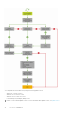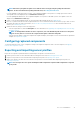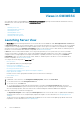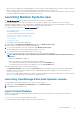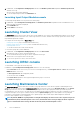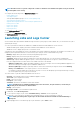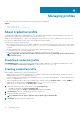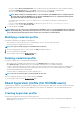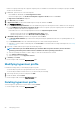Users Guide
• Create a host group, and host profile or physical computer profile, in SCVMM. For information about creating host groups in SCVMM,
see Microsoft documentation.
1. In OMIMSSC, perform any one of the following tasks:
• In the OMIMSSC dashboard, click Create Hypervisor Profiles.
• In the left navigation pane, click Profiles and Templates, Hypervisor Profile, and then click Create.
The Hypervisor Profile Wizard is displayed.
2. In the Welcome page click Next.
3. In Hypervisor Profile, provide a name and description of the profile, and then click Next.
4. In the SCVMM Information page,
a) For SCVMM Host Group Destination, select an SCVMM host group from the drop-down menu to add the host into this group.
b) From SCVMM Host Profile/Physical Computer Profile, select a host profile or physical computer profile from SCVMM that
includes configuration information to be applied on servers.
In SCVMM, select one of the following disk partition methods in a Physical Computer Profile:
• When booting to UEFI mode, select GUID Partition Table (GPT) option.
• When booting to BIOS mode, select Master Board Record (MBR) option.
5. In WinPE Boot Image Source, provide the following details, and click Next.
a) For Network WinPE ISO Name, provide the share folder path having the updated WinPE file name. For updating WinPE file, see
WinPE update.
b) For Credential Profile, select the credentials having access to share folder having the WinPE file.
c) (Optional) To create a windows credential profile, click Create New. For information about creating credential profile, see Creating
credential profile.
6. (Optional) To enable LC driver injection, perform the following steps:
NOTE:
Ensure that you select Enable Dell Lifecycle Controller Drivers Injection check-box, because the latest
operating system driver packs for NIC cards are available in the latest operating system drivers.
a) Select the operating system that you want to deploy so that the relevant drivers are selected.
b) Select Enable LC Drivers Injection.
c) Select the hypervisor version Hypervisor Version.
7. In Summary, click Finish.
To view the changes made, refresh the Hypervisor profile page.
Modifying hypervisor profile
Consider the following when you are modifying a hypervisor profile:
• You can modify host profile, host group, and drivers from Lifecycle Controller.
• You can modify the WinPE ISO name. However, you cannot modify the ISO image.
1. Select the profile that you want to modify and click Edit.
2. Provide the details, and click Finish.
To view the changes made, refresh the Hypervisor profile page.
Deleting hypervisor profile
Select the hypervisor profile that you want to delete, and click Delete.
To view the changes made, refresh the Hypervisor profile page.
20
Managing profiles