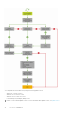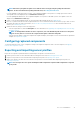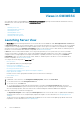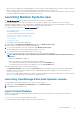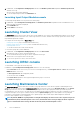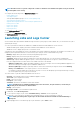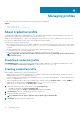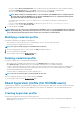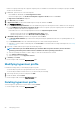Users Guide
• If you are creating a Device Credential Profile, select to make this profile as the default profile to log in to iDRAC or CMC by
selecting the Default Profile for option. Select None, if you choose not to set the profile as a default profile.
• If you are creating a Windows Credential Profile, provide the domain details in Domain.
NOTE: While creating the credential profile for console enrollment, if the NETBIOS name is configured in Active
Directory (AD), provide the NETBIOS name as a Domain. If NETBIOS name is not configured in the AD, provide
the domain name with Top Level Domain (TLD) details.
For example, if the domain name is mydomain, and the TLD is com, provide the domain name in credential profile as:
mydomain.com
• If you are creating a Proxy Server Credentials, provide the proxy server URL http://hostname:port or http://
IPaddress:port format in Proxy Server URL.
5. To create the profile, click Finish.
NOTE: When you create a device type credential profile in SCVMM, it creates a corresponding RunAsAccount with name
that is prefixed with, Dell_. Ensure that the enrolled user has access to the corresponding RunAsAccount for operations
such as Operating System deployment, which consumes the created device credential profile.
Modifying credential profile
Consider the following before modifying a credential profile:
• After creating, you cannot modify the type of a credential profile. However, you can modify other fields.
• You cannot modify a credential profile, if it is in use.
NOTE: The steps to modify any type of credential profile are the same.
1. Select the credential profile that you want to modify, click Edit, and update the profile.
2. To save the changes made, click Save.
To view the changes made, refresh the Credential Profile page.
Deleting credential profile
Consider the following when you are deleting a credential profile:
• When a device type credential profile is deleted, the associated RunAsAccount from SCVMM is also deleted.
• When RunAsAccount in SCVMM is deleted, the corresponding credential profile is not available in OMIMSSC.
• To delete a credential profile that is used in discovering servers, delete the discovered server and then delete the credential profile.
• To delete a device type credential profile that is used for deployment, first delete the servers that are deployed in the SCVMM
environment and then delete the credential profile.
• You cannot delete a credential profile if it is used in an update source.
NOTE: The steps to delete any type of credential profile are the same.
Select the credential profile that you want to delete, and then click Delete.
To view the changes made, refresh the Credential Profile page.
About hypervisor profile (for SCVMM users)
A hypervisor profile contains a customized WinPE ISO (WinPE ISO is used for hypervisor deployment), host group, and host profile taken
from SCVMM, and LC drivers for injection. Only OMIMSSC console extension for SCVMM users, can create and manage hypervisor
profiles.
Creating hypervisor profile
Create a hypervisor profile and use the profile to deploy hypervisors.
• Update the WinPE ISO image, and have access to the share folder where the image is saved. For information about updating the
WinPE image, see WinPE update.
Managing profiles
19