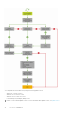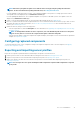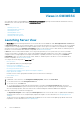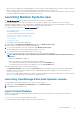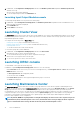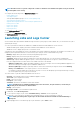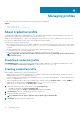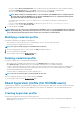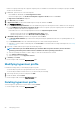Users Guide
Managing profiles
Profiles contain all the data that is required for performing any operations in OMIMSSC.
Topics:
• About credential profile
• About hypervisor profile (for SCVMM users)
About credential profile
Credential profiles simplify the use and management of user credentials by authenticating the role-based capabilities of the user. Each
credential profile contains a user name and password for a single user account.
OMIMSSC uses credential profiles to connect to the managed systems’ iDRAC. Also, you can use credential profiles to access the FTP
site, resources available in Windows shares, and to work with different features of iDRAC.
You can create four types of credential profiles:
• Device Credential Profile—used to log in to iDRAC or CMC. Also, you can use this profile to discover a server, resolve synchronization
issues, and deploy operating system. This profile is specific to a console. You can use and manage this profile only in a console where it
is created.
• Windows Credential Profile—used for accessing share folders in Windows operating system
• FTP Credential Profile—used for accessing an FTP site
• Proxy Server Credentials—used for providing proxy credentials for accessing any FTP sites for updates.
NOTE:
All profiles other than device profile are shared resources. You can use and manage these profiles from any of
the enrolled consoles.
Predefined credential profile
SYSTEM DEFAULT FTP account is a predefined credential profile available in OMIMSSC. The predefined credential profile is of type
FTP, having User Name, and Password as anonymous. Use this profile to access ftp.dell.com
Creating credential profile
When creating a credential profile, consider the following points:
• During auto discovery, if a default credential profile is not available for iDRAC, and then the default iDRAC credentials is used. The
default iDRAC user name is root, and password is calvin.
• To get information about the modular systems, the modular server is accessed with default CMC profile. The default CMC profile user
name is root and password is calvin.
• (Only for SCVMM users) When a device type credential profile is created, an associated RunAsAccount is created in SCVMM to
manage the device, and the name of the RunAsAccount is Dell_CredentialProfileName.
• Ensure that you do not edit, or delete the RunAsAccount in SCVMM.
1. In OMIMSSC, perform any of the following steps to create a Credential Profile:
• In OMIMSSC dashboard, click Create Credential Profile.
• In the navigation pane, click Profiles > Credential Profile, and then click Create.
2. In Credential Type, select the credential profile type that you want to use.
3. Provide a profile name and description.
NOTE: Default Profile for option is applicable only for a Device type credential profile.
4. In Credentials, provide the user name and password.
4
18 Managing profiles