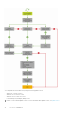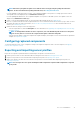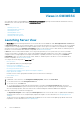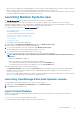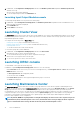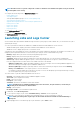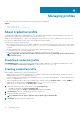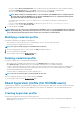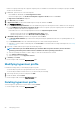Users Guide
1. In OMIMSSC, click Configuration and Deployment, and then click Modular Systems View. Expand the Modular Systems View,
and click service tag.
All service tag of that model are displayed.
2. To view the Input/Output module, click I/O Modules tab.
Launching Input Output Modules console
To launch Input Output Module console, perform the following steps:
1. In OMIMSSC, expand Configuration and Deployment, click Modular Systems View. Expand the model to individual devices level.
All devices under that model are displayed.
2. Click I/O Modules tab.
3. Click IP address of the device.
Launching Cluster View
The Cluster View page lists all the clusters that are discovered in OMIMSSC. View cluster’s Fully Qualified Name (FQDN), service tag, and
number of servers present in that cluster. Also, create a logical switch for clusters, and then create Storage Spaces Direct clusters using
the predefined Operational Template.
You can perform the following tasks on Cluster View page:
• Creating logical switch (only for SCVMM 2016 and 2019 users)
• Creating Storage Spaces Direct clusters (only for SCVMM 2016 and 2019 users)
• Launching iDRAC console
• To view latest clusters discovered, refresh the page.
To view cluster groups discovered in OMIMSSC:
1. In OMIMSSC, click Configuration and Deployment, and then click Cluster View.
All the different types of clusters are grouped and listed.
2. To view information about specific type of clusters, expand the cluster type.
All the clusters of this type are listed on the left pane.
3. To view servers present in a cluster, click a cluster name.
Launching iDRAC console
To launch iDRAC console, perform the following step:
In OMIMSSC, expand Configuration and Deployment, and select one of the following:
• Click Server View. Based on the server (if it is a host or an unassigned server), click Unassigned Servers or Hosts tab, and click the
iDRAC IP address of the server.
The Unassigned Servers tab is displayed by default.
To view the hosts tab, click Hosts.
• Click Cluster View. Expand the cluster type and expand cluster group to server level.
The Server tab is displayed.
Launching Maintenance Center
The Maintenance Center page lists all the discovered devices in groups and the resources that are required for maintaining devices in
OMIMSSC. To view S2D cluster groups in Maintenance Center page, ensure that you have chosen All update groups from the Update
Group drop-down menu. View the device firmware inventory, manage the devices by keeping their firmware up-to-date as per the
recommendations, revert the server to an earlier state if it has failed, bring up a replaced component to the same configuration of the old
component, and export server logs for troubleshooting any issues. In Update Settings page view all the update sources, polling and
notifications for latest updates from default update source, update groups of devices that require similar management, and all the
protection vaults required for server configurations.
NOTE:
By default, OMIMSSC is packaged with a catalog file that displays an earlier version of the comparison report for
predefined FTP, HTTP, and HTTPS update source. Hence, download the latest catalog to display the latest comparison
report. To download the latest catalog, edit and save the FTP, HTTP, and HTTPS update sources.
16 Views in OMIMSSC