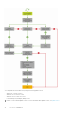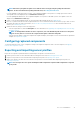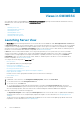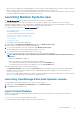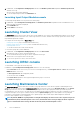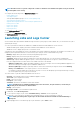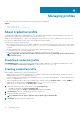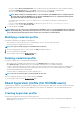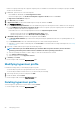Users Guide
Views in OMIMSSC
View all the devices discovered in OMIMSSC in Configuration and Deployment page along with their hardware and firmware inventory
information. Also, view all the jobs with status in Jobs and Logs Center page.
Topics:
• Launching Server View
• Launching Modular Systems view
• Launching Cluster View
• Launching iDRAC console
• Launching Maintenance Center
• Launching Jobs and Logs Center
Launching Server View
The Server View page lists all unassigned and host servers that are discovered in OMIMSSC under Unassigned Servers and Hosts tabs.
In Unassigned Servers tab, view the iDRAC IP address, service tag, model, generation, processor speed, memory of the server, template
compliance status for assigned Operational Template, Modular System’s service tag if it is a modular server, and hardware compatibility
information. On hovering over the Hardware Compatibility column, you can view the versions of BIOS, iDRAC, LC, and driver packs of
the device. For more information about hardware compatibility, see About firmware update.
In Hosts tab, view host name, iDRAC IP address, service tag, model, generation, processor speed, memory of the server, Modular
System’s service tag if it is a modular server, cluster’s Fully Qualified Domain Name (FQDN) if the server is part of a cluster, template
compliance status for assigned Operational Template, and hardware compatibility information. On hovering over the Hardware
Compatibility column, you can view the versions of BIOS, iDRAC, LC, and driver packs of the device. For more information about
hardware compatibility, see About firmware update.
You can perform the following tasks on Server View page:
• Discover servers
• View updated information, by refreshing the page.
• Delete servers from OMIMSSC.
• Synchronize with enrolled Microsoft console.
• Resolving synchronization errors.
• Assign Operational Template and run Operational Template compliance.
• Deploy Operational Template
• Correlate servers to cluster group and the Modular System to which the server belongs to.
• Launch iDRAC console
To view servers:
1. In OMIMSSC console extension, click Configuration and Deployment, and then click Server View.
2. To view bare-metal servers, click Unassigned Servers tab.
3. To view host servers, click Hosts tab.
a) To view host groups in nested format as grouped in SCCM or SCVMM, click Select Console Hosts drop-down menu.
The Select Console Hosts drop-down menu lists all the host groups present in SCCM along with an internal group name. If you
select the internal group name, all the hosts that are discovered and managed in SCCM and OMIMSSC are displayed.
After discovering servers, consider the following points:
• The Operational Template column is displayed as Not Assigned, after the servers are discovered. To update firmware and deploy
operating system on these servers, assign and deploy Operational Templates. For more information, see Managing Operational
Templates.
• The discovered servers are added to predefined groups in OMIMSSC. You can create custom update groups based on functional
requirements. For more information, see About update groups.
3
14 Views in OMIMSSC