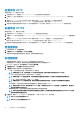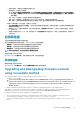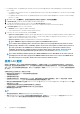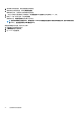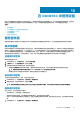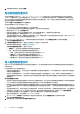Users Guide
• For updating chassis, see Updating CMC firmware section in Dell PowerEdge M1000e Chassis Management Controller Firmware
User
’
s Guide.
• For updating chassis firmware in VRTX, see Updating firmware section in Dell Chassis Management Controller for Dell PowerEdge
VRTX User
’
s Guide.
• For updating chassis firmware in FX2, see Updating firmware section in Dell Chassis Management Controller for Dell PowerEdge
FX2 User
’
s Guide.
1. 在 OMIMSSC 中,单击维护中心,选择服务器或模块化系统组以及更新源,然后单击运行更新。
2. In Update Details, provide the firmware update job name and description.
3. To enable downgrading the firmware versions, select the Allow Downgrade check-box.
If this option is not selected, and then there is no action on the component that requires a firmware downgrade.
4. In Schedule Update, select one of the following:
• Run Now—select to apply the updates immediately.
• Select a date and time to schedule a firmware update in future.
5. Select any one of the following methods, and click Finish.
• Agent-free staged updates—updates that are applicable without a system restart are applied immediately, and the updates that
require a restart are applied when the system restarts. To check if all the updates are applied, refresh the inventory. The entire
update job fails, if the operation fails on even one device.
• Agent-free updates—updates are applied and the system restarts immediately.
NOTE: OMIMSSC supports only Agent-free updates for MX7000 Modular Systems.
NOTE: Cluster-Aware Updating (CAU)—automates the update process by using Windows CAU feature on cluster
update groups to maintain server's availability. Updates are passed to cluster update coordinator that is present on
the same system where the SCVMM server is installed. The update process is automated to maintain server's
availability. The update job is submitted to Microsoft Cluster-Aware-Update (CAU) feature, irrespective of the
selection made from the Update Method drop-down menu. For more information, see Updates using CAU.
NOTE: After submitting a firmware update job to iDRAC, OMIMSSC interacts with iDRAC for the status of the job
and displays it in the Jobs and Logs page in the OMIMSSC Admin Portal. If there is no response from iDRAC about
the status of the job for a long time, and then the status of the job is marked as failed.
使用 CAU 更新
服务器(属于群集的一部分)更新通过群集更新协调程序进行,此程序位于安装 SCVMM 服务器的相同系统当中。更新不分阶段,
可立即应用。通过使用支持群集的更新 (CAU),您可以最大限度地减少任何中断或服务器停机时间,从而使工作负载处于连续可用
状态。因此,这不会影响群集组提供的服务。有关 CAU 的更多信息,请参阅 technet.microsoft.com 中的“支持群集的更新概
览”部分。
在群集更新组上应用更新之前,请验证以下内容:
• 确保登记的用户拥有通过 CAU 功能更新群集的管理员权限。
• 与选定更新源的连接。
• 故障转移群集的可用性。
• 检查群集更新就绪状态,并确保在应用 CAU 方法时,群集就绪报告中没有重大错误和警告。有关 CAU 的更多信息,请参阅
Technet.microsoft.com 上的“关于群集感知型更新的要求和最佳做法”部分。
• 确保已在所有故障转移群集节点上安装 Windows Server 2012 或 Windows Server 2012 R2 或 Windows 2016 或 Windows 2019 操作
系统以支持 CAU 功能。
• 未启用自动更新配置以自动在任何故障转移群集节点上安装更新。
• 启用防火墙规则,从而在故障转移群集中的每个节点上执行远程关机。
• 确保群集组至少有两个节点。
注:
• 有关应用更新的信息,请参阅使用运行更新方法升级和降级固件版本。
• 有关 Dell EMC Repository Manager 下载固件和驱动程序更新的信息,请访问 dell.com\support 中的
针对
Microsoft Azure
Stack HCI
的
Dell EMC
解决方案的固件和驱动程序更新目录
页面并下载目录文件。
46 在 OMIMSSC 中进行固件更新