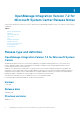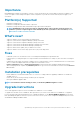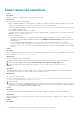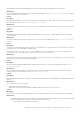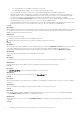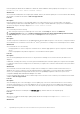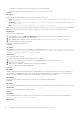Release Notes
Description:
Creating DRM update source on management server running on Windows 10 Operating System (OS) may fail, displaying the following
error message: Failed to reach location of update source. Please try again with correct location
and/or credentials.
Refer the dlciappliance_main log in OMIMSSC Admin portal, if the error message displayed is: Unix command failed
SmbException: com.dell.pg.tetris.business.samba.smbclient.SmbException: session setup failed:
NT_STATUS_IO_TIMEOUTwhere EnableSMB1Protocol = false.
Workaround:
As a workaround, see to the following KB article: support.microsoft.com/en-us/help/4034314
• Issue 19
Description:
Creation of a repository may fail during a firmware update because of incorrect credentials provided while creating an update source,
or update source is not reachable by OMIMSSC Appliance.
Workaround:
As a workaround, ensure that the update source is reachable from where the OMIMSSC Appliance is hosted, and provide the correct
credentials while creating an update source.
• Issue 20
Description:
After upgrading to the latest version of OMIMSSC, if the connection to ftp.dell.com or downloads.dell.com fails, the
default Dell online FTP, or Dell HTTP update source cannot download the catalog file. Hence, the comparison report is not available.
Workaround:
As a workaround, to view a comparison report for the default update source, edit the default Dell online FTP, or Dell HTTP update
source, create proxy credentials, and then select the update source from Select Update Source drop-down menu. For more
information about editing an update source, see Modifying update source section from Dell EMC OpenManage Integration for
Microsoft System Center for System Center Configuration Manager and System Center Virtual Machine Manager User’s Guide.
• Issue 21
Description:
After a job is submitted in OMIMSSC to update firmware of clusters, the clusters are not updated due to certain reasons displaying the
following error messages in
Activity Logs.
Cluster Aware Update failed for cluster group <cluster group name>.
Failed to perform Cluster Aware Update for cluster group <cluster group name>.
Workaround:
Reasons of failure of firmware update on clusters with the following workaround:
• If the required DUPs and catalog files are not present in the selected local update source.
As a workaround is to ensure that all the required DUPs and catalog files are available in the repository, and then update the
firmware of clusters.
• Cluster group becomes unresponsive or firmware update job was canceled in CAU due to an in-progress job, then the DUPs are
downloaded and placed in each server cluster node belonging to the cluster group.
As a workaround, delete all the files in Dell folder, and then update the firmware of clusters.
• If Lifecycle Controller (LC) is busy with other operations, then firmware update task on a cluster node fails. To check if the update
failed because of LC being busy, check for the following error message in each node of the cluster at the following path: C:\dell
\suu\invcolError.log
Inventory Failure: IPMI driver is disabled. Please enable or load the driver and then
reboot the system.
As a workaround, shut down the server, remove the power cables, and then restart the server. After reboot, update the firmware
on clusters.
• Issue 22
Description:
OpenManage Integration Version 7.2 for Microsoft System Center Release Notes
7