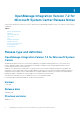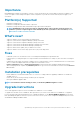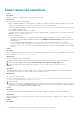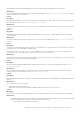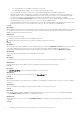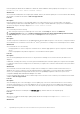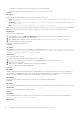Release Notes
SC2016 VMM RTM build 4.0.1662.0 Administrator console may crash when importing OMIMSSC console extension.
Workaround:
As a workaround, upgrade SCVMM using the 4094925 KB article available at support.microsoft.com/kb/4094925, and then
import the OMIMSSC console extension.
• Issue 6
Description:
After logging in to OMIMSSC console extensions with different credentials used to login to Microsoft console, the login activity fails
with following error message:
Username or Password is incorrect
Workaround:
As a workaround, login and launch Microsoft console with the credentials used to login to OMIMSSC console extension. This is a one-
time activity.
• Issue 7
Description:
After upgrading to SC2012 VMM SP1, when importing OMIMSSC console extension to SC2012 VMM UR5 or later, the SCVMM
console may crash.
Workaround:
For information about this issue and resolving the issue, see issue 5 in the knowledge base URL: support.microsoft.com/kb/
2785682.
• Issue 8
Description:
If user names are same and the passwords are different for the domain user account and local user account, then the test connection
between Microsoft console and OMIMSSC Appliance fails.
For example, domain user account is: domain\user1 and password is pwd1. And local user account is user1 and password is
Pwd2 . When you try to enroll with the above domain user account, the test connection fails.
Workaround:
As a workaround, use different user names for the domain user and local user accounts, or use a single user account as local user and
during Microsoft console enrollment in OMIMSSC Appliance.
• Issue 9
Description:
When accessing the OMIMSSC admin portal by using Mozilla Firefox browser, you get the following warning message: “Secure
Connection Failed”.
Workaround:
As a workaround, delete the certificate created from a previous entry of the admin portal in the browser. For information about
deleting certificate from Mozilla Firefox browser, see support.mozilla.org
• Issue 10
Description:
When the OMIMSSC admin portal is launched on a Windows 2016 default IE browser, the admin portal is not displayed with the Dell
EMC logo.
Workaround:
As a workaround, do one of the following:
• Upgrade IE browser to the latest version.
• Delete the browsing history, and then add the OMIMSSC admin portal URL to browser’s favorite list.
• Issue 11
Description:
If you provide incorrect credential details during discovery, then based on the iDRAC version, the following resolutions are available:
Workaround:
• • While discovering a 12th generation PowerEdge server with iDRAC version 2.10.10.10 and later, if incorrect details are provided
in the credential profile, the server discovery fails, with the following behavior:
• For first attempt, server IP address is not blocked.
OpenManage Integration Version 7.2 for Microsoft System Center Release Notes
5