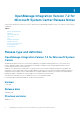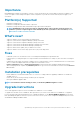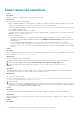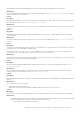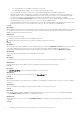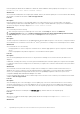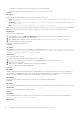Release Notes
Known issues and resolutions
• Issue 1
Description:
If the test connection or enrollment fails, then you get an error message.
Workaround:
As a workaround, perform the following steps:
• Ping from OMIMSSC Appliance to enrolled SCCM or SCVMM server FQDN by logging in to OMIMSSC Appliance VM as a read-
only user. If there is a response, then wait for some time and then continue with the enrollment.
To launch the OMIMSSC Appliance VM as a read-only user, enter user name as readonly with the same password used to log
into the
OMIMSSC Appliance VM.
• Ensure that the SCCM or SCVMM server is running.
• The Microsoft account used to enroll the console should be a delegated admin or an administrator in System Center, and a local
administrator for the System Center server.
• Specific for SCVMM users:
• Ensure that the SCVMM server is not registered with any other OMIMSSC Appliance. If you want to register the same
SCVMM server with the OMIMSSC Appliance, then delete the OMIMSSC Registration Profile application profile from the
SCVMM server.
• If you have applied SCVMM roll up update, then check the Indigo TCP port number of SCVMM console in registry
(HKEY_LOCAL_MACHINE\SOFTWARE\Microsoft\Microsoft System Center Virtual Machine Manager
AdministratorConsole\Settings). Use the same port number that was used to register SCVMM console. By default
it is 8100.
• Issue 2
Description:
After enrolling and installing OMIMSSC console extension in SCVMM environment, when you try to launch OMIMSSC, the following
error is displayed: Connection to server failed.
Workaround:
As a workaround, perform the following steps:
1. Add the OMIMSSC Appliance IP and FQDN into local intranet in SCVMM console, when you are launching OMIMSSC.
2. Add the OMIMSSC Appliance IP and FQDN in Forward Lookup Zones and Reverse Lookup Zones in DNS.
3. For further details, check if there are any error messages in C:\ProgramData\VMMLogs\AdminConsole file.
• Issue 3
Description:
After applying Update Rollup for SC2012 R2 VMM, if you try to open the already installed OMIMSSC console, SCVMM displays an
error message for security reasons, and you cannot access the OMIMSSC console.
Workaround:
As a workaround, do the following:
1. Delete the folder at default path: C:\Program Files\Microsoft System Center 2012 R2\Virtual Machine
Manager\Bin\AddInPipeline\AddIns\<username>
2. Restart SCVMM.
3. Remove the console extension, and then import the console extension as mentioned in Importing OMIMSSC console extension for
SCVMM section of Dell EMC OpenManage Integration for Microsoft System Center for System Center Configuration Manager
and System Center Virtual Machine Manager Installation Guide.
• Issue 4
Description:
After creating and starting the OMIMSSC Appliance VM, the OMIMSSC Appliance IP address is not assigned or displayed.
Workaround:
As a workaround, check if the virtual switch is mapped to a physical switch, if the switch is configured correctly, and then connect to
OMIMSSC Appliance.
• Issue 5
Description:
4
OpenManage Integration Version 7.2 for Microsoft System Center Release Notes