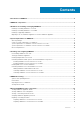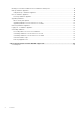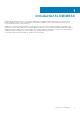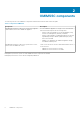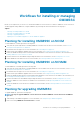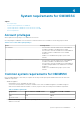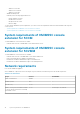Install Guide
3. Upgrade OMIMSSC console extension for SCCM or OMIMSSC console extension for SCVMM.
For information about upgrading OMIMSSC console extension for SCCM see OMIMSSC console extension for SCCM. For information
about upgrading OMIMSSC console extension for SCVMM see Upgrading OMIMSSC console extension for SCVMM.
4. Restore the old OMIMSSC Appliance on a fresh OMIMSSC Appliance. For more information, see Restoring Appliance.
5. Import the OMIMSSC console extension for SCVMM in SCVMM console.
6. Shut down and then delete the old OMIMSSC Appliance.
NOTE: Ensure that you do not de-enroll the Microsoft consoles from the old OMIMSSC Appliance after restoring it,
because this will delete the OMIMSSC profile that is created in Microsoft console.
Migrating from one OMIMSSC Appliance to
another OMIMSSC Appliance
To migrate from one OMIMSSC Appliance to another OMIMSSC Appliance, perform the following tasks:
1. Back up existing OMIMSSC Appliance data. For more information, see Taking back up of OMIMSSC Appliance.
2. Restore backed up OMIMSSC Appliance on a fresh OMIMSSC Appliance. For more information, see Restoring OMIMSSC Appliance.
3. Shut down and then remove the old OMIMSSC Appliance.
NOTE: Ensure that you do not de-enroll the Microsoft consoles from the old OMIMSSC Appliance after restoring it,
because this will delete the OMIMSSC profile that is created in Microsoft console.
8 Workflows for installing or managing OMIMSSC