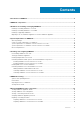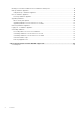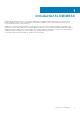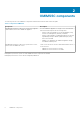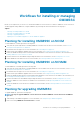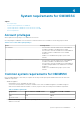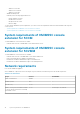Install Guide
Workflows for installing or managing
OMIMSSC
Based on your requirements you can choose to install either OMIMSSC console extension for SCCM, or OMIMSSC console extension for
SCVMM, upgrade existing
OMIMSSC, or migrate OMIMSSC, by performing the tasks mentioned in the following topics:
Topics:
• Planning for installing OMIMSSC on SCCM
• Planning for installing OMIMSSC on SCVMM
• Planning for upgrading OMIMSSC
• Migrating from one OMIMSSC Appliance to another OMIMSSC Appliance
Planning for installing OMIMSSC on SCCM
To install OMIMSSC on SCCM, perform the following tasks:
1. Verify that the system requirements for installing OMIMSSC on SCCM console are met. For more information, see the Software
prerequisites and requirements for OMIMSSC.
2. Download the file from support site. For more information, see Downloading from support site.
3. Create and set up the OMIMSSC Appliance VM. For more information, see Creating and setting OMIMSSC Appliance VM.
4. Launch the OMIMSSC admin portal to download and install the OMIMSSC console extension for SCCM. For more information, see
Installing OMIMSSC console extension for SCCM.
5. Enroll the SCCM console with OMIMSSC by providing the details. For more information, see the Enrolling Microsoft console.
6. Launch OMIMSSC from SCCM console. For more information, see Launching OMIMSSC from SCCM console.
Planning for installing OMIMSSC on SCVMM
To install OMIMSSC on SCVMM, perform the following tasks:
1. Verify that the system requirements for installing OMIMSSC on the SCVMM console are met. For more information, see the Software
prerequisites and requirements for OMIMSSC.
2. Download the file from support site. For more information, see Downloading from support site.
3. Create and set up the OMIMSSC Appliance VM. For more information, see Creating and setting OMIMSSC Appliance VM.
4. Launch the OMIMSSC admin portal to download and install the OMIMSSC console extension for SCVMM. For more information, see
Downloading and installing OMIMSSC console extension for SCVMM.
5. Enroll the SCVMM console with OMIMSSC by providing the details. For more information, see the Enrolling Microsoft console.
6. Import the OMIMSSC console extension for SCVMM. For more information, see the Importing OMIMSSC console extension for
SCVMM.
7. Launch the OMIMSSC console extension on SCVMM. For more information, see the Launching OMIMSSC console extension for
SCVMM.
Planning for upgrading OMIMSSC
To upgrade OMIMSSC, perform the following steps:
NOTE:
The steps to upgrade OMIMSSC console extension for SCCM or OMIMSSC console extension for SCVMM are
the same.
1. Take a backup of old OMIMSSC Appliance. For more information, see Taking back up of OMIMSSC Appliance.
2. Remove the existing OMIMSSC Console Extension in SCVMM.
3
Workflows for installing or managing OMIMSSC 7