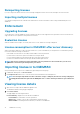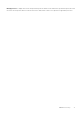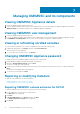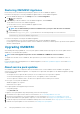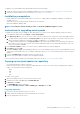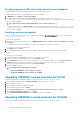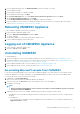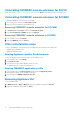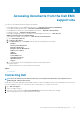Install Guide
Uninstalling OMIMSSC console extension for SCCM
Double-click OMIMSSC_SCCM_Console_Extension.exe, select Remove, and follow the instructions on the screen.
Uninstalling OMIMSSC console extension for SCVMM
To uninstall the OMIMSSC console extension for SCVMM:
1. Remove the console extension from Uninstall a Program.
2. Remove the console extension from SCVMM console.
Removing OMIMSSC console extension for SCVMM
1. In Control Panel, click Programs, and then click Uninstall a Program.
2. Select Console Add-in for SCVMM, and then click Uninstall.
Removing OMIMSSC console extension in SCVMM
1. In the SCVMM console, click Settings.
2. Right-click OMIMSSC and select Remove.
Other uninstallation steps
To remove the OMIMSSC console extension from SCVMM, delete the following accounts and profiles:
• Appliance-specific RunAsAccounts
• OMIMSSC Application Profile
Deleting Appliance-specific RunAsAccounts
To delete the Appliance-specific RunAsAccounts from the SCVMM console.
1. In the SCVMM console, click Settings.
2. Click Run As Accounts.
3. From the list of accounts, delete Appliance-specific accounts.
The Appliance-specific accounts are prefixed as Dell_.
Deleting OMIMSSC application profile
1. In the SCVMM console, click Library, Profiles, and then click the Applications profiles.
All the application profiles used in SCVMM are displayed.
2. Select and delete the OMIMSSC Registration Profile.
Removing Appliance VM
To remove Appliance VM:
1. In Windows Server, in Hyper-V Manager, right-click the Appliance VM and click Turn Off.
2. Right-click the Appliance VM and then click Delete.
24
Managing OMIMSSC and its components