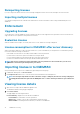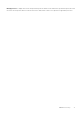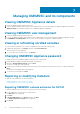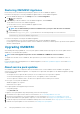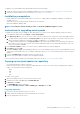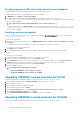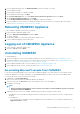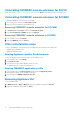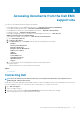Install Guide
1. From the OMIMSSC admin portal, click Download Installer and save the installer to a location.
2. Run the OMIMSSC installer.
3. In the message prompting you to upgrade, click Yes.
4. On the OMIMSSC Welcome page, click Next.
5. On the License Agreement page, select I accept the terms in the license agreement, and then click Next.
6. On the Ready to Install the Program page, click Install.
7. On the InstallShield Wizard Completed page, click Finish to complete the installation.
8. Delete the OMIMSSC console extension for SCVMM, and reimport the console extension. For information about removing the
console, see Removing OMIMSSC console extension for SCVMM.
Rebooting OMIMSSC Appliance
To reboot OMIMSSC Appliance, perform the following steps:
1. Launch and login to OMIMSSC Appliance VM.
2. Navigate to Reboot this Virtual Appliance, and press Enter.
3. To confirm, click Yes.
The OMIMSSC Appliance is restarted along with all the required services.
4. Log in to OMIMSSC Appliance after the VM restarts.
Logging out of OMIMSSC Appliance
1. Launch and login to OMIMSSC Appliance VM.
2. Navigate to Log out, and press Enter.
Uninstalling OMIMSSC
To uninstall OMIMSSC:
1. De-enroll the OMIMSSC console from the OMIMSSC admin portal. For more information, see De-enrolling OMIMSSC console.
2. Uninstall the OMIMSSC console extension for the registered Microsoft console. For information, see Uninstalling OMIMSSC console
extension for SCCM or Uninstalling OMIMSSC console extension for SCVMM.
3. Remove OMIMSSC Appliance VM. For more information, see Removing OMIMSSC Appliance VM.
4. Remove Appliance-specific accounts. For more information, see Other uninstallation tasks.
De-enrolling Microsoft console from OMIMSSC
In case you have enrolled multiple Microsoft consoles with one OMIMSSC Appliance, you can de-enroll one console and still continue
working with OMIMSSC. For complete uninstallation, see OpenManage Integration for Microsoft System Center Installation Guide.
To de-enroll a Microsoft console, perform the following steps:
1. In OMIMSSC, click Console Enrollment.
All the consoles that are enrolled with OMIMSSC Appliance are displayed.
2. Select the console and click De-enroll to remove the registration of the console with Appliance.
3. Uninstall the console plugin.
NOTE:
• After de-enrolling and uninstalling a console, the host servers that are associated with the console are moved to
unassigned server list in OMIMSSC.
4. (Optional) In case the console is not reachable, click Yes when promoted to forcefully de-enroll the console.
• If an OMIMSSC console is already open during de-enrollment, ensure that you close the Microsoft console to complete the de-
enrollment.
• For SCVMM users:
• If you forcefully de-enroll SCVMM console from OMIMSSC when the SCVMM server is not reachable, manually delete the
Application Profile in SCVMM.
Managing OMIMSSC and its components
23