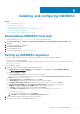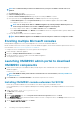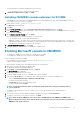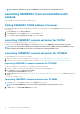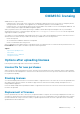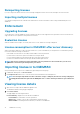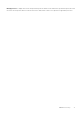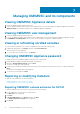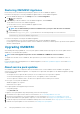Install Guide
Restoring OMIMSSC Appliance
Ensure that you restore the data before performing any operations on the new OMIMSSC Appliance.
Perform the following steps for restoring old OMIMSSC Appliance data on a fresh OMIMSSC Appliance:
1. From the OMIMSSC admin portal, click Settings, and then click Restore Appliance.
The Restore page is displayed.
2. In IP Address, provide the IP address of the old OMIMSSC Appliance, and click Restore.
The information is restored to new OMIMSSC Appliance.
To view the status of restore, after the OMIMSSC Appliance restarts:
a. Log in to OMIMSSC admin portal.
NOTE: It is recommended that you wait for few minutes before you log in so that all services are initiated.
b. Expand Settings, and then click Logs.
c. Download the dlciappliance_main.log file, and search for the following message for a successful restore:
Successfully restored OMIMSSC Appliance
Perform the following after restoring the old OMIMSSC Appliance:
• It is recommended that you re-create the scheduled jobs after restoring old OMIMSSC Appliance.
• For the hypervisor profiles exported from earlier version of OMIMSSC, ensure that you edit the profile to provide the ISO file path and
Windows credential profile.
Upgrading OMIMSSC
After installing and setting up OMIMSSC, if a service pack update is available, and then by using the Service Pack Update feature in
OMIMSSC you can install the latest updates.
NOTE:
Service Pack upgrade from previous versions of OMIMSSC to OMIMSSC v7.2 is not available.
To upgrade from an earlier version of OMIMSSC, back up the data of your current version and restore it in OMIMSSC version 7.2
appliance.
For more information about backup and restore of OMIMSSC appliance, see the Back up OMIMSSC Appliance section and Restore
OMIMSSC Appliance section.
About service pack updates
Once OMIMSSC is released, it is required to share any critical defect fixes or feature additions that are available as an upgrade or
extension to the existing OMIMSSC Appliance. You can update service packs and other updates for the OMIMSSC Appliance operating
system and OMIMSSC.
• You can place the service pack files directly in any HTTP server and use the service pack files for updates.
• You can incrementally apply these service packs; however, once applied you cannot roll them back.
• The service packs are cumulative, that is, the latest service pack has fixes from all the previous releases.
The two types of service packs by OMIMSSC:
• OMIMSSC Appliance service packs.
• Infrastructure service packs.
Service packs updates can be applied using two methods:
• Using offline package.
• Using
linux.dell.com
.
To apply the service pack updates using offline package, perform the following steps:
1. Download the service pack from the Web. For more information, see . Downloading OMIMSSC from web
2. Check the list of prerequisites for service pack updates. For more information, see .Instructions for upgrading service packs
3. Copy the downloaded service pack update to repository. For more information, see Copying service pack updates to repository.
4. Provide the repository URL information in OMIMSSC admin portal. For more information, see Proving repository URL information.
5. Install the service pack updates. For more information, see Installing service pack updates.
20
Managing OMIMSSC and its components