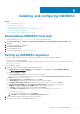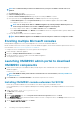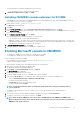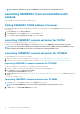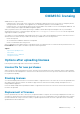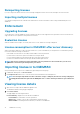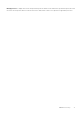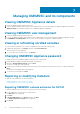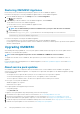Install Guide
A progress screen displays the progress of installation. After installation is complete, the InstallShield Wizard Completed window is
displayed.
5. Click Finish.
Repairing OMIMSSC console extension for SCVMM
To repair the OMIMSSC files in case they are corrupt, perform the following steps:
1. Run the OMIMSSC console extension for SCVMM installer.
2. In Program Maintenance, select Repair, and then click Next.
3. In Ready to Repair or Remove the program, click Repair.
4. When the repair task is complete, click Finish.
Modifying SCCM and SCVMM accounts in
OMIMSSC admin portal
By using this option, you can change the passwords of SCCM, and SCVMM accounts in OMIMSSC console.
You can modify the SCCM, and SCVMM administrator passwords from OMIMSSC admin portal. This process is a sequential activity.
1. Modify the password of SCCM or SCVMM administrator account in Active Directory.
2. Modify the password in OMIMSSC.
Perform the following steps to change the SCCM or SCVMM administrator account in OMIMSSC:
1. In the OMIMSSC Admin Portal, click Settings, and then click Console Enrollment.
The enrolled consoles are displayed.
2. Select a console to edit, and click Edit.
3. Provide the new password, and click Finish to save the changes.
After updating the password, relaunch the Microsoft console, and OMIMSSC console extensions using the new credentials.
Back up OMIMSSC Appliance
Using Backup Appliance Data option from OMIMSSC Appliance, save OMIMSSC information such as enrolled Microsoft consoles,
discovered devices, profiles, update sources, Operational Templates, licenses and completed jobs in
OMIMSSC console extensions.
Taking back up of OMIMSSC Appliance
• Ensure that there are no jobs running in OMIMSSC.
Perform the following steps to back up OMIMSSC Appliance:
1. Launch the OMIMSSC Appliance VM.
2. Provide the Admin password, and press Enter.
The OMIMSSC Appliance is displayed.
3. Navigate to Backup Appliance Data, and press Enter key.
Restore OMIMSSC Appliance
Install the console extension of OMIMSSC version 7.2 before restoring the appliance, see Launching OMIMSSC admin portal to download
OMIMSSC components section.
Restore OMIMSSC Appliance data in any of the following scenarios:
• Before upgrading to a new version of OMIMSSC
• Before migrating from one OMIMSSC Appliance to another OMIMSSC Appliance
Managing OMIMSSC and its components
19