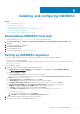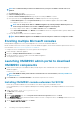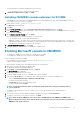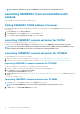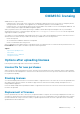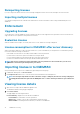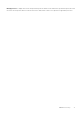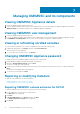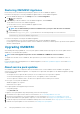Install Guide
Reimporting licenses
If you try to import the same license file, an error message is displayed. Purchase a new license, and import the new license file.
Importing multiple licenses
You can import multiple license files with different entitlement ID to increase the number of discovering, and maintaining servers in
OMIMSSC.
Enforcement
Upgrading licenses
You are allowed to work with OMIMSSC with the existing license file for all the supported server generations. If the license file does not
support the latest server generation, then purchase new licenses.
Evaluation License
When an evaluation license expires, several key areas cease to work, and an error message is displayed.
License consumption in OMIMSSC after server discovery
When you attempt to add a host or discover a bare-metal server, you are warned about your usage and it is recommended to purchase
new licenses under the following circumstances:
• If the number of licensed servers exceed beyond the number of licenses purchased
• If you have discovered servers equal to the number of licenses purchased
• If you exceed the number of licenses purchased, then you are given a grace license.
• If you have exceeded the number of licenses purchased, and all the grace licenses.
NOTE:
Grace license is 20 percent of the total number of license purchased. So the actual licenses you can use in
OMIMSSC is total licenses purchased plus the grace license.
Importing license in to OMIMSSC
After purchasing a license, import it in to OMIMSSC by performing the following steps:
1. In OMIMSSC admin portal, click License Center.
2. Click Import License and browse to select the license file downloaded from the Dell Digital store.
NOTE:
You can import only valid license files. If the file is corrupt, or tampered, then an error message is displayed
accordingly. Download the file again from the Dell Digital store or contact a Dell representative to get a valid license
file.
Viewing license details
1. Open a browser, and provide the OMIMSSC Appliance URL.
The OMIMSSC Admin Portal login page is displayed.
2. Click License Center.
The page displays the following information.
License Summary—displays the license details for OMIMSSC.
• Licensed nodes—total number of licenses purchased
• Nodes in use—number of servers discovered and have used up the license
• Nodes Available—remaining licensed nodes that you can discover in OMIMSSC.
16
OMIMSSC licensing