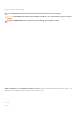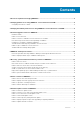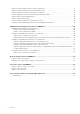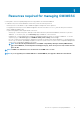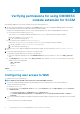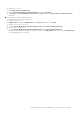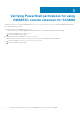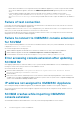FAQ
Verifying permissions for using OMIMSSC
console extension for SCCM
After installing OMIMSSC, verify that the enrolled user has the following permissions:
1. On the system where OMIMSSC is installed, provide the Write permissions for the <Configuration Manager Admin Console Install
Dir>\XmlStorage\Extensions\DLCPlugin folder using PowerShell commands.
Complete the following prerequisites on the site server, and SMS provider server before installing OMIMSSC component:
a) In PowerShell, run the command: PSRemoting.
If the PSRemoting command is disabled, run enable the PSRemoting command using the following commands.
1. Run the command: Enable-PSRemoting
2. In the confirmation message, type Y.
b) In PowerShell, run the command: Get-ExecutionPolicy.
If the policy is not set to RemoteSigned, then set it to RemoteSignedusing the following commands.
1. Run the command: Set-ExecutionPolicy RemoteSigned.
2. In the confirmation message, type Y.
2. Configure user access to Windows Management Instrumentation (WMI). For more information, see the Configuring user access to
WMI.
3. Provide share and folder permissions to write files to the inboxes folder.
To grant share and folder permissions to write files to the DDR inbox:
a) From the Configuration Manager console, under Administration, grant the user permission to write to the SMS_<sitecode>
share.
b) Using File Explorer, go to the share location SMS_<sitecode> share, and then to the ddm.box folder. Grant full control to the
domain user for the following folders:
• SMS_<sitecode>
• Inboxes
• ddm.box
Topics:
• Configuring user access to WMI
Configuring user access to WMI
To configure user access to WMI remotely:
NOTE:
Make sure that firewall of the system does not block the WMI connection.
1. To access the Distributed Component Object Model (DCOM) remotely, provide permissions to the enrolled SCCM user.
To grant user permissions for DCOM:
a) Launch dcomcnfg.exe.
b) From the left pane, in the Component Services console, expand Computers, right-click My Computer, and select Properties.
c) On COM Security:
• From Access Permissions, click Edit Limits and select Remote Access.
• From Launch and Activation Permission, click Edit Limits and select Local Launch, Remote Launch, and Remote
Activation.
2. To access the DCOM Config Windows Management and Instrumentation (WMI) components, provide user permissions to the enrolled
user.
To grant user permissions for DCOM Config WMI:
2
6 Verifying permissions for using OMIMSSC console extension for SCCM