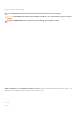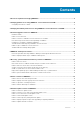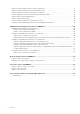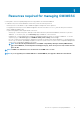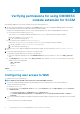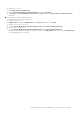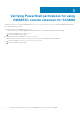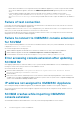FAQ
Resources required for managing OMIMSSC
Use this guide to check for required privileges and solve any problems encountered in OMIMSSC.
To troubleshoot any issues faced in OMIMSSC, ensure that you have the following resources:
• Read-only user’s account details to login to OMIMSSC Appliance and perform various operations.
For logging in as a read-only user from OMIMSSC Appliance VM, enter user name as readonly with the same password used to
login to OMIMSSC Appliance VM.
• Log files having high level and complete details of the errors:
• Activity logs—contains user specific, and high-level information about the jobs initiated in OMIMSSC, and status of jobs run in
OMIMSSC. To view activity logs, go to Jobs and Logs page in OMIMSSC console extension.
• Complete logs —contains Administrator-related logs, and multiple detailed logs specific to scenarios in OMIMSSC. To view the
complete logs, go to Jobs and Logs page in OMIMSSC Admin portal, Settings, and then Logs.
• LC Logs—contain server level information, detailed error messages on operations performed in OMIMSSC. To download and view
the LC Logs, see Dell EMC OpenManage Integration for Microsoft System Center for System Center Configuration Manager and
System Center Virtual Machine Manager User’s Guide.
NOTE: For troubleshooting individual devices from iDRAC or OpenManage Enterprise Module (OME-Modular)
page, launch OMIMSSC, click Configuration and Deployment page, launch the respective view, and then click the
device IP URL.
NOTE: SCVMM server Administrator user should not be an SCVMM service account.
NOTE: If you are upgrading from SC2012 VMM SP1 to SC2012 VMM R2, then upgrade to Windows PowerShell 4.0.
1
Resources required for managing OMIMSSC 5