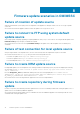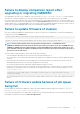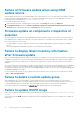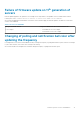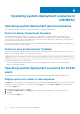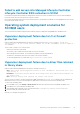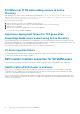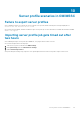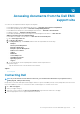FAQ
Failed to add servers into Managed Lifecycle Controller
Lifecycle Controller ESXi collection in SCCM
If the DHCP lookup fails while operating system deployment, then the server times out and the server is not moved into Managed
Lifecycle Controller Lifecycle Controller (ESXi) collection in SCCM.
As a workaround, install the SCCM client server, and then perform a synchronization to add the servers in Managed Lifecycle Controller
Lifecycle Controller (ESXi) collection.
Operating system deployment scenarios for
SCVMM users
This section has all the troubleshooting information related to hypervisor deployment using OMIMSSC in SCVMM console.
Hypervisor deployment failure due to LC or firewall
protection
Hypervisor deployment fails displaying the following error message in activity log: Error New-SCVMHost failed with
following error : An out of band operation (SMASH) for the BMC <IP ADDRESS> failed on IDRAC IP :
<IP ADDRESS>.
This error may occur due to one of these reasons:
• Dell Lifecycle Controller’s state is bad.
As resolution, log in to iDRAC user interface and reset Lifecycle Controller.
After resetting Lifecycle Controller, if you still face the problem try the following alternative:
• The antivirus or firewall may restrict the successful run of the WINRM command.
See the following KB article for workaround: support.microsoft.com/kb/961804
Hypervisor deployment failure due to driver files retained
in library share
Hypervisor deployment fails displaying the following error message in activity log:
• Error: Error while applying Hypervisor Profile to host <IP Address>. Failed with error : For
input string: ""
• Information: Successfully deleted drivers from library share sttig.<MicrosoftConsoleName>.com
for <server uuid>
• Error: Deleting staging share (drivers) for <server uuid> failed.
These errors may occur due to exception output by the VMM command-let GET-SCJOB status and driver files are retained in the
library share. Before you retry or do another hypervisor deployment you must remove these files from the library share.
To remove files from library share:
1. From SCVMM console, select Library > Library Servers and then select the IG server that was added as the library server.
2. In the library server, select and delete the library share.
3. After the library share is deleted, connect to the IG share using \\<Integration Gateway server>\LCDriver\.
4. Delete the folder that contains the driver files.
After this, you can deploy the hypervisors.
Operating system deployment scenarios in OMIMSSC
21