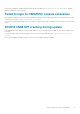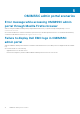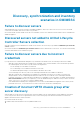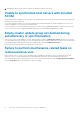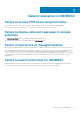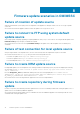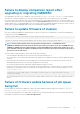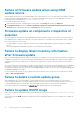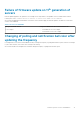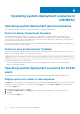FAQ
Failure of firmware update when using DRM
update source
Firmware update job may fail if you are using DRM update source with insufficient access to the share folders. If the Windows credential
profile provided while creating DRM update source is not a part of domain administrator group or the local administrator group, the
following error message is displayed:
Local cache creation failure.
As a workaround, perform the following:
1. After creating the repository from DRM, right-click on the folder, click Security tab, and then click Advanced.
2. Click Enable inheritance and select the Replace all child object permission entries with inheritable permission entries from
this object option, and then share the folder with Everyone with read-write permission.
Firmware update on components irrespective of
selection
The same components on identical servers get updated during a firmware update irrespective of the selection of components made on
these individual servers. This behavior is observed for 12
th
and 13
th
generation of PowerEdge servers with Enterprise license of iDRAC.
As a workaround, do one of the following:
• First apply updates for common components on identical servers, and then apply updates for specific components on individual
servers.
• Perform staged updates with planned outage time to accommodate the firmware update.
Failure to display latest inventory information
after firmware update
After successfully updating the firmware versions on 11
th
generation PowerEdge servers, the latest inventory information is not displayed.
In OMIMSSC, refreshing the inventory is an activity performed immediately after a firmware update job is complete. Firmware update is
completed even before the PowerEdge server’s CSIOR activity is complete, due to which the earlier firmware inventory information is
displayed.
As a workaround, check if the CSIOR activity is complete in the PowerEdge server, and then refresh the firmware inventory in OMIMSSC.
Also, ensure to restart the server after applying agent-free staged update. For more information about refreshing the inventory, see
Viewing and refreshing firmware inventory section in OpenManage Integration for Microsoft System Center Configuration Manager and
Virtual Machine Manager User’s Guide.
For more information about CSIOR, see the Troubleshooting section in the latest version of Dell Lifecycle Controller GUI User's Guide
available at dell.com/support/home.
Failure to delete a custom update group
After scheduling any job on a server belonging to a custom update group, if the server is deleted from Microsoft console and you
synchronize registered Microsoft console with OMIMSSC, the server is removed from the custom update group and the server is moved
to a predefined update group. You cannot delete such custom update group, because it is associated with a scheduled job.
As a workaround, delete the scheduled job from Jobs and Logs page, and then delete the custom update group.
Failure to update WinPE image
When you try to update the WinPE image, update job may fail with the following error message: Remote connection to console
failed.
As a workaround, run the DISM command to clean up all previously mounted images in Microsoft console, and then retry to update the
WinPE image.
18
Firmware update scenarios in OMIMSSC