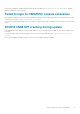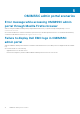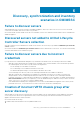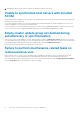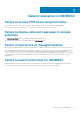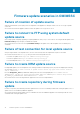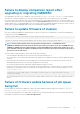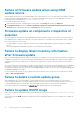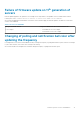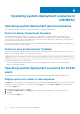FAQ
Failure to display comparison report after
upgrading or migrating OMIMSSC
After upgrading to the latest version of OMIMSSC, if the connection to ftp.dell.com or downloads.dell.com fails, the default
Dell online FTP, or Dell HTTP update source cannot download the catalog file. Hence, the comparison report is not available.
As a workaround, to view a comparison report for the default update source, edit the default Dell online FTP, or Dell HTTP update source,
create proxy credentials, and then select the update source from Select Update Source drop-down menu. For more information about
editing an update source, see Modifying update source section from Dell EMC OpenManage Integration for Microsoft System Center for
System Center Configuration Manager and System Center Virtual Machine Manager User’s Guide.
Failure to update firmware of clusters
After a job is submitted in OMIMSSC to update firmware of clusters, the clusters are not updated due to certain reasons displaying the
following error messages in Activity Logs.
Cluster Aware Update failed for cluster group <cluster group name>.
Failed to perform Cluster Aware Update for cluster group <cluster group name>.
NOTE: The Cluster Aware Update actions are logged in the following locations : \\<SCVMM CIFS share>
\OMIMSSC_UPDATE\reports folder where the Cluster Aware Update report will be stored. The \\SCVMM CIFS share
\OMIMSSC_UPDATE\reports\log folder will further contain the Dell EMC System Update (DSU) plugin logs for each
node. Extended script logs are available in C:\Window\Temp location which consists precau.log and postcau.log files in
each cluster nodes for S2D cluster.
Reasons of failure of firmware update on clusters with the following workaround:
• If the required DUPs and catalog files are not present in the selected local update source.
As a workaround is to ensure that all the required DUPs and catalog files are available in the repository, and then update the firmware
of clusters.
• Cluster group becomes unresponsive or firmware update job was canceled in CAU due to an in-progress job, then the DUPs are
downloaded and placed in each server cluster node belonging to the cluster group.
As a workaround, delete all the files in Dell folder, and then update the firmware of clusters.
• If Lifecycle Controller (LC) is busy with other operations, then firmware update task on a cluster node fails. To check if the update
failed because of LC being busy, check for the following error message in each node of the cluster at the following path:
C:\dell
\suu\invcolError.log
Inventory Failure: IPMI driver is disabled. Please enable or load the driver and then
reboot the system.
As a workaround, shut down the server, remove the power cables, and then restart the server. After reboot, update the firmware on
clusters.
Failure of firmware update because of job queue
being full
Firmware update job submitted from OMIMSSC to iDRAC fails, and the OMIMSSC main log displays the following error: JobQueue
Exceeds the size limit. Delete unwanted JobID(s).
As a workaround, manually delete the completed jobs in iDRAC, and retry the firmware update job. For more information about deleting
jobs in iDRAC, see iDRAC documentation at dell.com/support/home.
Firmware update scenarios in OMIMSSC
17