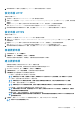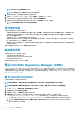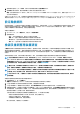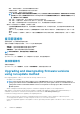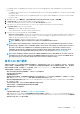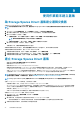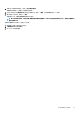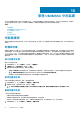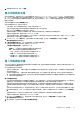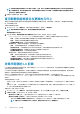Users Guide
• For updating chassis, see Updating CMC firmware section in Dell PowerEdge M1000e Chassis Management Controller Firmware
User’s Guide.
• For updating chassis firmware in VRTX, see Updating firmware section in Dell Chassis Management Controller for Dell PowerEdge
VRTX User’s Guide.
• For updating chassis firmware in FX2, see Updating firmware section in Dell Chassis Management Controller for Dell PowerEdge
FX2 User’s Guide.
1. 在 OMIMSSC 中,按一下維護中心,選擇伺服器或模組化系統群組以及更新來源,然後按一下執行更新。
2. In Update Details, provide the firmware update job name and description.
3. To enable downgrading the firmware versions, select the Allow Downgrade check-box.
If this option is not selected, and then there is no action on the component that requires a firmware downgrade.
4. In Schedule Update, select one of the following:
• Run Now—select to apply the updates immediately.
• Select a date and time to schedule a firmware update in future.
5. Select any one of the following methods, and click Finish.
• Agent-free staged updates—updates that are applicable without a system restart are applied immediately, and the updates that
require a restart are applied when the system restarts. To check if all the updates are applied, refresh the inventory. The entire
update job fails, if the operation fails on even one device.
• Agent-free updates—updates are applied and the system restarts immediately.
NOTE: OMIMSSC supports only Agent-free updates for MX7000 Modular Systems.
NOTE: Cluster-Aware Updating (CAU)—automates the update process by using Windows CAU feature on cluster
update groups to maintain server's availability. Updates are passed to cluster update coordinator that is present on
the same system where the SCVMM server is installed. The update process is automated to maintain server's
availability. The update job is submitted to Microsoft Cluster-Aware-Update (CAU) feature, irrespective of the
selection made from the Update Method drop-down menu. For more information, see Updates using CAU.
NOTE: After submitting a firmware update job to iDRAC, OMIMSSC interacts with iDRAC for the status of the job
and displays it in the Jobs and Logs page in the OMIMSSC Admin Portal. If there is no response from iDRAC about
the status of the job for a long time, and then the status of the job is marked as failed.
使用 CAU 進行更新
伺服器 (屬於叢集一部分) 的更新是透過叢集更新協調器執行,該協調器存在於已安裝 SCVMM 伺服器的同一個系統上。更新並非分
段而是立即套用。使用叢集感知更新 (CAU),可盡量減少任何中斷或伺服器停機時間,讓工作負載保持持續可用。因此,對於叢集
群組所提供服務沒有影響。如需關於 CAU 的更多資訊,請至 technet.microsoft.com 參閱「叢集感知更新概觀」一節。
在叢集更新群組上套用更新之前,請確認下列事項:
• 確定已註冊的使用者具有系統管理員權限,以透過 CAU 功能更新叢集。
• 連至選定更新來源的連線能力。
• 容錯移轉叢集可用性。
• 檢查叢集更新的準備程度,並確認叢集準備程度報表中未出現關於套用 CAU 方法的任何重大錯誤與警告。如需關於 CAU 的更多
資訊,請至 Technet.microsoft.com 參閱「叢集需求和最佳實務的感知更新」一節。
• 確定所有容錯移轉叢集節點皆安裝 Windows Server 2012 或 Windows Server 2012 R2 或 Windows 2016 或 Windows 2019 作業系
統,以支援 CAU 功能。
• 未啟用自動更新的組態,不會在任何容錯移轉叢集節點自動安裝更新。
• 啟用防火牆規則,在容錯移轉叢集中每個節點啟用遠端關機。
• 請確定叢集群組至少有兩個節點。
註:
• 如需有關套用更新的資訊,請參閱使用執行更新方法升級和降級韌體版本。
• 如需 Dell EMC Repository Manager 下載韌體與驅動程式更新的相關資訊,請前往 dell.com\support 的 Firmware and Driver
update catalog for Dell EMC Solutions for Microsoft Azure Stack HCI (Dell EMC Solutions for Microsoft Azure Stack HCI 的韌體和驅
動程式更新目錄) 頁面,並下載目錄檔案。
OMIMSSC 的韌體更新 45