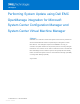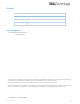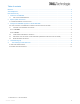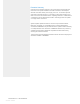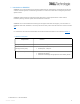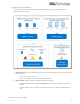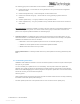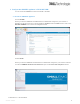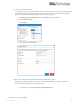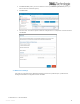Whitepaper Performing System Update using Dell EMC OpenManage integration for Microsoft System Center Configuration Manager and System Center Virtual Machine Manager Abstract OMIMSSC is an extension for Microsoft System Centre suite of products like SCCM and SCVMM that enables complete lifecycle management of Dell EMC devices. This whitepaper explains how OMIMSSC can help you schedule, and update firmware of components present in remotely managed Dell devices.
Revisions Date Description August 2020 Initial draft created. August 25 2020 Editorial review by IDD. Acknowledgments This whitepaper was authored by: Sharu Sharma The information in this publication is provided “as is.” Dell Inc. makes no representations or warranties of any kind with respect to the information in this publication, and specifically disclaims implied warranties of merchantability or fitness for a particular purpose.
Table of contents Revisions ........................................................................................................................................................................... 2 Acknowledgments ............................................................................................................................................................. 2 Executive Summary ....................................................................................................................
Executive Summary Firmware is the software program or set of instructions that provides lowlevel control for specific hardware, like RAID controllers, NIC adaptors, ethernet controllers, BIOS, power supply units, etc. To maintain optimum performance of these devices, it is necessary to keep their firmware up to date or use the recommended version. Updating firmware in a datacenter is a challenge as the IT administrator needs to manually perform the update on a large number of devices.
1. Introduction to OMIMSSC OMIMSSC is a virtual appliance that provides complete lifecycle management of Dell devices like servers, chassis, modular systems, and networking switches in a cloud environment when managed by Microsoft System Center. OMIMSSC offers feature like operating system deployment, storage spaces direct cluster creation, hardware patching, firmware update, and maintenance of devices. OMIMSSC can be downloaded from Dell support site (https://www.dell.com/support).
2. System Update Architecture To relate to the remote system update, following terminologies will help you to understand various components used in the flow. Update Sources: Sources of the latest firmware for your discovered devices. This also acts as baseline for future updates. o Online: FTP, HTTP, or HTTPS o Offline: Local network FTP, HTTP, or HTTPS share, DRM Update Groups: Groups of devices created for bulk firmware updates.
The following groups are created after a fresh installation of OMIMSSC: ◘ Default Host Group – servers that are running Windows or are synchronized with a registered Microsoft console. ◘ Default unassigned Group – all the unassigned, or bare-metal servers. ◘ Default non-windows host group – servers that are running operating systems other than Windows. ◘ Chassis Update Group – one group created for every modular server.
3. Configure the OMIMSSC appliance in SCCM &SCVMM You can access the OMIMSSC console from SCCM or SCVMM. 3.1 Access the OMIMSSC Appliance 3.1.1. In SCVMM Ensure you have the OMIMSSC’s SCVMM extension installed and configured in your instance of SCVMM. You will see a new icon on the top header for All Hosts under the Fabric section. Click on the Dell EMC OMIMSSC icon to launch this integrated console. 3.1.2.
3.2 Configure Credential Profile You will have to create a Credential Profile to discover your remote devices. A Credential Profile contains the username and password that are used to access a system or device. Create a Device credential profile that is applicable to remote iDRAC(s). Perform the following steps: 1. Expand Profiles and Templates tab in the OMIMSSC Appliance left menu 2. Click Credential Profile 3. Click Create 4. Fill up the form and click Finish. 3.
2. Click Server View (when you want to discover a server) or Modular System View (when you want to discover a Modular system). 3. Click Discover 4. Fill in the form. You have an option to discover a single server or a sequence of servers and then click Finish. 3.4 Maintenance Settings This page has a separate tab for Maintenance Settings where the Update Groups, Update Source, Pooling and Notification configurations will be available. © 2020 Dell Inc. or its subsidiaries.
3.4.1 Configure the Update Source Under Maintenance Settings you can either create a new update source or edit the existing available update sources. Let us create a new DRM update source in this section. Perform the following steps: 1. Switch to Maintenance Settings Tab 2. Under Update Source subcategory, click Create. 3. For creating a DRM update source, select the Source Type as Dell Repository Manager Sources. 4. In Location, provide the windows share location for DRM.
Note: Before viewing the Compliance Report, it is recommended to Edit the update source and run Test Connection on the selected update source. 8. Configuring Polling Frequency for the Default Update source to receive alerts when there is a new catalog file available. The color of the notification bell changes to Orange when there is a new catalog file available. Click the bell icon to refresh the inventory. Green notification bell signifies an updated or latest catalog file. © 2020 Dell Inc.
OMIMSSC gives you the following time frequency for the polling: 3.4.2 ◘ Never – (Default) never receives any updates. ◘ Once a Week – receives updates about new catalogs every week. ◘ Once every 2 Weeks – receive updates about new catalogs every two weeks. ◘ Once a month – receive updates about new catalogs every month. View Compliance Report Let us check the component level compliance report of the server against the newly created DRM update source.
OMIMSSC supports three kind of filters: ◘ Nature of the Update – filter based on type of updates. ◘ Component Type – filter based on different components present in the servers discovered by the appliance. ◘ Server Model – filter based on the model of the servers discovered by the appliance). Example: If you wish to install only the critical BIOS firmware updates on all your R820 servers, then select ’Urgent’ as the Nature of Update, ’BIOS’ as Component Type and ‘PowerEdge R820’ as Server Model.
3.4.3 Run the Firmware Update Job The final step is to trigger the Firmware Update Task from OMIMSSC Maintenance Center page. Perform the following steps: 1. Select the server or modular system update group, and an Update Source, then click Run Update. 2. In Update Details, provide the firmware update job name and description. 3. It’s not recommended to downgrade a given firmware version but if there are unavoidable reasons, you can select Allow Downgrade checkbox.
4. In Schedule Update, select one of the following: o Run Now – to apply the updates immediately o Schedule – to apply the updates at a selected date and time. 5. Select the required update method: o Agent-Free Staged Update – In this method, the updates that do require any restart are applied first, and the updates that require a restart are applied when the system restarts. o Agent-Free Update – In this method, all the updates are applied together, and then the system restarts. 6.
4. Troubleshooting tips This section has all the troubleshooting information related to update sources, update groups, repositories and inventory after update. Failure of creation of update source When the Domain Name System (DNS) network configuration of the appliance is changed, creation of HTTP or HTTPS or FTP type update source fails. Resolution: Restart the appliance, and then create the update source. Failure to connect to FTP using default update source.
2. Click Enable inheritance and select the Replace all child object permission entries with inheritable permission entries from this object option, and then share the folder with Everyone with read-write permission. Firmware update on components irrespective of selection The same components on identical servers get updated during a firmware update irrespective of the selection of components made on these individual servers.
A. Technical Support and Resources Dell.com/support is focused on meeting customer needs with proven services and support. Firmware update in OMIMSSC provides expertise that helps to ensure customer success on Dell EMC OMIMSSC Microsoft System Center Configuration Manager Microsoft System Center Virtual Machine Manager A.1 Related Resources OMIMSC Interactive Demo OMIMSSC User Guide A.