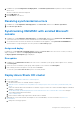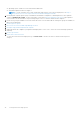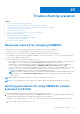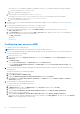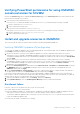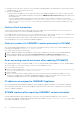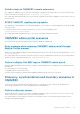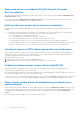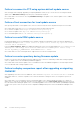Users Guide
Table Of Contents
- OpenManage Integration for Microsoft System Center Version 7.2.1 for System Center Configuration Manager and System Center Virtual Machine Manager Unified User’s Guide
- Introduction to OMIMSSC
- OMIMSSC components
- System requirements for OMIMSSC
- Deploy OMIMSSC
- OMIMSSC licensing
- Enrolling Microsoft console in OMIMSSC
- Managing OMIMSSC and its components
- Backup and Restore OMIMSSC Appliance
- Uninstalling OMIMSSC
- Upgrading OMIMSSC for SCVMM
- Rebooting OMIMSSC Appliance
- Logging out of OMIMSSC Appliance
- Managing profiles
- Discovering devices and synchronizing servers with MSSC console
- Views in OMIMSSC
- Managing Operational Templates
- Predefined Operational Templates
- About reference server configuration
- Creating Operational Template from reference servers
- Creating Operational Template from reference Modular Systems
- Viewing Operational Template
- Modifying Operational Template
- Configuring system specific values (Pool values) using Operational Template on multiple servers
- Deleting Operational Template
- Assigning Operational Template and running Operational Template compliance for servers
- Deploying Operational Template on servers
- Assigning Operational Template for Modular Systems
- Deploying Operational Template for Modular System
- Unassigning Operational Template
- About reference Modular System configuration
- Preparing for operating system deployment
- Creating clusters using Operational Template
- Firmware update in OMIMSSC
- Managing devices in OMIMSSC
- Provisioning devices from OMIMSSC
- Configuration and deployment
- Use cases
- Creating Operational Templates
- Installer folders
- Assign Operational Templates
- Deploy Operational Templates
- Windows OS component for the OMIMSSC console extension for SCCM
- Windows component for the OMIMSSC console extension for SCVMM
- Non-Windows component for the OMIMSSC console extension for SCCM/SCVMM
- Discovery in enrolled MSSC
- Importing server profile
- Export server profile
- Viewing LC logs
- Collect LC logs
- Part replacement
- Polling and notification
- Launch iDRAC
- Launch Input Output Module
- Resolving synchronization errors
- Synchronizing OMIMSSC with enrolled Microsoft console
- Deploy Azure Stack HCI cluster
- Trouble shooting scenarios
- Resources required for managing OMIMSSC
- Verifying permissions for using OMIMSSC console extension for SCCM
- Verifying PowerShell permissions for using OMIMSSC console extension for SCVMM
- Install and upgrade scenarios in OMIMSSC
- Enrollment failure
- Failure of test connection
- Failure to connect to OMIMSSC console extension for SCVMM
- Error accessing console extension after updating SCVMM R2
- IP address not assigned to OMIMSSC Appliance
- SCVMM crashes while importing OMIMSSC console extension
- Failed to login to OMIMSSC console extensions
- SC2012 VMM SP1 crashing during update
- OMIMSSC admin portal scenarios
- Discovery, synchronization and inventory scenarios in OMIMSSC
- Failure to discover servers
- Discovered servers not added to All Dell Lifecycle Controller Servers collection
- Failure to discover servers due to incorrect credentials
- Creation of incorrect VRTX chassis group after server discovery
- Unable to synchronize host servers with enrolled SCCM
- Empty cluster update group not deleted during autodiscovery or synchronization
- Failure to perform maintenance-related tasks on rediscovered servers
- Generic scenarios in OMIMSSC
- Firmware update scenarios in OMIMSSC
- Failure of creation of update source
- Failure to connect to FTP using system default update source
- Failure of test connection for local update source
- Failure to create DRM update source
- Failure to create repository during firmware update
- Failure to display comparison report after upgrading or migrating OMIMSSC
- Failure to update firmware of clusters
- Failure of firmware update because of job queue being full
- Failure of firmware update when using DRM update source
- Firmware update on components irrespective of selection
- Failure to display latest inventory information after firmware update
- Failure to delete a custom update group
- Failure to update WinPE image
- Changing of polling and notification bell color after updating the frequency
- Operating system deployment scenarios in OMIMSSC
- Server profile scenarios in OMIMSSC
- LC Logs scenarios in OMIMSSC
- Appendix
- Appendix 2
- Accessing documents from the Dell EMC support site
Discovered servers not added to All Dell Lifecycle Controller
Servers collection
After discovering the servers in OMIMSSC for SCCM console extension, the server may not get added into All Dell Lifecycle
Controller Servers collection.
As a workaround, delete the All Dell Lifecycle Controller Servers collection and then discover the server. The collection is
automatically created in SCCM and the server is added to this group.
Failure to discover servers due to incorrect credentials
If you provide incorrect credential details during discovery, then based on the iDRAC version, the following resolutions are
available:
● ○ While discovering a 12th generation PowerEdge server with iDRAC version 2.10.10.10 and later, if incorrect details are
provided in the credential profile, the server discovery fails, with the following behavior:
■ For first attempt, server IP address is not blocked.
■ For second attempt, server IP address is blocked for 30 seconds.
■ For third and subsequent attempts, server IP address is blocked for 60 seconds.
You can reattempt server discovery with correct credential profile details after the IP address is unblocked.
○ If the default iDRAC credential profile is changed after a server is discovered and added in the Appliance, then no activity
can be performed on the server. To work with the server, rediscover the server with the new credential profile.
Creation of incorrect VRTX chassis group after server discovery
When modular servers that were previously in another chassis are added to a VRTX chassis and discovered in OMIMSSC, the
modular servers carry previous chassis service tag information. Hence, a VRTX chassis group with old chassis information is
created in the Appliance instead of the latest chassis information.
As a workaround, do the following:
1. Enable CSIOR, and reset iDRAC on the newly added modular server.
2. Manually delete all the servers in the VRTX chassis group, and then rediscover the servers.
Unable to synchronize host servers with enrolled SCCM
During synchronization of OMIMSSC console extension with enrolled SCCM, the servers are not listed as sub tasks in
synchronization job and hence does not get synchronized.
As a workaround, launch SCCM console with "Run as Administrator Privilege" and update out of band configuration for a server.
Then synchronize OMIMSSC console extension with enrolled SCCM.
For more information, see Synchronizing with enrolled Microsoft console topic in OpenManage Integration for Microsoft System
Center Version 7.2.1 for System Center Configuration Manager and System Center Virtual Machine Manager User's Guide.
Empty cluster update group not deleted during autodiscovery or
synchronization
When a cluster is discovered in OMIMSSC, a cluster update group gets created in the Maintenance Center with all the servers
listed in the cluster update group. Later, if all the servers are removed from this cluster through SCVMM, and an autodiscovery
or synchronization with SCVMM operation is performed, the empty cluster update group is not deleted in Maintenance
Center.
As a workaround, to delete the empty server group, rediscover the servers.
98
Trouble shooting scenarios