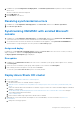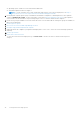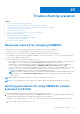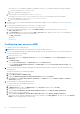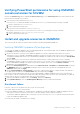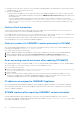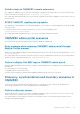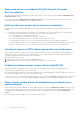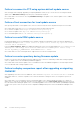Users Guide
Table Of Contents
- OpenManage Integration for Microsoft System Center Version 7.2.1 for System Center Configuration Manager and System Center Virtual Machine Manager Unified User’s Guide
- Introduction to OMIMSSC
- OMIMSSC components
- System requirements for OMIMSSC
- Deploy OMIMSSC
- OMIMSSC licensing
- Enrolling Microsoft console in OMIMSSC
- Managing OMIMSSC and its components
- Backup and Restore OMIMSSC Appliance
- Uninstalling OMIMSSC
- Upgrading OMIMSSC for SCVMM
- Rebooting OMIMSSC Appliance
- Logging out of OMIMSSC Appliance
- Managing profiles
- Discovering devices and synchronizing servers with MSSC console
- Views in OMIMSSC
- Managing Operational Templates
- Predefined Operational Templates
- About reference server configuration
- Creating Operational Template from reference servers
- Creating Operational Template from reference Modular Systems
- Viewing Operational Template
- Modifying Operational Template
- Configuring system specific values (Pool values) using Operational Template on multiple servers
- Deleting Operational Template
- Assigning Operational Template and running Operational Template compliance for servers
- Deploying Operational Template on servers
- Assigning Operational Template for Modular Systems
- Deploying Operational Template for Modular System
- Unassigning Operational Template
- About reference Modular System configuration
- Preparing for operating system deployment
- Creating clusters using Operational Template
- Firmware update in OMIMSSC
- Managing devices in OMIMSSC
- Provisioning devices from OMIMSSC
- Configuration and deployment
- Use cases
- Creating Operational Templates
- Installer folders
- Assign Operational Templates
- Deploy Operational Templates
- Windows OS component for the OMIMSSC console extension for SCCM
- Windows component for the OMIMSSC console extension for SCVMM
- Non-Windows component for the OMIMSSC console extension for SCCM/SCVMM
- Discovery in enrolled MSSC
- Importing server profile
- Export server profile
- Viewing LC logs
- Collect LC logs
- Part replacement
- Polling and notification
- Launch iDRAC
- Launch Input Output Module
- Resolving synchronization errors
- Synchronizing OMIMSSC with enrolled Microsoft console
- Deploy Azure Stack HCI cluster
- Trouble shooting scenarios
- Resources required for managing OMIMSSC
- Verifying permissions for using OMIMSSC console extension for SCCM
- Verifying PowerShell permissions for using OMIMSSC console extension for SCVMM
- Install and upgrade scenarios in OMIMSSC
- Enrollment failure
- Failure of test connection
- Failure to connect to OMIMSSC console extension for SCVMM
- Error accessing console extension after updating SCVMM R2
- IP address not assigned to OMIMSSC Appliance
- SCVMM crashes while importing OMIMSSC console extension
- Failed to login to OMIMSSC console extensions
- SC2012 VMM SP1 crashing during update
- OMIMSSC admin portal scenarios
- Discovery, synchronization and inventory scenarios in OMIMSSC
- Failure to discover servers
- Discovered servers not added to All Dell Lifecycle Controller Servers collection
- Failure to discover servers due to incorrect credentials
- Creation of incorrect VRTX chassis group after server discovery
- Unable to synchronize host servers with enrolled SCCM
- Empty cluster update group not deleted during autodiscovery or synchronization
- Failure to perform maintenance-related tasks on rediscovered servers
- Generic scenarios in OMIMSSC
- Firmware update scenarios in OMIMSSC
- Failure of creation of update source
- Failure to connect to FTP using system default update source
- Failure of test connection for local update source
- Failure to create DRM update source
- Failure to create repository during firmware update
- Failure to display comparison report after upgrading or migrating OMIMSSC
- Failure to update firmware of clusters
- Failure of firmware update because of job queue being full
- Failure of firmware update when using DRM update source
- Firmware update on components irrespective of selection
- Failure to display latest inventory information after firmware update
- Failure to delete a custom update group
- Failure to update WinPE image
- Changing of polling and notification bell color after updating the frequency
- Operating system deployment scenarios in OMIMSSC
- Server profile scenarios in OMIMSSC
- LC Logs scenarios in OMIMSSC
- Appendix
- Appendix 2
- Accessing documents from the Dell EMC support site
● The Microsoft account used to enroll the console should be a delegated admin or an administrator in System Center, and a
local administrator for the System Center server.
● Specific for SCVMM users:
○ Ensure that the SCVMM server is not registered with any other OMIMSSC Appliance. If you want to register the same
SCVMM server with the OMIMSSC Appliance, then delete the OMIMSSC Registration Profile application profile from
the SCVMM server.
○ If you have applied SCVMM roll up update, then check the Indigo TCP port number of SCVMM console in registry
(HKEY_LOCAL_MACHINE\SOFTWARE\Microsoft\Microsoft System Center Virtual Machine Manager
AdministratorConsole\Settings). Use the same port number that was used to register SCVMM console. By
default it is 8100.
Failure of test connection
If user names are same and the passwords are different for the domain user account and local user account, then the test
connection between Microsoft console and OMIMSSC Appliance fails.
For example, domain user account is: domain\user1 and password is pwd1. And local user account is user1 and password is
Pwd2 . When you try to enroll with the above domain user account, the test connection fails.
As a workaround, use different user names for the domain user and local user accounts, or use a single user account as local
user and during Microsoft console enrollment in OMIMSSC Appliance.
Failure to connect to OMIMSSC console extension for SCVMM
After enrolling and installing OMIMSSC console extension in SCVMM environment, when you try to launch OMIMSSC, the
following error is displayed: Connection to server failed.
As a workaround, perform the following steps:
1. Add the OMIMSSC Appliance IP and FQDN into local intranet in SCVMM console, when you are launching OMIMSSC.
2. Add the OMIMSSC Appliance IP and FQDN in Forward Lookup Zones and Reverse Lookup Zones in DNS.
3. For further details, check if there are any error messages in C:\ProgramData\VMMLogs\AdminConsole file.
Error accessing console extension after updating SCVMM R2
After applying Update Rollup for SC2012 R2 VMM, if you try to open the already installed OMIMSSC console, SCVMM displays
an error message for security reasons, and you cannot access the OMIMSSC console.
As a workaround, do the following:
1. Delete the folder at default path: C:\Program Files\Microsoft System Center 2012 R2\Virtual Machine
Manager\Bin\AddInPipeline\AddIns\<username>
2. Restart SCVMM.
3. Remove the console extension, and then import the console extension as mentioned in Importing OMIMSSC console
extension for SCVMM section of Dell EMC OpenManage Integration for Microsoft System Center for System Center
Configuration Manager and System Center Virtual Machine Manager Installation Guide.
IP address not assigned to OMIMSSC Appliance
After creating and starting the OMIMSSC Appliance VM, the OMIMSSC Appliance IP address is not assigned or displayed.
As a workaround, check if the virtual switch is mapped to a physical switch, if the switch is configured correctly, and then
connect to OMIMSSC Appliance.
SCVMM crashes while importing OMIMSSC console extension
SC2016 VMM RTM build 4.0.1662.0 Administrator console may crash when importing OMIMSSC console extension.
As a workaround, upgrade SCVMM using the 4094925 KB article available at support.microsoft.com/kb/4094925, and
then import the OMIMSSC console extension.
96
Trouble shooting scenarios