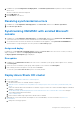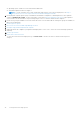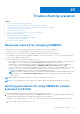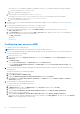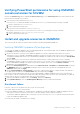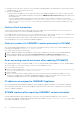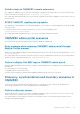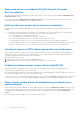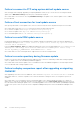Users Guide
Table Of Contents
- OpenManage Integration for Microsoft System Center Version 7.2.1 for System Center Configuration Manager and System Center Virtual Machine Manager Unified User’s Guide
- Introduction to OMIMSSC
- OMIMSSC components
- System requirements for OMIMSSC
- Deploy OMIMSSC
- OMIMSSC licensing
- Enrolling Microsoft console in OMIMSSC
- Managing OMIMSSC and its components
- Backup and Restore OMIMSSC Appliance
- Uninstalling OMIMSSC
- Upgrading OMIMSSC for SCVMM
- Rebooting OMIMSSC Appliance
- Logging out of OMIMSSC Appliance
- Managing profiles
- Discovering devices and synchronizing servers with MSSC console
- Views in OMIMSSC
- Managing Operational Templates
- Predefined Operational Templates
- About reference server configuration
- Creating Operational Template from reference servers
- Creating Operational Template from reference Modular Systems
- Viewing Operational Template
- Modifying Operational Template
- Configuring system specific values (Pool values) using Operational Template on multiple servers
- Deleting Operational Template
- Assigning Operational Template and running Operational Template compliance for servers
- Deploying Operational Template on servers
- Assigning Operational Template for Modular Systems
- Deploying Operational Template for Modular System
- Unassigning Operational Template
- About reference Modular System configuration
- Preparing for operating system deployment
- Creating clusters using Operational Template
- Firmware update in OMIMSSC
- Managing devices in OMIMSSC
- Provisioning devices from OMIMSSC
- Configuration and deployment
- Use cases
- Creating Operational Templates
- Installer folders
- Assign Operational Templates
- Deploy Operational Templates
- Windows OS component for the OMIMSSC console extension for SCCM
- Windows component for the OMIMSSC console extension for SCVMM
- Non-Windows component for the OMIMSSC console extension for SCCM/SCVMM
- Discovery in enrolled MSSC
- Importing server profile
- Export server profile
- Viewing LC logs
- Collect LC logs
- Part replacement
- Polling and notification
- Launch iDRAC
- Launch Input Output Module
- Resolving synchronization errors
- Synchronizing OMIMSSC with enrolled Microsoft console
- Deploy Azure Stack HCI cluster
- Trouble shooting scenarios
- Resources required for managing OMIMSSC
- Verifying permissions for using OMIMSSC console extension for SCCM
- Verifying PowerShell permissions for using OMIMSSC console extension for SCVMM
- Install and upgrade scenarios in OMIMSSC
- Enrollment failure
- Failure of test connection
- Failure to connect to OMIMSSC console extension for SCVMM
- Error accessing console extension after updating SCVMM R2
- IP address not assigned to OMIMSSC Appliance
- SCVMM crashes while importing OMIMSSC console extension
- Failed to login to OMIMSSC console extensions
- SC2012 VMM SP1 crashing during update
- OMIMSSC admin portal scenarios
- Discovery, synchronization and inventory scenarios in OMIMSSC
- Failure to discover servers
- Discovered servers not added to All Dell Lifecycle Controller Servers collection
- Failure to discover servers due to incorrect credentials
- Creation of incorrect VRTX chassis group after server discovery
- Unable to synchronize host servers with enrolled SCCM
- Empty cluster update group not deleted during autodiscovery or synchronization
- Failure to perform maintenance-related tasks on rediscovered servers
- Generic scenarios in OMIMSSC
- Firmware update scenarios in OMIMSSC
- Failure of creation of update source
- Failure to connect to FTP using system default update source
- Failure of test connection for local update source
- Failure to create DRM update source
- Failure to create repository during firmware update
- Failure to display comparison report after upgrading or migrating OMIMSSC
- Failure to update firmware of clusters
- Failure of firmware update because of job queue being full
- Failure of firmware update when using DRM update source
- Firmware update on components irrespective of selection
- Failure to display latest inventory information after firmware update
- Failure to delete a custom update group
- Failure to update WinPE image
- Changing of polling and notification bell color after updating the frequency
- Operating system deployment scenarios in OMIMSSC
- Server profile scenarios in OMIMSSC
- LC Logs scenarios in OMIMSSC
- Appendix
- Appendix 2
- Accessing documents from the Dell EMC support site

If the PSRemoting command is disabled, run enable the PSRemoting command using the following commands.
i. Run the command: Enable-PSRemoting
ii. In the confirmation message, type Y.
b. In PowerShell, run the command: Get-ExecutionPolicy.
If the policy is not set to RemoteSigned, then set it to RemoteSignedusing the following commands.
i. Run the command: Set-ExecutionPolicy RemoteSigned.
ii. In the confirmation message, type Y.
2. Configure user access to Windows Management Instrumentation (WMI). For more information, see the Configuring user
access to WMI.
3. Provide share and folder permissions to write files to the inboxes folder.
To grant share and folder permissions to write files to the DDR inbox:
a. From the Configuration Manager console, under Administration, grant the user permission to write to the
SMS_<sitecode> share.
b. Using File Explorer, go to the share location SMS_<sitecode> share, and then to the ddm.box folder. Grant full
control to the domain user for the following folders:
● SMS_<sitecode>
● Inboxes
● ddm.box
Configuring user access to WMI
To configure user access to WMI remotely:
NOTE: Make sure that firewall of the system does not block the WMI connection.
1. To access the Distributed Component Object Model (DCOM) remotely, provide permissions to the enrolled SCCM user.
To grant user permissions for DCOM:
a. Launch dcomcnfg.exe.
b. From the left pane, in the Component Services console, expand Computers, right-click My Computer, and select
Properties.
c. On COM Security:
● From Access Permissions, click Edit Limits and select Remote Access.
● From Launch and Activation Permission, click Edit Limits and select Local Launch, Remote Launch, and
Remote Activation.
2. To access the DCOM Config Windows Management and Instrumentation (WMI) components, provide user permissions to
the enrolled user.
To grant user permissions for DCOM Config WMI:
a. Launch dcomcnfg.exe.
b. Expand My Computer > DCOM Config.
c. Right-click Windows Management and Instrumentation, and select Properties.
d. On Security, from Launch and Activation Permission, click Edit and select the Remote Launch and Remote
Activation permissions.
3. Set the namespace security and grant permissions.
To set namespace security and grant permissions:
a. Launch wmimgmt.msc
b. In WMI Control pane, right-click WMI Control, select Properties, and then select Security.
c. Navigate to ROOT\SMS Namespace.
d. Select the Execute Methods, Provider Write, Enable Account, and the Remote Enable permissions.
e. Navigate to Root\cimv2\OMIMSSC.
f. Select the Execute Methods, Provide Write, Enable Account, and the Remote Enable permissions .
Alternatively, the Configuration Manager user becomes a member of the SMS_Admin group, and you can grant Remote
Enable to the existing permissions of the group.
94
Trouble shooting scenarios