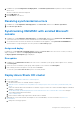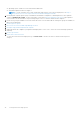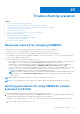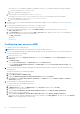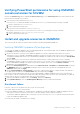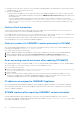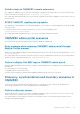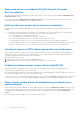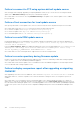Users Guide
Table Of Contents
- OpenManage Integration for Microsoft System Center Version 7.2.1 for System Center Configuration Manager and System Center Virtual Machine Manager Unified User’s Guide
- Introduction to OMIMSSC
- OMIMSSC components
- System requirements for OMIMSSC
- Deploy OMIMSSC
- OMIMSSC licensing
- Enrolling Microsoft console in OMIMSSC
- Managing OMIMSSC and its components
- Backup and Restore OMIMSSC Appliance
- Uninstalling OMIMSSC
- Upgrading OMIMSSC for SCVMM
- Rebooting OMIMSSC Appliance
- Logging out of OMIMSSC Appliance
- Managing profiles
- Discovering devices and synchronizing servers with MSSC console
- Views in OMIMSSC
- Managing Operational Templates
- Predefined Operational Templates
- About reference server configuration
- Creating Operational Template from reference servers
- Creating Operational Template from reference Modular Systems
- Viewing Operational Template
- Modifying Operational Template
- Configuring system specific values (Pool values) using Operational Template on multiple servers
- Deleting Operational Template
- Assigning Operational Template and running Operational Template compliance for servers
- Deploying Operational Template on servers
- Assigning Operational Template for Modular Systems
- Deploying Operational Template for Modular System
- Unassigning Operational Template
- About reference Modular System configuration
- Preparing for operating system deployment
- Creating clusters using Operational Template
- Firmware update in OMIMSSC
- Managing devices in OMIMSSC
- Provisioning devices from OMIMSSC
- Configuration and deployment
- Use cases
- Creating Operational Templates
- Installer folders
- Assign Operational Templates
- Deploy Operational Templates
- Windows OS component for the OMIMSSC console extension for SCCM
- Windows component for the OMIMSSC console extension for SCVMM
- Non-Windows component for the OMIMSSC console extension for SCCM/SCVMM
- Discovery in enrolled MSSC
- Importing server profile
- Export server profile
- Viewing LC logs
- Collect LC logs
- Part replacement
- Polling and notification
- Launch iDRAC
- Launch Input Output Module
- Resolving synchronization errors
- Synchronizing OMIMSSC with enrolled Microsoft console
- Deploy Azure Stack HCI cluster
- Trouble shooting scenarios
- Resources required for managing OMIMSSC
- Verifying permissions for using OMIMSSC console extension for SCCM
- Verifying PowerShell permissions for using OMIMSSC console extension for SCVMM
- Install and upgrade scenarios in OMIMSSC
- Enrollment failure
- Failure of test connection
- Failure to connect to OMIMSSC console extension for SCVMM
- Error accessing console extension after updating SCVMM R2
- IP address not assigned to OMIMSSC Appliance
- SCVMM crashes while importing OMIMSSC console extension
- Failed to login to OMIMSSC console extensions
- SC2012 VMM SP1 crashing during update
- OMIMSSC admin portal scenarios
- Discovery, synchronization and inventory scenarios in OMIMSSC
- Failure to discover servers
- Discovered servers not added to All Dell Lifecycle Controller Servers collection
- Failure to discover servers due to incorrect credentials
- Creation of incorrect VRTX chassis group after server discovery
- Unable to synchronize host servers with enrolled SCCM
- Empty cluster update group not deleted during autodiscovery or synchronization
- Failure to perform maintenance-related tasks on rediscovered servers
- Generic scenarios in OMIMSSC
- Firmware update scenarios in OMIMSSC
- Failure of creation of update source
- Failure to connect to FTP using system default update source
- Failure of test connection for local update source
- Failure to create DRM update source
- Failure to create repository during firmware update
- Failure to display comparison report after upgrading or migrating OMIMSSC
- Failure to update firmware of clusters
- Failure of firmware update because of job queue being full
- Failure of firmware update when using DRM update source
- Firmware update on components irrespective of selection
- Failure to display latest inventory information after firmware update
- Failure to delete a custom update group
- Failure to update WinPE image
- Changing of polling and notification bell color after updating the frequency
- Operating system deployment scenarios in OMIMSSC
- Server profile scenarios in OMIMSSC
- LC Logs scenarios in OMIMSSC
- Appendix
- Appendix 2
- Accessing documents from the Dell EMC support site
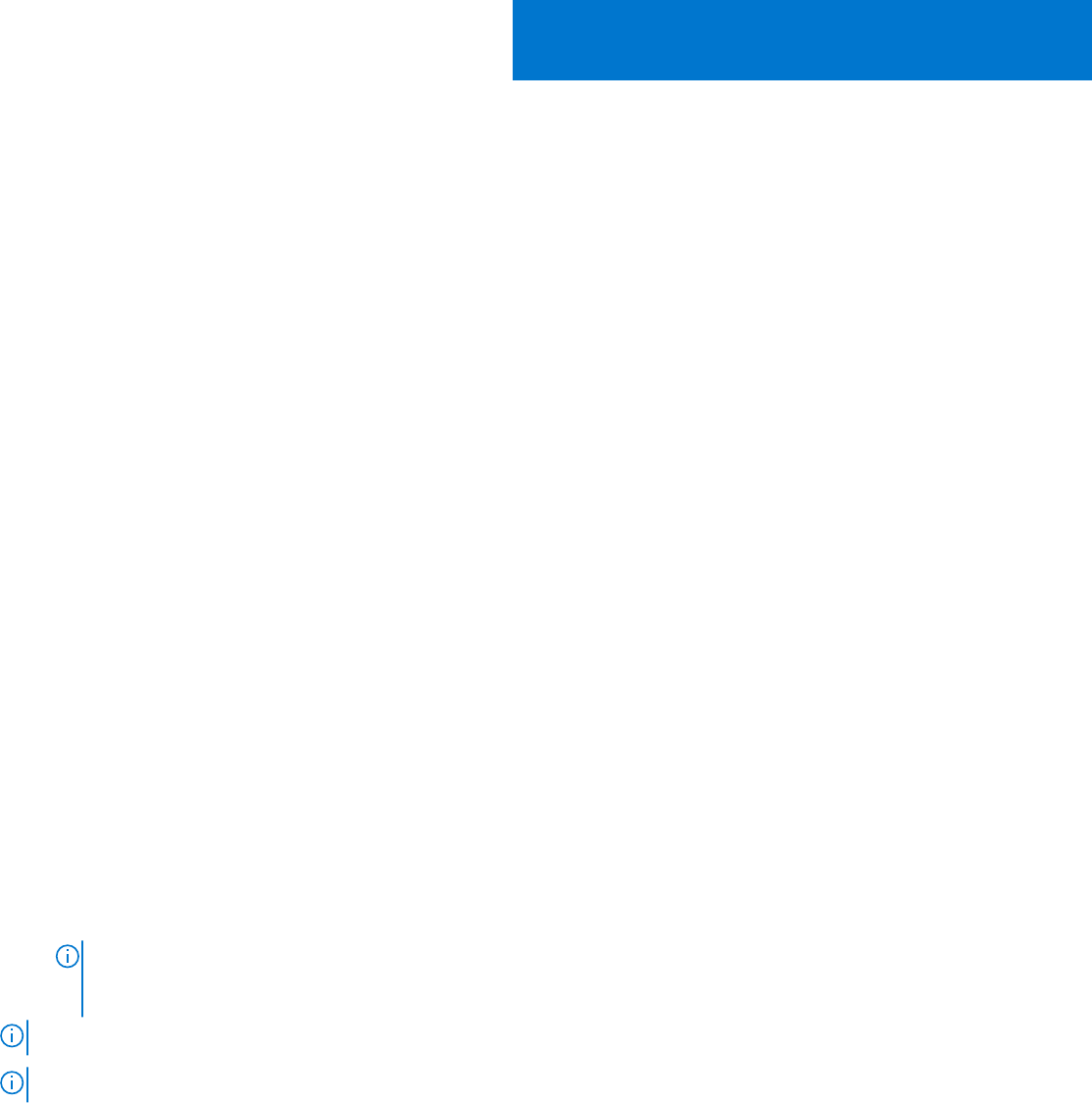
Trouble shooting scenarios
Topics:
• Resources required for managing OMIMSSC
•
Verifying permissions for using OMIMSSC console extension for SCCM
• Verifying PowerShell permissions for using OMIMSSC console extension for SCVMM
• Install and upgrade scenarios in OMIMSSC
• OMIMSSC admin portal scenarios
• Discovery, synchronization and inventory scenarios in OMIMSSC
• Generic scenarios in OMIMSSC
• Firmware update scenarios in OMIMSSC
• Operating system deployment scenarios in OMIMSSC
• Server profile scenarios in OMIMSSC
• LC Logs scenarios in OMIMSSC
Resources required for managing OMIMSSC
Use this guide to check for required privileges and solve any problems encountered in OMIMSSC.
To troubleshoot any issues faced in OMIMSSC, ensure that you have the following resources:
● Read-only user’s account details to login to OMIMSSC Appliance and perform various operations.
For logging in as a read-only user from OMIMSSC Appliance VM, enter user name as readonly with the same password
used to login to OMIMSSC Appliance VM.
● Log files having high level and complete details of the errors:
○ Activity logs—contains user specific, and high-level information about the jobs initiated in OMIMSSC, and status of jobs
run in OMIMSSC. To view activity logs, go to Jobs and Logs page in OMIMSSC console extension.
○ Complete logs —contains Administrator-related logs, and multiple detailed logs specific to scenarios in OMIMSSC. To
view the complete logs, go to Jobs and Logs page in OMIMSSC Admin portal, Settings, and then Logs.
○ LC Logs—contain server level information, detailed error messages on operations performed in OMIMSSC. To download
and view the LC Logs, see Dell EMC OpenManage Integration for Microsoft System Center for System Center
Configuration Manager and System Center Virtual Machine Manager User’s Guide.
NOTE:
For troubleshooting individual devices from iDRAC or OpenManage Enterprise Module (OME-Modular) page,
launch OMIMSSC, click Configuration and Deployment page, launch the respective view, and then click the
device IP URL.
NOTE: SCVMM server Administrator user should not be an SCVMM service account.
NOTE: If you are upgrading from SC2012 VMM SP1 to SC2012 VMM R2, then upgrade to Windows PowerShell 4.0.
Verifying permissions for using OMIMSSC console
extension for SCCM
After installing OMIMSSC, verify that the enrolled user has the following permissions:
1. On the system where OMIMSSC is installed, provide the Write permissions for the <Configuration Manager Admin Console
Install Dir>\XmlStorage\Extensions\DLCPlugin folder using PowerShell commands.
Complete the following prerequisites on the site server, and SMS provider server before installing OMIMSSC component:
a. In PowerShell, run the command: PSRemoting.
23
Trouble shooting scenarios 93