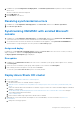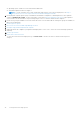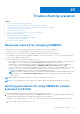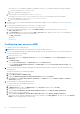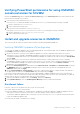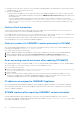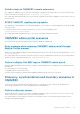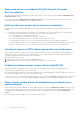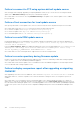Users Guide
Table Of Contents
- OpenManage Integration for Microsoft System Center Version 7.2.1 for System Center Configuration Manager and System Center Virtual Machine Manager Unified User’s Guide
- Introduction to OMIMSSC
- OMIMSSC components
- System requirements for OMIMSSC
- Deploy OMIMSSC
- OMIMSSC licensing
- Enrolling Microsoft console in OMIMSSC
- Managing OMIMSSC and its components
- Backup and Restore OMIMSSC Appliance
- Uninstalling OMIMSSC
- Upgrading OMIMSSC for SCVMM
- Rebooting OMIMSSC Appliance
- Logging out of OMIMSSC Appliance
- Managing profiles
- Discovering devices and synchronizing servers with MSSC console
- Views in OMIMSSC
- Managing Operational Templates
- Predefined Operational Templates
- About reference server configuration
- Creating Operational Template from reference servers
- Creating Operational Template from reference Modular Systems
- Viewing Operational Template
- Modifying Operational Template
- Configuring system specific values (Pool values) using Operational Template on multiple servers
- Deleting Operational Template
- Assigning Operational Template and running Operational Template compliance for servers
- Deploying Operational Template on servers
- Assigning Operational Template for Modular Systems
- Deploying Operational Template for Modular System
- Unassigning Operational Template
- About reference Modular System configuration
- Preparing for operating system deployment
- Creating clusters using Operational Template
- Firmware update in OMIMSSC
- Managing devices in OMIMSSC
- Provisioning devices from OMIMSSC
- Configuration and deployment
- Use cases
- Creating Operational Templates
- Installer folders
- Assign Operational Templates
- Deploy Operational Templates
- Windows OS component for the OMIMSSC console extension for SCCM
- Windows component for the OMIMSSC console extension for SCVMM
- Non-Windows component for the OMIMSSC console extension for SCCM/SCVMM
- Discovery in enrolled MSSC
- Importing server profile
- Export server profile
- Viewing LC logs
- Collect LC logs
- Part replacement
- Polling and notification
- Launch iDRAC
- Launch Input Output Module
- Resolving synchronization errors
- Synchronizing OMIMSSC with enrolled Microsoft console
- Deploy Azure Stack HCI cluster
- Trouble shooting scenarios
- Resources required for managing OMIMSSC
- Verifying permissions for using OMIMSSC console extension for SCCM
- Verifying PowerShell permissions for using OMIMSSC console extension for SCVMM
- Install and upgrade scenarios in OMIMSSC
- Enrollment failure
- Failure of test connection
- Failure to connect to OMIMSSC console extension for SCVMM
- Error accessing console extension after updating SCVMM R2
- IP address not assigned to OMIMSSC Appliance
- SCVMM crashes while importing OMIMSSC console extension
- Failed to login to OMIMSSC console extensions
- SC2012 VMM SP1 crashing during update
- OMIMSSC admin portal scenarios
- Discovery, synchronization and inventory scenarios in OMIMSSC
- Failure to discover servers
- Discovered servers not added to All Dell Lifecycle Controller Servers collection
- Failure to discover servers due to incorrect credentials
- Creation of incorrect VRTX chassis group after server discovery
- Unable to synchronize host servers with enrolled SCCM
- Empty cluster update group not deleted during autodiscovery or synchronization
- Failure to perform maintenance-related tasks on rediscovered servers
- Generic scenarios in OMIMSSC
- Firmware update scenarios in OMIMSSC
- Failure of creation of update source
- Failure to connect to FTP using system default update source
- Failure of test connection for local update source
- Failure to create DRM update source
- Failure to create repository during firmware update
- Failure to display comparison report after upgrading or migrating OMIMSSC
- Failure to update firmware of clusters
- Failure of firmware update because of job queue being full
- Failure of firmware update when using DRM update source
- Firmware update on components irrespective of selection
- Failure to display latest inventory information after firmware update
- Failure to delete a custom update group
- Failure to update WinPE image
- Changing of polling and notification bell color after updating the frequency
- Operating system deployment scenarios in OMIMSSC
- Server profile scenarios in OMIMSSC
- LC Logs scenarios in OMIMSSC
- Appendix
- Appendix 2
- Accessing documents from the Dell EMC support site
1. In OMIMSSC, expand Configuration and Deployment, click Modular Systems View. Expand the model to individual
devices level.
All devices under that model are displayed.
2. Click I/O Modules tab.
3. Click IP address of the device.
Resolving synchronization errors
1. In OMIMSSC, click Configuration and Deployment, click Server View, and then click Resolve Sync Errors.
2. Click Resolve Sync Errors.
Synchronizing OMIMSSC with enrolled Microsoft
console
1. In OMIMSSC, click Configuration and Deployment, click Server View, and then click Synchronize with OMIMSSC to
synchronize all the hosts that are listed in enrolled MSSC with the OMIMSSC Appliance.
2. To synchronize all the hosts that are listed in the enrolled MSSC with Appliance, click Synchronize with OMIMSSC.
Synchronization is a long running task. View the job status in Jobs and Logs page.
Assign and deploy
In OMIMSSC, click Configuration and Deployment, and then click Server View. Select the servers on which you want to
deploy a template on, and then click Deploy Operational Template.
The Deploy Operational Template page is displayed.
Run update
1. In OMIMSSC, click Maintenance Center, select the servers or Modular System groups, and an update source, and then
click Run Update.
2. Select the servers or Modular System groups, and an update source, and then click Run Update.
3. enter a unique job name, description for the job, and click Create.
To track this job, the Go to the Job List option is selected by default.
Deploy Azure Stack HCI cluster
1. Create the required Windows and device credential profiles.
2. Create WinPE image
a. Install the WDS feature on SCVMM, and then configure it.
b. Add PXE server in SCVMM server using add resources and specify the same server name (SCVVM hostname) PXE
server.
c. Create the shared folder within SCVMM server and then copy Boot.wim from C:\RemoteInstall\DCMgr\Boot\Windows
\Images to a share folder.
d. Download Dell EMC OpenManage deployment toolkit and extract the file in a shared folder created. For example, \
\Servername\sharefolder\DTK\DTK501.
e. Create a WinPE image.
f. Ensure that the WinPE image is placed in a shared folder in SCVMM.
3. Add Windows Server 2016 and 2019 VM template to the in SCVMM library. For more information see, Microsoft
documentation.
a. Change the following properties:
Configuration and deployment
91