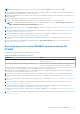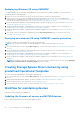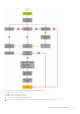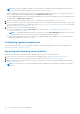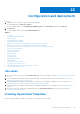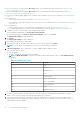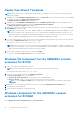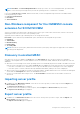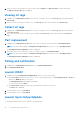Users Guide
Table Of Contents
- OpenManage Integration for Microsoft System Center Version 7.2.1 for System Center Configuration Manager and System Center Virtual Machine Manager Unified User’s Guide
- Introduction to OMIMSSC
- OMIMSSC components
- System requirements for OMIMSSC
- Deploy OMIMSSC
- OMIMSSC licensing
- Enrolling Microsoft console in OMIMSSC
- Managing OMIMSSC and its components
- Backup and Restore OMIMSSC Appliance
- Uninstalling OMIMSSC
- Upgrading OMIMSSC for SCVMM
- Rebooting OMIMSSC Appliance
- Logging out of OMIMSSC Appliance
- Managing profiles
- Discovering devices and synchronizing servers with MSSC console
- Views in OMIMSSC
- Managing Operational Templates
- Predefined Operational Templates
- About reference server configuration
- Creating Operational Template from reference servers
- Creating Operational Template from reference Modular Systems
- Viewing Operational Template
- Modifying Operational Template
- Configuring system specific values (Pool values) using Operational Template on multiple servers
- Deleting Operational Template
- Assigning Operational Template and running Operational Template compliance for servers
- Deploying Operational Template on servers
- Assigning Operational Template for Modular Systems
- Deploying Operational Template for Modular System
- Unassigning Operational Template
- About reference Modular System configuration
- Preparing for operating system deployment
- Creating clusters using Operational Template
- Firmware update in OMIMSSC
- Managing devices in OMIMSSC
- Provisioning devices from OMIMSSC
- Configuration and deployment
- Use cases
- Creating Operational Templates
- Installer folders
- Assign Operational Templates
- Deploy Operational Templates
- Windows OS component for the OMIMSSC console extension for SCCM
- Windows component for the OMIMSSC console extension for SCVMM
- Non-Windows component for the OMIMSSC console extension for SCCM/SCVMM
- Discovery in enrolled MSSC
- Importing server profile
- Export server profile
- Viewing LC logs
- Collect LC logs
- Part replacement
- Polling and notification
- Launch iDRAC
- Launch Input Output Module
- Resolving synchronization errors
- Synchronizing OMIMSSC with enrolled Microsoft console
- Deploy Azure Stack HCI cluster
- Trouble shooting scenarios
- Resources required for managing OMIMSSC
- Verifying permissions for using OMIMSSC console extension for SCCM
- Verifying PowerShell permissions for using OMIMSSC console extension for SCVMM
- Install and upgrade scenarios in OMIMSSC
- Enrollment failure
- Failure of test connection
- Failure to connect to OMIMSSC console extension for SCVMM
- Error accessing console extension after updating SCVMM R2
- IP address not assigned to OMIMSSC Appliance
- SCVMM crashes while importing OMIMSSC console extension
- Failed to login to OMIMSSC console extensions
- SC2012 VMM SP1 crashing during update
- OMIMSSC admin portal scenarios
- Discovery, synchronization and inventory scenarios in OMIMSSC
- Failure to discover servers
- Discovered servers not added to All Dell Lifecycle Controller Servers collection
- Failure to discover servers due to incorrect credentials
- Creation of incorrect VRTX chassis group after server discovery
- Unable to synchronize host servers with enrolled SCCM
- Empty cluster update group not deleted during autodiscovery or synchronization
- Failure to perform maintenance-related tasks on rediscovered servers
- Generic scenarios in OMIMSSC
- Firmware update scenarios in OMIMSSC
- Failure of creation of update source
- Failure to connect to FTP using system default update source
- Failure of test connection for local update source
- Failure to create DRM update source
- Failure to create repository during firmware update
- Failure to display comparison report after upgrading or migrating OMIMSSC
- Failure to update firmware of clusters
- Failure of firmware update because of job queue being full
- Failure of firmware update when using DRM update source
- Firmware update on components irrespective of selection
- Failure to display latest inventory information after firmware update
- Failure to delete a custom update group
- Failure to update WinPE image
- Changing of polling and notification bell color after updating the frequency
- Operating system deployment scenarios in OMIMSSC
- Server profile scenarios in OMIMSSC
- LC Logs scenarios in OMIMSSC
- Appendix
- Appendix 2
- Accessing documents from the Dell EMC support site

2. Select the servers’ whose profiles you want to export, and click Export from Device Profile from drop-down menu.
The Export Server Profile page is displayed.
Viewing LC logs
1. In OMIMSSC, click Maintenance Center. Select a server or a group of servers, click LC Logs drop-down menu and click
View LC Logs.
2. Select the servers’ whose logs you want to view, click LC Logs drop-down menu, and then click View LC Logs.
Collect LC logs
1. In OMIMSSC, click Maintenance Center. Select a server or a group of servers, click LC Logs drop-down menu and then
click Collect LC Logs.
2. Select the servers’ whose logs you want to export, and then click LC Logs drop-down menu and then click Collect LC
Logs.
Part replacement
1. In OMIMSSC, click Maintenance Center, select the servers or group of servers, and then click Part Replacement.
NOTE: The option name expands to Configure Part Replacement when you hover over to Part Replacement.
The Part Replacement Configuration window is displayed.
2. Select the servers’ whose component you want to configure, and then click Part Replacement.
NOTE: The option name expands to Configure Part Replacement when you hover over to Part Replacement.
The Part Replacement Configuration window is displayed.
Polling and notification
1. In OMIMSSC, click Maintenance Center, and then click Polling and Notification.
2. Click Polling and Notification.
Launch iDRAC
1. In OMIMSSC, expand Configuration and Deployment, and select one of the following:
● Click Server View. Based on the server (if it is a host or an unassigned server), click Unassigned Servers or Hosts tab,
and click the iDRAC IP address of the server.
The Unassigned Servers tab is displayed by default.
To view the hosts tab, click Hosts.
● Click Cluster View. Expand the cluster type and expand cluster group to server level.
The Server tab is displayed.
2. To launch iDRAC console, click IP address.
3. To launch iDRAC console, click IP address.
Launch Input Output Module
To launch Input Output Module console, perform the following steps:
90
Configuration and deployment