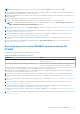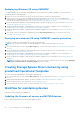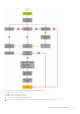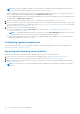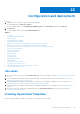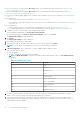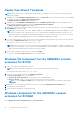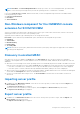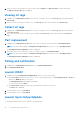Users Guide
Table Of Contents
- OpenManage Integration for Microsoft System Center Version 7.2.1 for System Center Configuration Manager and System Center Virtual Machine Manager Unified User’s Guide
- Introduction to OMIMSSC
- OMIMSSC components
- System requirements for OMIMSSC
- Deploy OMIMSSC
- OMIMSSC licensing
- Enrolling Microsoft console in OMIMSSC
- Managing OMIMSSC and its components
- Backup and Restore OMIMSSC Appliance
- Uninstalling OMIMSSC
- Upgrading OMIMSSC for SCVMM
- Rebooting OMIMSSC Appliance
- Logging out of OMIMSSC Appliance
- Managing profiles
- Discovering devices and synchronizing servers with MSSC console
- Views in OMIMSSC
- Managing Operational Templates
- Predefined Operational Templates
- About reference server configuration
- Creating Operational Template from reference servers
- Creating Operational Template from reference Modular Systems
- Viewing Operational Template
- Modifying Operational Template
- Configuring system specific values (Pool values) using Operational Template on multiple servers
- Deleting Operational Template
- Assigning Operational Template and running Operational Template compliance for servers
- Deploying Operational Template on servers
- Assigning Operational Template for Modular Systems
- Deploying Operational Template for Modular System
- Unassigning Operational Template
- About reference Modular System configuration
- Preparing for operating system deployment
- Creating clusters using Operational Template
- Firmware update in OMIMSSC
- Managing devices in OMIMSSC
- Provisioning devices from OMIMSSC
- Configuration and deployment
- Use cases
- Creating Operational Templates
- Installer folders
- Assign Operational Templates
- Deploy Operational Templates
- Windows OS component for the OMIMSSC console extension for SCCM
- Windows component for the OMIMSSC console extension for SCVMM
- Non-Windows component for the OMIMSSC console extension for SCCM/SCVMM
- Discovery in enrolled MSSC
- Importing server profile
- Export server profile
- Viewing LC logs
- Collect LC logs
- Part replacement
- Polling and notification
- Launch iDRAC
- Launch Input Output Module
- Resolving synchronization errors
- Synchronizing OMIMSSC with enrolled Microsoft console
- Deploy Azure Stack HCI cluster
- Trouble shooting scenarios
- Resources required for managing OMIMSSC
- Verifying permissions for using OMIMSSC console extension for SCCM
- Verifying PowerShell permissions for using OMIMSSC console extension for SCVMM
- Install and upgrade scenarios in OMIMSSC
- Enrollment failure
- Failure of test connection
- Failure to connect to OMIMSSC console extension for SCVMM
- Error accessing console extension after updating SCVMM R2
- IP address not assigned to OMIMSSC Appliance
- SCVMM crashes while importing OMIMSSC console extension
- Failed to login to OMIMSSC console extensions
- SC2012 VMM SP1 crashing during update
- OMIMSSC admin portal scenarios
- Discovery, synchronization and inventory scenarios in OMIMSSC
- Failure to discover servers
- Discovered servers not added to All Dell Lifecycle Controller Servers collection
- Failure to discover servers due to incorrect credentials
- Creation of incorrect VRTX chassis group after server discovery
- Unable to synchronize host servers with enrolled SCCM
- Empty cluster update group not deleted during autodiscovery or synchronization
- Failure to perform maintenance-related tasks on rediscovered servers
- Generic scenarios in OMIMSSC
- Firmware update scenarios in OMIMSSC
- Failure of creation of update source
- Failure to connect to FTP using system default update source
- Failure of test connection for local update source
- Failure to create DRM update source
- Failure to create repository during firmware update
- Failure to display comparison report after upgrading or migrating OMIMSSC
- Failure to update firmware of clusters
- Failure of firmware update because of job queue being full
- Failure of firmware update when using DRM update source
- Firmware update on components irrespective of selection
- Failure to display latest inventory information after firmware update
- Failure to delete a custom update group
- Failure to update WinPE image
- Changing of polling and notification bell color after updating the frequency
- Operating system deployment scenarios in OMIMSSC
- Server profile scenarios in OMIMSSC
- LC Logs scenarios in OMIMSSC
- Appendix
- Appendix 2
- Accessing documents from the Dell EMC support site

NOTE: Host Name, and Server Management NIC are always pool values. For server management NIC, provide the MAC
address of the network port through which you want the operating system to communicate to SCVMM.
If you select Server IP from as Static, and then ensure that you have configured the logical network in SCVMM, and the
following fields are pool values:
● Console Logical Network
● IP Subnet
● Static IP Address
Non-Windows component for the OMIMSSC console
extension for SCCM/SCVMM
Select a non-windows operating system, operating system version, type of share folder, ISO file name, location of the ISO file
and the password for the root account of the operating system.
(Optional) Select a Windows type credential profile for accessing the CIFS share.
Host name is a pool value and if you disable DHCP option, and then the following fields are pool values:
● IP Address
● Subnet Mask
●
Default Gateway
● Primary DNS
● Secondary DNS
NOTE:
Network File System (NFS) and Common Internet File System (CIFS) share types are supported for non-Windows
operating system deployment.
Discovery in enrolled MSSC
After discovery, the server is added to the Hosts tab or the Unassigned tab. Also, the discovered server is marked as
compliant or noncompliant when it contains minimum versions of LC firmware, iDRAC, and BIOS that are required to work with
OMIMSSC.
● When discover a PowerEdge server with an operating system on it and already be present in SCCM or SCVMM console, and
then the server is listed as a host server under the Hosts tab in the OMIMSSC console where the discovery job is initiated.
○ If the host is a modular server, and then the service tag of the Modular System containing the server is also displayed.
○ If the host is part of a cluster, and then the Fully Qualified Domain Name (FQDN) of the cluster is displayed.
● When you discover a PowerEdge server that is not listed in SCCM or SCVMM, and then the server is listed as an unassigned
server under the Unassigned tab in all the enrolled OMIMSSC consoles.
● A license is consumed after discovering a server. The Licensed Nodes count decreases as the number of licenses are
discovered.
Importing server profile
1. In OMIMSSC, under Maintenance Center, select the servers’ whose profiles you want to import, and click Import from
Device Profile drop-down menu.
The Import Server Profile page is displayed.
2. Select the servers’ whose profiles you want to import, and click Import from Device Profile drop-down menu.
The Import Server Profile page is displayed.
Export server profile
1. In OMIMSSC, click Maintenance Center. Select the servers’ whose profiles you want to export, and click Export from
Device Profile from drop-down menu.
The Export Server Profile page is displayed.
Configuration and deployment
89