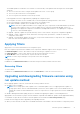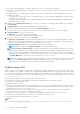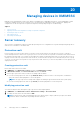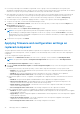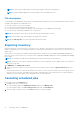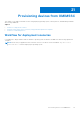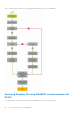Users Guide
Table Of Contents
- OpenManage Integration for Microsoft System Center Version 7.2.1 for System Center Configuration Manager and System Center Virtual Machine Manager Unified User’s Guide
- Introduction to OMIMSSC
- OMIMSSC components
- System requirements for OMIMSSC
- Deploy OMIMSSC
- OMIMSSC licensing
- Enrolling Microsoft console in OMIMSSC
- Managing OMIMSSC and its components
- Backup and Restore OMIMSSC Appliance
- Uninstalling OMIMSSC
- Upgrading OMIMSSC for SCVMM
- Rebooting OMIMSSC Appliance
- Logging out of OMIMSSC Appliance
- Managing profiles
- Discovering devices and synchronizing servers with MSSC console
- Views in OMIMSSC
- Managing Operational Templates
- Predefined Operational Templates
- About reference server configuration
- Creating Operational Template from reference servers
- Creating Operational Template from reference Modular Systems
- Viewing Operational Template
- Modifying Operational Template
- Configuring system specific values (Pool values) using Operational Template on multiple servers
- Deleting Operational Template
- Assigning Operational Template and running Operational Template compliance for servers
- Deploying Operational Template on servers
- Assigning Operational Template for Modular Systems
- Deploying Operational Template for Modular System
- Unassigning Operational Template
- About reference Modular System configuration
- Preparing for operating system deployment
- Creating clusters using Operational Template
- Firmware update in OMIMSSC
- Managing devices in OMIMSSC
- Provisioning devices from OMIMSSC
- Configuration and deployment
- Use cases
- Creating Operational Templates
- Installer folders
- Assign Operational Templates
- Deploy Operational Templates
- Windows OS component for the OMIMSSC console extension for SCCM
- Windows component for the OMIMSSC console extension for SCVMM
- Non-Windows component for the OMIMSSC console extension for SCCM/SCVMM
- Discovery in enrolled MSSC
- Importing server profile
- Export server profile
- Viewing LC logs
- Collect LC logs
- Part replacement
- Polling and notification
- Launch iDRAC
- Launch Input Output Module
- Resolving synchronization errors
- Synchronizing OMIMSSC with enrolled Microsoft console
- Deploy Azure Stack HCI cluster
- Trouble shooting scenarios
- Resources required for managing OMIMSSC
- Verifying permissions for using OMIMSSC console extension for SCCM
- Verifying PowerShell permissions for using OMIMSSC console extension for SCVMM
- Install and upgrade scenarios in OMIMSSC
- Enrollment failure
- Failure of test connection
- Failure to connect to OMIMSSC console extension for SCVMM
- Error accessing console extension after updating SCVMM R2
- IP address not assigned to OMIMSSC Appliance
- SCVMM crashes while importing OMIMSSC console extension
- Failed to login to OMIMSSC console extensions
- SC2012 VMM SP1 crashing during update
- OMIMSSC admin portal scenarios
- Discovery, synchronization and inventory scenarios in OMIMSSC
- Failure to discover servers
- Discovered servers not added to All Dell Lifecycle Controller Servers collection
- Failure to discover servers due to incorrect credentials
- Creation of incorrect VRTX chassis group after server discovery
- Unable to synchronize host servers with enrolled SCCM
- Empty cluster update group not deleted during autodiscovery or synchronization
- Failure to perform maintenance-related tasks on rediscovered servers
- Generic scenarios in OMIMSSC
- Firmware update scenarios in OMIMSSC
- Failure of creation of update source
- Failure to connect to FTP using system default update source
- Failure of test connection for local update source
- Failure to create DRM update source
- Failure to create repository during firmware update
- Failure to display comparison report after upgrading or migrating OMIMSSC
- Failure to update firmware of clusters
- Failure of firmware update because of job queue being full
- Failure of firmware update when using DRM update source
- Firmware update on components irrespective of selection
- Failure to display latest inventory information after firmware update
- Failure to delete a custom update group
- Failure to update WinPE image
- Changing of polling and notification bell color after updating the frequency
- Operating system deployment scenarios in OMIMSSC
- Server profile scenarios in OMIMSSC
- LC Logs scenarios in OMIMSSC
- Appendix
- Appendix 2
- Accessing documents from the Dell EMC support site

Collecting LC logs for servers
LC logs provide records of past activities in a managed server. These log files are useful for server administrators since they
provide detailed information about recommended actions and some other technical information that is useful for troubleshooting
purpose.
The various types of information available in LC logs are alerts-related, configuration changes on the system hardware
components, firmware changes due to an upgrade or downgrade, replaced parts, temperature warnings, detailed timestamps of
when the activity has started, severity of the activity, and so on.
The exported LC log file is saved in a folder and the folder is named after the server's service tag. LC logs are saved in the
format: <YYYYMMDDHHMMSSSSS>.<file format>. For example, 201607201030010597.xml.gz is the LC file name,
which includes the date and time of the file when it was created.
There are two options to collect LC logs:
● Complete LC logs—exports active and archived LC log files. They are large in size, and hence compressed to .gz format
and exported to the specified location on a CIFS network share.
● Active LC logs—exports recent LC log files immediately or schedule a job to export the log files at regular intervals. View,
search, and export these log files to OMIMSSC Appliance. In addition, you can save a backup of log files in a network share.
To collect LC logs, perform the following steps:
1. In OMIMSSC, click Maintenance Center. Select a server or a group of servers, click LC Logs drop-down menu and then
click Collect LC Logs.
2. In LC Log Collection, select one of the following options, and click Finish:
● Export Complete LC Logs (.gz)—select to export complete LC logs to a CIFS network share by providing Windows
credentials.
● Export Active Logs (Run now)—select to export the active logs immediately to OMIMSSC Appliance.
○ (Optional) Select the Back up LC logs on the network share check box to save a backup of the LC logs on CIFS
network share by providing the Windows credentials.
● Schedule LC Log Collection—select select to export the active logs at regular intervals.
In Schedule LC Log Collection, select a date and time to export the log files.
Select a radio button depending on how frequently the files have to be exported. The available options for scheduling
frequency to determine how often you want to collect the LC logs are:
○ Never—this option is selected by default. Select to export the LC logs only once at the scheduled time.
○ Daily—select to export the LC logs daily at the scheduled time.
○ Once a week—select to export the LC logs on a weekly basis at the scheduled time.
○ Once every 4 weeks—select to export the LC logs in every four weeks at the scheduled time.
○ (Optional) Select the Back up LC logs on the network share check box to save a backup of the LC logs on CIFS
network share by providing the Windows credentials.
NOTE: Provide a share folder with sufficient storage space, since the exported files are large in size.
To track this job, the Go to the Job List option is selected by default.
Viewing LC logs
View all the active LC logs, search for detailed description, and download the logs in CSV format.
Add OMIMSSC Appliance in Local Intranet site list as mentioned in Browser settings section in Dell EMC OpenManage
Integration for Microsoft System Center Version 7.2.1 for System Center Configuration Manager and System Center Virtual
Machine Manager User Guide.
1. In OMIMSSC, click Maintenance Center. Select a server or a group of servers, click LC Logs drop-down menu and click
View LC Logs.
2. All the servers in the selected group and the servers for which LC logs are collected are listed with their LC log files. Click a
file name to view all the log entries in the LC log file specific to that server. For more information, see File description.
3. (Optional) Use the search box to search description in all the log files, and export the file in CSV format.
There are two ways to search message description in an LC file:
● Click a file name to open the LC log file and search for a description in the search box.
● Provide a description text in the search box, and then view all the LC files with these instances of text.
Managing devices in OMIMSSC
77