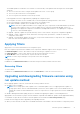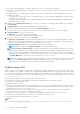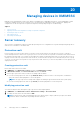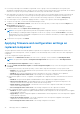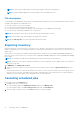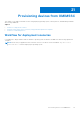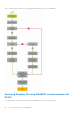Users Guide
Table Of Contents
- OpenManage Integration for Microsoft System Center Version 7.2.1 for System Center Configuration Manager and System Center Virtual Machine Manager Unified User’s Guide
- Introduction to OMIMSSC
- OMIMSSC components
- System requirements for OMIMSSC
- Deploy OMIMSSC
- OMIMSSC licensing
- Enrolling Microsoft console in OMIMSSC
- Managing OMIMSSC and its components
- Backup and Restore OMIMSSC Appliance
- Uninstalling OMIMSSC
- Upgrading OMIMSSC for SCVMM
- Rebooting OMIMSSC Appliance
- Logging out of OMIMSSC Appliance
- Managing profiles
- Discovering devices and synchronizing servers with MSSC console
- Views in OMIMSSC
- Managing Operational Templates
- Predefined Operational Templates
- About reference server configuration
- Creating Operational Template from reference servers
- Creating Operational Template from reference Modular Systems
- Viewing Operational Template
- Modifying Operational Template
- Configuring system specific values (Pool values) using Operational Template on multiple servers
- Deleting Operational Template
- Assigning Operational Template and running Operational Template compliance for servers
- Deploying Operational Template on servers
- Assigning Operational Template for Modular Systems
- Deploying Operational Template for Modular System
- Unassigning Operational Template
- About reference Modular System configuration
- Preparing for operating system deployment
- Creating clusters using Operational Template
- Firmware update in OMIMSSC
- Managing devices in OMIMSSC
- Provisioning devices from OMIMSSC
- Configuration and deployment
- Use cases
- Creating Operational Templates
- Installer folders
- Assign Operational Templates
- Deploy Operational Templates
- Windows OS component for the OMIMSSC console extension for SCCM
- Windows component for the OMIMSSC console extension for SCVMM
- Non-Windows component for the OMIMSSC console extension for SCCM/SCVMM
- Discovery in enrolled MSSC
- Importing server profile
- Export server profile
- Viewing LC logs
- Collect LC logs
- Part replacement
- Polling and notification
- Launch iDRAC
- Launch Input Output Module
- Resolving synchronization errors
- Synchronizing OMIMSSC with enrolled Microsoft console
- Deploy Azure Stack HCI cluster
- Trouble shooting scenarios
- Resources required for managing OMIMSSC
- Verifying permissions for using OMIMSSC console extension for SCCM
- Verifying PowerShell permissions for using OMIMSSC console extension for SCVMM
- Install and upgrade scenarios in OMIMSSC
- Enrollment failure
- Failure of test connection
- Failure to connect to OMIMSSC console extension for SCVMM
- Error accessing console extension after updating SCVMM R2
- IP address not assigned to OMIMSSC Appliance
- SCVMM crashes while importing OMIMSSC console extension
- Failed to login to OMIMSSC console extensions
- SC2012 VMM SP1 crashing during update
- OMIMSSC admin portal scenarios
- Discovery, synchronization and inventory scenarios in OMIMSSC
- Failure to discover servers
- Discovered servers not added to All Dell Lifecycle Controller Servers collection
- Failure to discover servers due to incorrect credentials
- Creation of incorrect VRTX chassis group after server discovery
- Unable to synchronize host servers with enrolled SCCM
- Empty cluster update group not deleted during autodiscovery or synchronization
- Failure to perform maintenance-related tasks on rediscovered servers
- Generic scenarios in OMIMSSC
- Firmware update scenarios in OMIMSSC
- Failure of creation of update source
- Failure to connect to FTP using system default update source
- Failure of test connection for local update source
- Failure to create DRM update source
- Failure to create repository during firmware update
- Failure to display comparison report after upgrading or migrating OMIMSSC
- Failure to update firmware of clusters
- Failure of firmware update because of job queue being full
- Failure of firmware update when using DRM update source
- Firmware update on components irrespective of selection
- Failure to display latest inventory information after firmware update
- Failure to delete a custom update group
- Failure to update WinPE image
- Changing of polling and notification bell color after updating the frequency
- Operating system deployment scenarios in OMIMSSC
- Server profile scenarios in OMIMSSC
- LC Logs scenarios in OMIMSSC
- Appendix
- Appendix 2
- Accessing documents from the Dell EMC support site

● If a server profile image is not available for a particular server or group of servers, and an import server profile job is
attempted for that particular server or group of servers, the import server profile job fails for those particular servers that do
that have server profile. A log message is added in the Activity logs with the details of the failure.
● After exporting a server profile, if any component is removed from the server, and then an import profile job is started, all
the components information are restored except the missing component information is skipped. This information is not
available in the activity log of OMIMSSC. To know more about the missing components, see iDRAC’s LifeCycle Log.
● You cannot import a server profile after applying the filters. To import server profiles, clear all the applied filters.
● To import server profiles, you must have the iDRAC Enterprise license.
1. In OMIMSSC, under Maintenance Center, select the servers’ whose profiles you want to import, and click Import from
Device Profile drop-down menu.
The Import Server Profile page is displayed.
2. Provide the details, select the Import Server Profile Type you want.
NOTE: A server profile is exported along with the existing RAID configuration. However, you can import the server
profile including or excluding the RAID configuration on the server or group of servers. Preserve Data is selected by
default and preserves the existing RAID configuration in the server. Clear the check box if you want to apply the RAID
settings stored in the server profile.
3. To import the server profile, click Finish.
Applying firmware and configuration settings on
replaced component
The part replacement feature automatically updates a replaced server component to the required firmware version or the
configuration of the old component, or both. The update occurs automatically when you reboot the server after replacing the
component.
To set the configurations for part replacement:
1. In OMIMSSC, click Maintenance Center, select the servers or group of servers, and then click Part Replacement.
NOTE: The option name expands to Configure Part Replacement when you hover over to Part Replacement.
The Part Replacement Configuration window is displayed.
2. You can set CSIOR, Part Firmware Update, and Part Configuration Update, to any of the following options, and then
click Finish:
● Collect System Inventory On Restart (CSIOR)—collects all the component information on every system restart.
○ Enabled—the software and hardware inventory information of the server components are automatically updated
during every system restart.
○ Disabled—the software and hardware inventory information of the server components are not updated.
○ Do not change the value on the server—the existing server configuration is retained.
● Part firmware update—restores, or upgrades, or downgrades the component firmware version based on the selection
made.
○ Disabled—the part firmware update is disabled and the same is applied on the replaced component.
○ Allow version upgrade only—the upgraded firmware versions are applied on the replaced component, if the
firmware version of the new component is earlier than the existing version.
○ Match firmware of replaced part—the firmware version on the new component is matched to the firmware
version of the original component.
○ Do not change the value on the server—the existing configuration of the component is retained.
● Part configuration update—restores or upgrades the component configuration based on the selection made.
○ Disabled—the part configuration update is disabled and the saved configuration of the old component is not applied
on the replaced component.
○ Apply always—the part configuration update is enabled and the saved configuration of the old component is applied
on the replaced component.
○ Apply only if firmware matches—the saved configuration of the old component is applied on the replaced
component, only if their firmware versions match.
○ Do not change the value on the server—the existing configuration is retained.
76
Managing devices in OMIMSSC