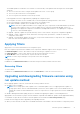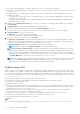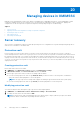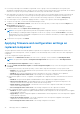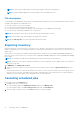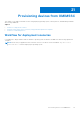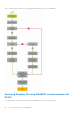Users Guide
Table Of Contents
- OpenManage Integration for Microsoft System Center Version 7.2.1 for System Center Configuration Manager and System Center Virtual Machine Manager Unified User’s Guide
- Introduction to OMIMSSC
- OMIMSSC components
- System requirements for OMIMSSC
- Deploy OMIMSSC
- OMIMSSC licensing
- Enrolling Microsoft console in OMIMSSC
- Managing OMIMSSC and its components
- Backup and Restore OMIMSSC Appliance
- Uninstalling OMIMSSC
- Upgrading OMIMSSC for SCVMM
- Rebooting OMIMSSC Appliance
- Logging out of OMIMSSC Appliance
- Managing profiles
- Discovering devices and synchronizing servers with MSSC console
- Views in OMIMSSC
- Managing Operational Templates
- Predefined Operational Templates
- About reference server configuration
- Creating Operational Template from reference servers
- Creating Operational Template from reference Modular Systems
- Viewing Operational Template
- Modifying Operational Template
- Configuring system specific values (Pool values) using Operational Template on multiple servers
- Deleting Operational Template
- Assigning Operational Template and running Operational Template compliance for servers
- Deploying Operational Template on servers
- Assigning Operational Template for Modular Systems
- Deploying Operational Template for Modular System
- Unassigning Operational Template
- About reference Modular System configuration
- Preparing for operating system deployment
- Creating clusters using Operational Template
- Firmware update in OMIMSSC
- Managing devices in OMIMSSC
- Provisioning devices from OMIMSSC
- Configuration and deployment
- Use cases
- Creating Operational Templates
- Installer folders
- Assign Operational Templates
- Deploy Operational Templates
- Windows OS component for the OMIMSSC console extension for SCCM
- Windows component for the OMIMSSC console extension for SCVMM
- Non-Windows component for the OMIMSSC console extension for SCCM/SCVMM
- Discovery in enrolled MSSC
- Importing server profile
- Export server profile
- Viewing LC logs
- Collect LC logs
- Part replacement
- Polling and notification
- Launch iDRAC
- Launch Input Output Module
- Resolving synchronization errors
- Synchronizing OMIMSSC with enrolled Microsoft console
- Deploy Azure Stack HCI cluster
- Trouble shooting scenarios
- Resources required for managing OMIMSSC
- Verifying permissions for using OMIMSSC console extension for SCCM
- Verifying PowerShell permissions for using OMIMSSC console extension for SCVMM
- Install and upgrade scenarios in OMIMSSC
- Enrollment failure
- Failure of test connection
- Failure to connect to OMIMSSC console extension for SCVMM
- Error accessing console extension after updating SCVMM R2
- IP address not assigned to OMIMSSC Appliance
- SCVMM crashes while importing OMIMSSC console extension
- Failed to login to OMIMSSC console extensions
- SC2012 VMM SP1 crashing during update
- OMIMSSC admin portal scenarios
- Discovery, synchronization and inventory scenarios in OMIMSSC
- Failure to discover servers
- Discovered servers not added to All Dell Lifecycle Controller Servers collection
- Failure to discover servers due to incorrect credentials
- Creation of incorrect VRTX chassis group after server discovery
- Unable to synchronize host servers with enrolled SCCM
- Empty cluster update group not deleted during autodiscovery or synchronization
- Failure to perform maintenance-related tasks on rediscovered servers
- Generic scenarios in OMIMSSC
- Firmware update scenarios in OMIMSSC
- Failure of creation of update source
- Failure to connect to FTP using system default update source
- Failure of test connection for local update source
- Failure to create DRM update source
- Failure to create repository during firmware update
- Failure to display comparison report after upgrading or migrating OMIMSSC
- Failure to update firmware of clusters
- Failure of firmware update because of job queue being full
- Failure of firmware update when using DRM update source
- Firmware update on components irrespective of selection
- Failure to display latest inventory information after firmware update
- Failure to delete a custom update group
- Failure to update WinPE image
- Changing of polling and notification bell color after updating the frequency
- Operating system deployment scenarios in OMIMSSC
- Server profile scenarios in OMIMSSC
- LC Logs scenarios in OMIMSSC
- Appendix
- Appendix 2
- Accessing documents from the Dell EMC support site
Deleting protection vault
You cannot delete a protection vault in the following circumstances:
● The protection vault is associated with a server or a group of servers.
To delete such a protection vault, delete the server or group of servers, and then delete the protection vault.
● There is a scheduled job associated with the protection vault. However, to delete such a protection vault, delete the
scheduled job, and then delete the protection vault.
1. In OMIMSSC, click Maintenance Center > Maintenance Settings > Protection Vault.
2. Select the vault to delete and click Delete.
Exporting server profiles
Export a server profile including the installed firmware images on various components such as BIOS, RAID, NIC, iDRAC, Lifecycle
Controller, and the configuration of those components. OMIMSSC Appliance creates a file containing all the configurations,
which you can save on a vFlash SD card or network share. Select a protection vault of your choice to save this file. You can
export the configuration profiles of a server or a group of servers immediately or schedule it for later. Also, you can select a
relevant recurrence option as to how frequently the server profiles have to be exported.
Disable the F1/F2 Prompt on Error option in BIOS Settings.
Consider the following before exporting server profiles:
● At an instance, you can schedule only one export configuration job for a group of servers.
● You cannot perform any other activity on that server or group of servers whose configuration profiles are being exported.
● Ensure that the Automatic Backup job in iDRAC is not scheduled at the same time.
● You cannot export server profiles if the filters are applied. To export server profiles, clear all the applied filters.
● To export server profiles, ensure that you have the iDRAC Enterprise license.
● Before exporting server profile, ensure that the IP address of the server is not changed. If the server IP has changed due to
any other operation, then rediscover this server in OMIMSSC, and then schedule the export server profile job.
1. In OMIMSSC, click Maintenance Center. Select the servers’ whose profiles you want to export, and click Export from
Device Profile from drop-down menu.
The Export Server Profile page is displayed.
2. In the Export Server Profile page, provide the job details, and then select a protection vault.
For more information about protection vaults, see Creation of protection vault.
In Schedule Export Server Profile select one of the following:
● Run Now—export the server configuration immediately of the selected servers, or group of servers.
● Schedule—provide a schedule to export the server configuration of the selected group of servers.
○ Never—select to export the server profile only once during the scheduled time.
○ Once a week—select to export the server profile on a weekly basis.
○ Once every 2 weeks—select to export the server profile once every two weeks.
○ Once every 4 weeks—select to export the server profile once every four weeks.
Importing server profile
You can import a server profile that was previously exported for that same server, or group of servers. Importing server profile
is useful in restoring the configuration and firmware of a server to a state stored in the profile.
You can import server profiles in two ways:
● Quick import server profile—allows you to automatically import the latest exported server profile for that server. You need
not select individual server profiles for each of the servers for this operation.
● Custom import server profile—allows you to import server profiles for each of the individually selected servers. For example,
if exporting server profile is scheduled, and the server profile is exported every day, this feature allows you to select a
specific server profile that is imported from the list of server profiles available in the protection vault of that server.
Import server profile notes:
● You can import a server profile from a list of exported server profiles for that server only. You cannot import the same server
profiles for different servers or server groups. If you try to import server profile of another server or server group, the
import server profile job fails.
Managing devices in OMIMSSC
75