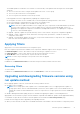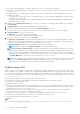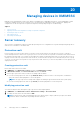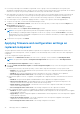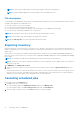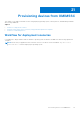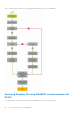Users Guide
Table Of Contents
- OpenManage Integration for Microsoft System Center Version 7.2.1 for System Center Configuration Manager and System Center Virtual Machine Manager Unified User’s Guide
- Introduction to OMIMSSC
- OMIMSSC components
- System requirements for OMIMSSC
- Deploy OMIMSSC
- OMIMSSC licensing
- Enrolling Microsoft console in OMIMSSC
- Managing OMIMSSC and its components
- Backup and Restore OMIMSSC Appliance
- Uninstalling OMIMSSC
- Upgrading OMIMSSC for SCVMM
- Rebooting OMIMSSC Appliance
- Logging out of OMIMSSC Appliance
- Managing profiles
- Discovering devices and synchronizing servers with MSSC console
- Views in OMIMSSC
- Managing Operational Templates
- Predefined Operational Templates
- About reference server configuration
- Creating Operational Template from reference servers
- Creating Operational Template from reference Modular Systems
- Viewing Operational Template
- Modifying Operational Template
- Configuring system specific values (Pool values) using Operational Template on multiple servers
- Deleting Operational Template
- Assigning Operational Template and running Operational Template compliance for servers
- Deploying Operational Template on servers
- Assigning Operational Template for Modular Systems
- Deploying Operational Template for Modular System
- Unassigning Operational Template
- About reference Modular System configuration
- Preparing for operating system deployment
- Creating clusters using Operational Template
- Firmware update in OMIMSSC
- Managing devices in OMIMSSC
- Provisioning devices from OMIMSSC
- Configuration and deployment
- Use cases
- Creating Operational Templates
- Installer folders
- Assign Operational Templates
- Deploy Operational Templates
- Windows OS component for the OMIMSSC console extension for SCCM
- Windows component for the OMIMSSC console extension for SCVMM
- Non-Windows component for the OMIMSSC console extension for SCCM/SCVMM
- Discovery in enrolled MSSC
- Importing server profile
- Export server profile
- Viewing LC logs
- Collect LC logs
- Part replacement
- Polling and notification
- Launch iDRAC
- Launch Input Output Module
- Resolving synchronization errors
- Synchronizing OMIMSSC with enrolled Microsoft console
- Deploy Azure Stack HCI cluster
- Trouble shooting scenarios
- Resources required for managing OMIMSSC
- Verifying permissions for using OMIMSSC console extension for SCCM
- Verifying PowerShell permissions for using OMIMSSC console extension for SCVMM
- Install and upgrade scenarios in OMIMSSC
- Enrollment failure
- Failure of test connection
- Failure to connect to OMIMSSC console extension for SCVMM
- Error accessing console extension after updating SCVMM R2
- IP address not assigned to OMIMSSC Appliance
- SCVMM crashes while importing OMIMSSC console extension
- Failed to login to OMIMSSC console extensions
- SC2012 VMM SP1 crashing during update
- OMIMSSC admin portal scenarios
- Discovery, synchronization and inventory scenarios in OMIMSSC
- Failure to discover servers
- Discovered servers not added to All Dell Lifecycle Controller Servers collection
- Failure to discover servers due to incorrect credentials
- Creation of incorrect VRTX chassis group after server discovery
- Unable to synchronize host servers with enrolled SCCM
- Empty cluster update group not deleted during autodiscovery or synchronization
- Failure to perform maintenance-related tasks on rediscovered servers
- Generic scenarios in OMIMSSC
- Firmware update scenarios in OMIMSSC
- Failure of creation of update source
- Failure to connect to FTP using system default update source
- Failure of test connection for local update source
- Failure to create DRM update source
- Failure to create repository during firmware update
- Failure to display comparison report after upgrading or migrating OMIMSSC
- Failure to update firmware of clusters
- Failure of firmware update because of job queue being full
- Failure of firmware update when using DRM update source
- Firmware update on components irrespective of selection
- Failure to display latest inventory information after firmware update
- Failure to delete a custom update group
- Failure to update WinPE image
- Changing of polling and notification bell color after updating the frequency
- Operating system deployment scenarios in OMIMSSC
- Server profile scenarios in OMIMSSC
- LC Logs scenarios in OMIMSSC
- Appendix
- Appendix 2
- Accessing documents from the Dell EMC support site
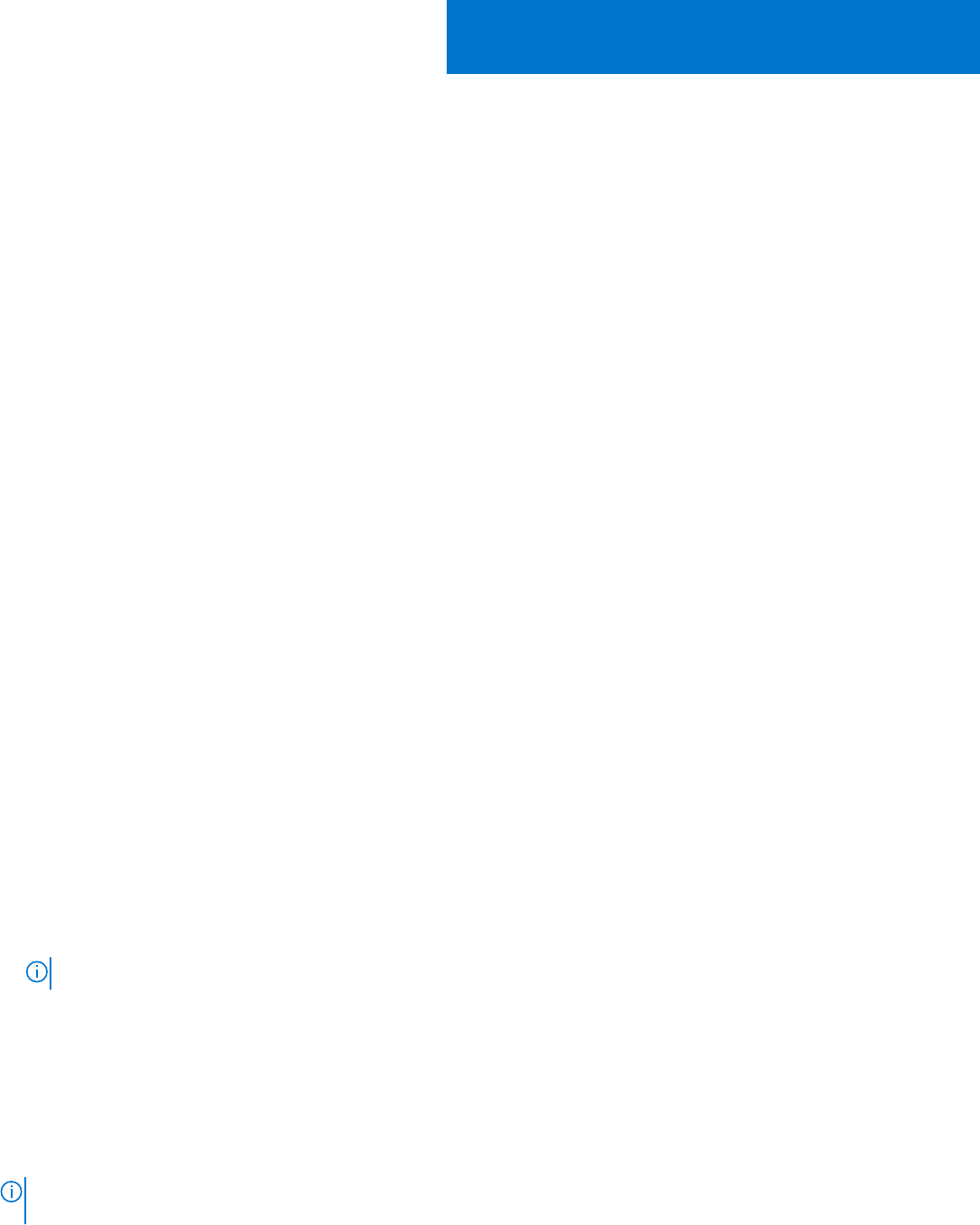
Managing devices in OMIMSSC
Maintain servers and Modular Systems up-to-date by scheduling jobs for upgrading firmware for server and Modular Systems
components. Manage servers by recovering servers to an earlier state by exporting its earlier configuration, applying the
configurations of the old component on replaced component, and exporting LC logs for troubleshooting.
Topics:
• Server recovery
• Applying firmware and configuration settings on replaced component
• Collecting LC logs for servers
• Exporting inventory
• Cancelling scheduled jobs
Server recovery
Save a server’s configurations in protection vault by exporting a server’s configurations to a profile and importing the profile on
same server to reinstate it to an earlier state.
Protection vault
Protection vault is a secure location where you can save server profiles. Export server profile from a server or a group of
servers and import them to same server or group of servers. You can save this server profile on a shared location in the network
by creating an external vault or on a vFlash Secure Digital (SD) card by creating an internal vault. You can associate a server or
a group of servers with only one protection vault. However, you can associate one protection vault with many servers or group
of servers. You can save a server profile on only one protection vault. However, you can save any number of server profiles on a
single protection vault.
Creating protection vault
Ensure that vault location is accessible.
1. In OMIMSSC, click Maintenance Center, and then click Maintenance Settings.
2. In Maintenance Center, click Protection Vault, and then click Create.
3. Select a type of protection vault you want to use and provide the details.
● If you are creating a protection vault of type Network Share, provide a location to save the profiles, credentials to
access this location and a passphrase to secure the profile.
NOTE: This type of protection vault provides support file sharing of type Common Internet File System (CIFS).
● If you are creating a protection vault of type vFlash, provide the passphrase to secure the profile.
Modifying protection vault
You cannot modify the name, description, type of protection vault, and passphrase.
1. In OMIMSSC, click Maintenance Center > Maintenance Settings > Protection Vault.
2. To modify the vault, select the vault and click Edit.
NOTE:
If the protection vault is modified while the server profile export or import jobs are in progress, the edited
information will be considered for the pending sub tasks in the job.
20
74 Managing devices in OMIMSSC