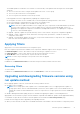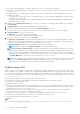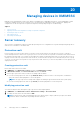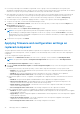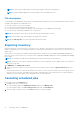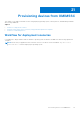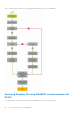Users Guide
Table Of Contents
- OpenManage Integration for Microsoft System Center Version 7.2.1 for System Center Configuration Manager and System Center Virtual Machine Manager Unified User’s Guide
- Introduction to OMIMSSC
- OMIMSSC components
- System requirements for OMIMSSC
- Deploy OMIMSSC
- OMIMSSC licensing
- Enrolling Microsoft console in OMIMSSC
- Managing OMIMSSC and its components
- Backup and Restore OMIMSSC Appliance
- Uninstalling OMIMSSC
- Upgrading OMIMSSC for SCVMM
- Rebooting OMIMSSC Appliance
- Logging out of OMIMSSC Appliance
- Managing profiles
- Discovering devices and synchronizing servers with MSSC console
- Views in OMIMSSC
- Managing Operational Templates
- Predefined Operational Templates
- About reference server configuration
- Creating Operational Template from reference servers
- Creating Operational Template from reference Modular Systems
- Viewing Operational Template
- Modifying Operational Template
- Configuring system specific values (Pool values) using Operational Template on multiple servers
- Deleting Operational Template
- Assigning Operational Template and running Operational Template compliance for servers
- Deploying Operational Template on servers
- Assigning Operational Template for Modular Systems
- Deploying Operational Template for Modular System
- Unassigning Operational Template
- About reference Modular System configuration
- Preparing for operating system deployment
- Creating clusters using Operational Template
- Firmware update in OMIMSSC
- Managing devices in OMIMSSC
- Provisioning devices from OMIMSSC
- Configuration and deployment
- Use cases
- Creating Operational Templates
- Installer folders
- Assign Operational Templates
- Deploy Operational Templates
- Windows OS component for the OMIMSSC console extension for SCCM
- Windows component for the OMIMSSC console extension for SCVMM
- Non-Windows component for the OMIMSSC console extension for SCCM/SCVMM
- Discovery in enrolled MSSC
- Importing server profile
- Export server profile
- Viewing LC logs
- Collect LC logs
- Part replacement
- Polling and notification
- Launch iDRAC
- Launch Input Output Module
- Resolving synchronization errors
- Synchronizing OMIMSSC with enrolled Microsoft console
- Deploy Azure Stack HCI cluster
- Trouble shooting scenarios
- Resources required for managing OMIMSSC
- Verifying permissions for using OMIMSSC console extension for SCCM
- Verifying PowerShell permissions for using OMIMSSC console extension for SCVMM
- Install and upgrade scenarios in OMIMSSC
- Enrollment failure
- Failure of test connection
- Failure to connect to OMIMSSC console extension for SCVMM
- Error accessing console extension after updating SCVMM R2
- IP address not assigned to OMIMSSC Appliance
- SCVMM crashes while importing OMIMSSC console extension
- Failed to login to OMIMSSC console extensions
- SC2012 VMM SP1 crashing during update
- OMIMSSC admin portal scenarios
- Discovery, synchronization and inventory scenarios in OMIMSSC
- Failure to discover servers
- Discovered servers not added to All Dell Lifecycle Controller Servers collection
- Failure to discover servers due to incorrect credentials
- Creation of incorrect VRTX chassis group after server discovery
- Unable to synchronize host servers with enrolled SCCM
- Empty cluster update group not deleted during autodiscovery or synchronization
- Failure to perform maintenance-related tasks on rediscovered servers
- Generic scenarios in OMIMSSC
- Firmware update scenarios in OMIMSSC
- Failure of creation of update source
- Failure to connect to FTP using system default update source
- Failure of test connection for local update source
- Failure to create DRM update source
- Failure to create repository during firmware update
- Failure to display comparison report after upgrading or migrating OMIMSSC
- Failure to update firmware of clusters
- Failure of firmware update because of job queue being full
- Failure of firmware update when using DRM update source
- Firmware update on components irrespective of selection
- Failure to display latest inventory information after firmware update
- Failure to delete a custom update group
- Failure to update WinPE image
- Changing of polling and notification bell color after updating the frequency
- Operating system deployment scenarios in OMIMSSC
- Server profile scenarios in OMIMSSC
- LC Logs scenarios in OMIMSSC
- Appendix
- Appendix 2
- Accessing documents from the Dell EMC support site

● You can apply firmware updates on a single component of a device, or to the entire environment.
● If there are no applicable upgrades or downgrades for a device, performing a firmware update on the devices cause no action
on the devices.
● For updating chassis, see Updating CMC firmware section in Dell PowerEdge M1000e Chassis Management Controller
Firmware User’s Guide.
○ For updating chassis firmware in VRTX, see Updating firmware section in Dell Chassis Management Controller for Dell
PowerEdge VRTX User’s Guide.
○ For updating chassis firmware in FX2, see Updating firmware section in Dell Chassis Management Controller for Dell
PowerEdge FX2 User’s Guide.
1. In OMIMSSC, click Maintenance Center, select the servers or Modular System groups, and an update source, and then
click Run Update.
2. In Update Details, provide the firmware update job name and description.
3. To enable downgrading the firmware versions, select the Allow Downgrade check-box.
If this option is not selected, and then there is no action on the component that requires a firmware downgrade.
4. In Schedule Update, select one of the following:
● Run Now—select to apply the updates immediately.
● Select a date and time to schedule a firmware update in future.
5. Select any one of the following methods, and click Finish.
● Agent-free staged updates—updates that are applicable without a system restart are applied immediately, and the
updates that require a restart are applied when the system restarts. To check if all the updates are applied, refresh the
inventory. The entire update job fails, if the operation fails on even one device.
● Agent-free updates—updates are applied and the system restarts immediately.
NOTE: OMIMSSC supports only Agent-free updates for MX7000 Modular Systems.
NOTE: Cluster-Aware Updating (CAU)—automates the update process by using Windows CAU feature on cluster
update groups to maintain server's availability. Updates are passed to cluster update coordinator that is present on the
same system where the SCVMM server is installed. The update process is automated to maintain server's availability.
The update job is submitted to Microsoft Cluster-Aware-Update (CAU) feature, irrespective of the selection made from
the Update Method drop-down menu. For more information, see Updates using CAU.
NOTE: After submitting a firmware update job to iDRAC, OMIMSSC interacts with iDRAC for the status of the job and
displays it in the Jobs and Logs page in the OMIMSSC Admin Portal. If there is no response from iDRAC about the
status of the job for a long time, and then the status of the job is marked as failed.
Updates using CAU
Updates on servers (that are part of cluster) happen through cluster update coordinator which is present on the same system
where SCVMM server is installed. The updates are not staged and are applied immediately. Using Cluster Aware Update (CAU),
you can minimize any disruption or server downtime enabling continuous availability of the workload. Hence, there is no impact
to the service provided by the cluster group. For more information about CAU, see Cluster-Aware Updating Overview section at
technet.microsoft.com.
Before applying the updates on cluster update groups, verify the following:
● Ensure that the enrolled user has administrator privileges for updating clusters through CAU feature.
● Connectivity to selected update source.
● Availability of failover clusters.
● Check for cluster update readiness and ensure that there are no major errors and warnings in the Cluster Readiness report
for applying the CAU method. For more information about CAU, see Requirements and Best Practices for Cluster—aware
Updating section at Technet.microsoft.com.
● Ensure that Windows Server 2012 or Windows Server 2012 R2 or Windows 2016 or Windows 2019 operating system is
installed on all failover cluster nodes to support the CAU feature.
● Configuration of automatic updates is not enabled to automatically install updates on any failover cluster node.
● Enable firewall rule that enables remote shutdown on each node in the failover cluster.
● Ensure that the cluster group has minimum of two nodes.
NOTE:
● For information about applying the updates, see Upgrading and downgrading firmware versions using run update method .
72
Firmware update in OMIMSSC