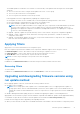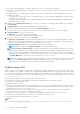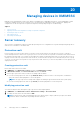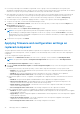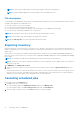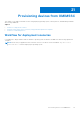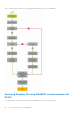Users Guide
Table Of Contents
- OpenManage Integration for Microsoft System Center Version 7.2.1 for System Center Configuration Manager and System Center Virtual Machine Manager Unified User’s Guide
- Introduction to OMIMSSC
- OMIMSSC components
- System requirements for OMIMSSC
- Deploy OMIMSSC
- OMIMSSC licensing
- Enrolling Microsoft console in OMIMSSC
- Managing OMIMSSC and its components
- Backup and Restore OMIMSSC Appliance
- Uninstalling OMIMSSC
- Upgrading OMIMSSC for SCVMM
- Rebooting OMIMSSC Appliance
- Logging out of OMIMSSC Appliance
- Managing profiles
- Discovering devices and synchronizing servers with MSSC console
- Views in OMIMSSC
- Managing Operational Templates
- Predefined Operational Templates
- About reference server configuration
- Creating Operational Template from reference servers
- Creating Operational Template from reference Modular Systems
- Viewing Operational Template
- Modifying Operational Template
- Configuring system specific values (Pool values) using Operational Template on multiple servers
- Deleting Operational Template
- Assigning Operational Template and running Operational Template compliance for servers
- Deploying Operational Template on servers
- Assigning Operational Template for Modular Systems
- Deploying Operational Template for Modular System
- Unassigning Operational Template
- About reference Modular System configuration
- Preparing for operating system deployment
- Creating clusters using Operational Template
- Firmware update in OMIMSSC
- Managing devices in OMIMSSC
- Provisioning devices from OMIMSSC
- Configuration and deployment
- Use cases
- Creating Operational Templates
- Installer folders
- Assign Operational Templates
- Deploy Operational Templates
- Windows OS component for the OMIMSSC console extension for SCCM
- Windows component for the OMIMSSC console extension for SCVMM
- Non-Windows component for the OMIMSSC console extension for SCCM/SCVMM
- Discovery in enrolled MSSC
- Importing server profile
- Export server profile
- Viewing LC logs
- Collect LC logs
- Part replacement
- Polling and notification
- Launch iDRAC
- Launch Input Output Module
- Resolving synchronization errors
- Synchronizing OMIMSSC with enrolled Microsoft console
- Deploy Azure Stack HCI cluster
- Trouble shooting scenarios
- Resources required for managing OMIMSSC
- Verifying permissions for using OMIMSSC console extension for SCCM
- Verifying PowerShell permissions for using OMIMSSC console extension for SCVMM
- Install and upgrade scenarios in OMIMSSC
- Enrollment failure
- Failure of test connection
- Failure to connect to OMIMSSC console extension for SCVMM
- Error accessing console extension after updating SCVMM R2
- IP address not assigned to OMIMSSC Appliance
- SCVMM crashes while importing OMIMSSC console extension
- Failed to login to OMIMSSC console extensions
- SC2012 VMM SP1 crashing during update
- OMIMSSC admin portal scenarios
- Discovery, synchronization and inventory scenarios in OMIMSSC
- Failure to discover servers
- Discovered servers not added to All Dell Lifecycle Controller Servers collection
- Failure to discover servers due to incorrect credentials
- Creation of incorrect VRTX chassis group after server discovery
- Unable to synchronize host servers with enrolled SCCM
- Empty cluster update group not deleted during autodiscovery or synchronization
- Failure to perform maintenance-related tasks on rediscovered servers
- Generic scenarios in OMIMSSC
- Firmware update scenarios in OMIMSSC
- Failure of creation of update source
- Failure to connect to FTP using system default update source
- Failure of test connection for local update source
- Failure to create DRM update source
- Failure to create repository during firmware update
- Failure to display comparison report after upgrading or migrating OMIMSSC
- Failure to update firmware of clusters
- Failure of firmware update because of job queue being full
- Failure of firmware update when using DRM update source
- Firmware update on components irrespective of selection
- Failure to display latest inventory information after firmware update
- Failure to delete a custom update group
- Failure to update WinPE image
- Changing of polling and notification bell color after updating the frequency
- Operating system deployment scenarios in OMIMSSC
- Server profile scenarios in OMIMSSC
- LC Logs scenarios in OMIMSSC
- Appendix
- Appendix 2
- Accessing documents from the Dell EMC support site

The available updates icon indicator color is based on overall criticality of the updates and following are the critical update
categories:
● The color is red even if there is a single critical update in the server or server group.
● The color is yellow if there are no critical updates.
● The color is green if the firmware versions are up-to-date.
Following update actions are suggested after populating the comparison report:
● Downgrade—an earlier version is available, and you can downgrade the existing firmware to this version.
● No Action Required—existing firmware is same as the one in update source.
● No Update Available—updates are not available for this component.
NOTE: There are no updates available for Power Supply Unit (PSU) components for MX7000 Modular Systems and
servers in online catalogs. In case you want to update the PSU component for MX7000 Modular System, see
Updating Power Supply Unit component for Dell EMC PowerEdge MX7000 devices. For updating PSU component
for servers, contact Dell EMC support.
● Upgrade - Optional—updates are optional, and they consist of new features or any specific configuration upgrades.
● Upgrade - Urgent—updates are critical, and used for resolving security, performance, or break-fix situations in
components such as BIOS.
● Upgrade - Recommended—updates are issue fixes, or any feature enhancements for components. Also, compatibility
fixes with other firmware updates are included.
Applying filters
Apply filters to view selected information in the comparison report.
Filter the comparison report based on available server components. OMIMSSC supports three categories of filters:
● Nature Of Update—select to filter and view only the selected type of updates on servers.
● Component Type —select to filter and view only the selected components on servers.
● Server Model —select to filter and view only the selected server models.
NOTE: You cannot export and import server profiles if the filters are applied.
To apply the filters:
In OMIMSSC, click Maintenance Center, click the filters drop-down menu, and then select the filters.
Removing filters
To remove filters:
In OMIMSSC, click Maintenance Center, and then click Clear Filters, or clear the selected check boxes.
Upgrading and downgrading firmware versions using
run update method
Before applying updates on devices, ensure that the following conditions are met:
● An update source is available.
NOTE:
Select Storage Spaces Direct update source or MX7000 update sources, for applying firmware updates on
Storage Spaces Direct clusters or MX7000 Modular Systems since, these update sources see a modified reference to
catalog that contains recommended firmware versions of components for Storage Spaces Direct clusters and Modular
Systems.
● iDRAC or Management Module (MM) job queue is cleared before applying the updates, on the managed devices.
Apply updates on selected device groups which are hardware compatible with OMIMSSC. Updates can be applied immediately,
or scheduled. The jobs that are created for firmware updates are listed under the Jobs and Logs Center page.
Consider the following points before upgrading or downgrading firmware:
● When you start this task, the task takes considerable time based on the number of devices and device components present.
Firmware update in OMIMSSC
71