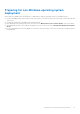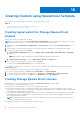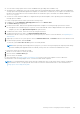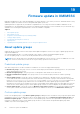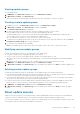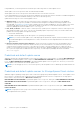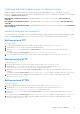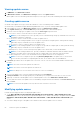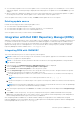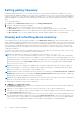Users Guide
Table Of Contents
- OpenManage Integration for Microsoft System Center Version 7.2.1 for System Center Configuration Manager and System Center Virtual Machine Manager Unified User’s Guide
- Introduction to OMIMSSC
- OMIMSSC components
- System requirements for OMIMSSC
- Deploy OMIMSSC
- OMIMSSC licensing
- Enrolling Microsoft console in OMIMSSC
- Managing OMIMSSC and its components
- Backup and Restore OMIMSSC Appliance
- Uninstalling OMIMSSC
- Upgrading OMIMSSC for SCVMM
- Rebooting OMIMSSC Appliance
- Logging out of OMIMSSC Appliance
- Managing profiles
- Discovering devices and synchronizing servers with MSSC console
- Views in OMIMSSC
- Managing Operational Templates
- Predefined Operational Templates
- About reference server configuration
- Creating Operational Template from reference servers
- Creating Operational Template from reference Modular Systems
- Viewing Operational Template
- Modifying Operational Template
- Configuring system specific values (Pool values) using Operational Template on multiple servers
- Deleting Operational Template
- Assigning Operational Template and running Operational Template compliance for servers
- Deploying Operational Template on servers
- Assigning Operational Template for Modular Systems
- Deploying Operational Template for Modular System
- Unassigning Operational Template
- About reference Modular System configuration
- Preparing for operating system deployment
- Creating clusters using Operational Template
- Firmware update in OMIMSSC
- Managing devices in OMIMSSC
- Provisioning devices from OMIMSSC
- Configuration and deployment
- Use cases
- Creating Operational Templates
- Installer folders
- Assign Operational Templates
- Deploy Operational Templates
- Windows OS component for the OMIMSSC console extension for SCCM
- Windows component for the OMIMSSC console extension for SCVMM
- Non-Windows component for the OMIMSSC console extension for SCCM/SCVMM
- Discovery in enrolled MSSC
- Importing server profile
- Export server profile
- Viewing LC logs
- Collect LC logs
- Part replacement
- Polling and notification
- Launch iDRAC
- Launch Input Output Module
- Resolving synchronization errors
- Synchronizing OMIMSSC with enrolled Microsoft console
- Deploy Azure Stack HCI cluster
- Trouble shooting scenarios
- Resources required for managing OMIMSSC
- Verifying permissions for using OMIMSSC console extension for SCCM
- Verifying PowerShell permissions for using OMIMSSC console extension for SCVMM
- Install and upgrade scenarios in OMIMSSC
- Enrollment failure
- Failure of test connection
- Failure to connect to OMIMSSC console extension for SCVMM
- Error accessing console extension after updating SCVMM R2
- IP address not assigned to OMIMSSC Appliance
- SCVMM crashes while importing OMIMSSC console extension
- Failed to login to OMIMSSC console extensions
- SC2012 VMM SP1 crashing during update
- OMIMSSC admin portal scenarios
- Discovery, synchronization and inventory scenarios in OMIMSSC
- Failure to discover servers
- Discovered servers not added to All Dell Lifecycle Controller Servers collection
- Failure to discover servers due to incorrect credentials
- Creation of incorrect VRTX chassis group after server discovery
- Unable to synchronize host servers with enrolled SCCM
- Empty cluster update group not deleted during autodiscovery or synchronization
- Failure to perform maintenance-related tasks on rediscovered servers
- Generic scenarios in OMIMSSC
- Firmware update scenarios in OMIMSSC
- Failure of creation of update source
- Failure to connect to FTP using system default update source
- Failure of test connection for local update source
- Failure to create DRM update source
- Failure to create repository during firmware update
- Failure to display comparison report after upgrading or migrating OMIMSSC
- Failure to update firmware of clusters
- Failure of firmware update because of job queue being full
- Failure of firmware update when using DRM update source
- Firmware update on components irrespective of selection
- Failure to display latest inventory information after firmware update
- Failure to delete a custom update group
- Failure to update WinPE image
- Changing of polling and notification bell color after updating the frequency
- Operating system deployment scenarios in OMIMSSC
- Server profile scenarios in OMIMSSC
- LC Logs scenarios in OMIMSSC
- Appendix
- Appendix 2
- Accessing documents from the Dell EMC support site

Setting polling frequency
Configure polling and notifications, to receive alerts when there is a new catalog file available at the update source, that is
selected as default. OMIMSSC Appliance saves a local cache of the update source. The color of the notification bell changes to
orange color when there is a new catalog file available at the update source. To replace the locally cached catalog available in
OMIMSSC Appliance, click the bell icon. After replacing the old catalog file with the latest catalog file, the bell color changes to
green.
To set the polling frequency:
1. In OMIMSSC, click Maintenance Center, and then click Polling and Notification.
2. Select how frequently the polling should happen:
● Never—this option is selected by default. Select to never receive any updates.
● Once a week—select to receive updates about new catalogs available at update source on a weekly basis.
● Once every 2 weeks—select to receive updates about new catalogs available at update source once every two weeks.
● Once a month—select to receive updates about new catalogs available at update source on a monthly basis.
Viewing and refreshing device inventory
View comparison report for devices against an update source in Maintenance Center page. On selecting an update source, a
report is displayed comparing existing firmware to the firmware present in the selected update source. The report is generated
dynamically on changing the update source. Server inventory is compared with update source, and suggestive actions are listed.
This activity takes considerable time based on the number of devices and device components present. You cannot perform
other tasks during this process. Refreshing inventory refreshes the entire device’s inventory even though you select a single
component in that device.
Sometimes, the inventory of the device is updated, but the page does not display the latest inventory. Hence, use the refresh
option to view the latest inventory information of the discovered devices.
NOTE:
After upgrading to the latest version of OMIMSSC, if the connection to ftp.dell.com or
downloads.dell.com fails, the default Dell online FTP, Dell HTTP, or Dell HTTPS update source cannot download the
catalog file. Hence, the comparison report is not available. To view a comparison report for the default update source, edit
the default Dell online FTP, the Dell HTTP, or the Dell HTTPS update source, (provide the proxy credentials if required), and
then select the same from the Select Update Source drop-down menu. For more information about editing an update
source, see Modifying update source.
NOTE: A local copy of the catalog file is in OMIMSSC when the product is delivered. Therefore, the latest comparison
report is not available. To view the latest comparison report, update the catalog file. To update the catalog file, edit the
update source and save it, or delete and re-create an update source.
NOTE: In SCCM, even after refreshing the inventory information, server details such as Driver Pack Version, and Drivers
Available For operating system, are not updated in Dell Out of Band Controllers (OOB) properties page. To update the
OOB properties, synchronize OMIMSSC with the enrolled SCCM.
NOTE: When you upgrade OMIMSSC, information about servers that are discovered in prior versions are not displayed. For
the latest server information and correct comparison report, rediscover the servers.
To refresh and view firmware inventory of discovered devices:
1. In OMIMSSC, click Maintenance Center.
The Maintenance Center page is displayed with a comparison report for all the devices that are discovered in OMIMSSC
against the selected update source.
2. (Optional) To view a comparison report only for specific group of devices, select only the required devices.
3. (Optional) To view a comparison report, for another update source, change the update source by selecting an update source
from Select Update Source drop-down list.
4. To view firmware information of device components such as current version, baseline version, and the update actions that
are recommended by Dell EMC, expand the server group from Device Group/Servers to the server level, and then to the
component level. Also, view the number of recommended updates for devices. Hover your cursor on the available updates
icon to see the corresponding details of updates, such as number of critical updates, recommended updates.
70
Firmware update in OMIMSSC