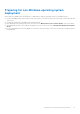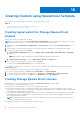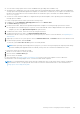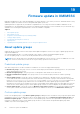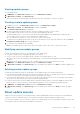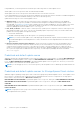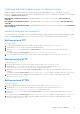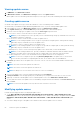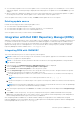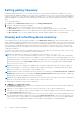Users Guide
Table Of Contents
- OpenManage Integration for Microsoft System Center Version 7.2.1 for System Center Configuration Manager and System Center Virtual Machine Manager Unified User’s Guide
- Introduction to OMIMSSC
- OMIMSSC components
- System requirements for OMIMSSC
- Deploy OMIMSSC
- OMIMSSC licensing
- Enrolling Microsoft console in OMIMSSC
- Managing OMIMSSC and its components
- Backup and Restore OMIMSSC Appliance
- Uninstalling OMIMSSC
- Upgrading OMIMSSC for SCVMM
- Rebooting OMIMSSC Appliance
- Logging out of OMIMSSC Appliance
- Managing profiles
- Discovering devices and synchronizing servers with MSSC console
- Views in OMIMSSC
- Managing Operational Templates
- Predefined Operational Templates
- About reference server configuration
- Creating Operational Template from reference servers
- Creating Operational Template from reference Modular Systems
- Viewing Operational Template
- Modifying Operational Template
- Configuring system specific values (Pool values) using Operational Template on multiple servers
- Deleting Operational Template
- Assigning Operational Template and running Operational Template compliance for servers
- Deploying Operational Template on servers
- Assigning Operational Template for Modular Systems
- Deploying Operational Template for Modular System
- Unassigning Operational Template
- About reference Modular System configuration
- Preparing for operating system deployment
- Creating clusters using Operational Template
- Firmware update in OMIMSSC
- Managing devices in OMIMSSC
- Provisioning devices from OMIMSSC
- Configuration and deployment
- Use cases
- Creating Operational Templates
- Installer folders
- Assign Operational Templates
- Deploy Operational Templates
- Windows OS component for the OMIMSSC console extension for SCCM
- Windows component for the OMIMSSC console extension for SCVMM
- Non-Windows component for the OMIMSSC console extension for SCCM/SCVMM
- Discovery in enrolled MSSC
- Importing server profile
- Export server profile
- Viewing LC logs
- Collect LC logs
- Part replacement
- Polling and notification
- Launch iDRAC
- Launch Input Output Module
- Resolving synchronization errors
- Synchronizing OMIMSSC with enrolled Microsoft console
- Deploy Azure Stack HCI cluster
- Trouble shooting scenarios
- Resources required for managing OMIMSSC
- Verifying permissions for using OMIMSSC console extension for SCCM
- Verifying PowerShell permissions for using OMIMSSC console extension for SCVMM
- Install and upgrade scenarios in OMIMSSC
- Enrollment failure
- Failure of test connection
- Failure to connect to OMIMSSC console extension for SCVMM
- Error accessing console extension after updating SCVMM R2
- IP address not assigned to OMIMSSC Appliance
- SCVMM crashes while importing OMIMSSC console extension
- Failed to login to OMIMSSC console extensions
- SC2012 VMM SP1 crashing during update
- OMIMSSC admin portal scenarios
- Discovery, synchronization and inventory scenarios in OMIMSSC
- Failure to discover servers
- Discovered servers not added to All Dell Lifecycle Controller Servers collection
- Failure to discover servers due to incorrect credentials
- Creation of incorrect VRTX chassis group after server discovery
- Unable to synchronize host servers with enrolled SCCM
- Empty cluster update group not deleted during autodiscovery or synchronization
- Failure to perform maintenance-related tasks on rediscovered servers
- Generic scenarios in OMIMSSC
- Firmware update scenarios in OMIMSSC
- Failure of creation of update source
- Failure to connect to FTP using system default update source
- Failure of test connection for local update source
- Failure to create DRM update source
- Failure to create repository during firmware update
- Failure to display comparison report after upgrading or migrating OMIMSSC
- Failure to update firmware of clusters
- Failure of firmware update because of job queue being full
- Failure of firmware update when using DRM update source
- Firmware update on components irrespective of selection
- Failure to display latest inventory information after firmware update
- Failure to delete a custom update group
- Failure to update WinPE image
- Changing of polling and notification bell color after updating the frequency
- Operating system deployment scenarios in OMIMSSC
- Server profile scenarios in OMIMSSC
- LC Logs scenarios in OMIMSSC
- Appendix
- Appendix 2
- Accessing documents from the Dell EMC support site

● You can modify an update source even if the update source is in use by an in-progress or a scheduled job, or if it is used in a
deployment template. A warning message is displayed while modifying the in-use update source. Click Confirm to go to the
changes.
● When a catalog file is updated in the update source, the locally cached catalog file is not automatically updated. To update
the catalog file saved in cache, edit the update source or delete and re-create the update source.
Select the update source that you want to modify, click Edit, and then update the source as required.
Deleting update source
Consider the following points before, deleting an update source:
● You cannot delete a predefined update source.
● You cannot delete an update source if it is used in an in-progress, or a scheduled job.
● You cannot delete an update source if it is a default update source.
Select the update source that you want to delete, and click Delete.
Integration with Dell EMC Repository Manager(DRM)
OMIMSSC is integrated with DRM to create custom update sources in OMIMSSC. The integration is available from DRM version
2.2 onwards. Provide the discovered device information from OMIMSSC Appliance to DRM, and using the available inventory
information, you can create a custom repository in DRM and set it as an update source in OMIMSSC for performing firmware
updates and creating clusters on managed devices. For more information about creating a repository in DRM, see Dell EMC
Repository Manager documents available at Dell.com/support/home.
Integrating DRM with OMIMSSC
This section describes the process to create a repository with integration.
NOTE:
Consider factors such as testing on test environment, security updates, application recommendations, Dell EMC
advisories, to prepare the required updates.
NOTE: To view the latest inventory information about discovered devices, after upgrading OMIMSSC, reintegrate DRM
with OMIMSSC Appliance.
1. In the Home page, click Add New Repository. Add New Repository window is displayed.
2. Select the Integration tab, enter the Repository Name and Description.
3. Select Custom and click Choose Systems to select any specific system.
4. From the Integration Type drop-down menu, select the product with which you want to integrate. Based on the product
selected the following options are displayed. The available options are:
a. Dell OpenManage integration for Microsoft System Center - Provide Hostname or IP, Username, Password, and proxy
server.
NOTE: Ensure the password does not contain special characters such as, <, >, ',", &.
b. Dell Console Integration - Provide URL https://<IP>/genericconsolerepository, Admin as Username, Password, and proxy
server.
NOTE:
Dell Console Integration is applicable for consoles that have incorporated the web services such as OpenManage
Integration for System Center Virtual Machine Manager (SCVMM).
5. After selecting the required option click Connect. The available system and model will be displayed in the Integration Type
section.
6. Select Add to create the repository. The repository is displayed in the repository dashboard available in the home page.
Note: While selecting bundle types or DUP formats, ensure to select Windows 64-bit and Operating System independent, if
Dell PowerEdge MX7000 chassis is part of the inventory in OMIMSSC.
After integrating DRM with OMIMSSC, see Obtain firmware catalog for Storage Spaces Direct Ready Nodes Using Dell
Repository Manager section from Dell EMC Microsoft Storage Spaces Direct Ready Node Operations Guide for managing and
monitoring Ready Node life cycle at dell.com/support
Firmware update in OMIMSSC
69