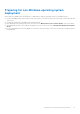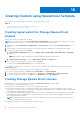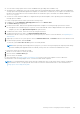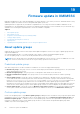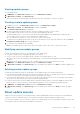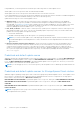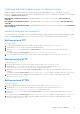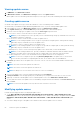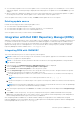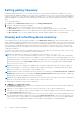Users Guide
Table Of Contents
- OpenManage Integration for Microsoft System Center Version 7.2.1 for System Center Configuration Manager and System Center Virtual Machine Manager Unified User’s Guide
- Introduction to OMIMSSC
- OMIMSSC components
- System requirements for OMIMSSC
- Deploy OMIMSSC
- OMIMSSC licensing
- Enrolling Microsoft console in OMIMSSC
- Managing OMIMSSC and its components
- Backup and Restore OMIMSSC Appliance
- Uninstalling OMIMSSC
- Upgrading OMIMSSC for SCVMM
- Rebooting OMIMSSC Appliance
- Logging out of OMIMSSC Appliance
- Managing profiles
- Discovering devices and synchronizing servers with MSSC console
- Views in OMIMSSC
- Managing Operational Templates
- Predefined Operational Templates
- About reference server configuration
- Creating Operational Template from reference servers
- Creating Operational Template from reference Modular Systems
- Viewing Operational Template
- Modifying Operational Template
- Configuring system specific values (Pool values) using Operational Template on multiple servers
- Deleting Operational Template
- Assigning Operational Template and running Operational Template compliance for servers
- Deploying Operational Template on servers
- Assigning Operational Template for Modular Systems
- Deploying Operational Template for Modular System
- Unassigning Operational Template
- About reference Modular System configuration
- Preparing for operating system deployment
- Creating clusters using Operational Template
- Firmware update in OMIMSSC
- Managing devices in OMIMSSC
- Provisioning devices from OMIMSSC
- Configuration and deployment
- Use cases
- Creating Operational Templates
- Installer folders
- Assign Operational Templates
- Deploy Operational Templates
- Windows OS component for the OMIMSSC console extension for SCCM
- Windows component for the OMIMSSC console extension for SCVMM
- Non-Windows component for the OMIMSSC console extension for SCCM/SCVMM
- Discovery in enrolled MSSC
- Importing server profile
- Export server profile
- Viewing LC logs
- Collect LC logs
- Part replacement
- Polling and notification
- Launch iDRAC
- Launch Input Output Module
- Resolving synchronization errors
- Synchronizing OMIMSSC with enrolled Microsoft console
- Deploy Azure Stack HCI cluster
- Trouble shooting scenarios
- Resources required for managing OMIMSSC
- Verifying permissions for using OMIMSSC console extension for SCCM
- Verifying PowerShell permissions for using OMIMSSC console extension for SCVMM
- Install and upgrade scenarios in OMIMSSC
- Enrollment failure
- Failure of test connection
- Failure to connect to OMIMSSC console extension for SCVMM
- Error accessing console extension after updating SCVMM R2
- IP address not assigned to OMIMSSC Appliance
- SCVMM crashes while importing OMIMSSC console extension
- Failed to login to OMIMSSC console extensions
- SC2012 VMM SP1 crashing during update
- OMIMSSC admin portal scenarios
- Discovery, synchronization and inventory scenarios in OMIMSSC
- Failure to discover servers
- Discovered servers not added to All Dell Lifecycle Controller Servers collection
- Failure to discover servers due to incorrect credentials
- Creation of incorrect VRTX chassis group after server discovery
- Unable to synchronize host servers with enrolled SCCM
- Empty cluster update group not deleted during autodiscovery or synchronization
- Failure to perform maintenance-related tasks on rediscovered servers
- Generic scenarios in OMIMSSC
- Firmware update scenarios in OMIMSSC
- Failure of creation of update source
- Failure to connect to FTP using system default update source
- Failure of test connection for local update source
- Failure to create DRM update source
- Failure to create repository during firmware update
- Failure to display comparison report after upgrading or migrating OMIMSSC
- Failure to update firmware of clusters
- Failure of firmware update because of job queue being full
- Failure of firmware update when using DRM update source
- Firmware update on components irrespective of selection
- Failure to display latest inventory information after firmware update
- Failure to delete a custom update group
- Failure to update WinPE image
- Changing of polling and notification bell color after updating the frequency
- Operating system deployment scenarios in OMIMSSC
- Server profile scenarios in OMIMSSC
- LC Logs scenarios in OMIMSSC
- Appendix
- Appendix 2
- Accessing documents from the Dell EMC support site

Viewing update source
1. In OMIMSSC, click Maintenance Center.
2. In Maintenance Center, click Maintenance Settings, and then click Update Source.
All the update sources created along with their description, source type, location, and credential profile name are displayed.
Creating update source
● Based on the update source type, ensure that a Windows or an FTP credential profile is available.
● Ensure that you install and configure DRM having Administrator roles, if you are creating a DRM update source.
1. In the OMIMSSC console, click Maintenance Center and then click Maintenance Settings.
2. In the Update Source page, click Create New and provide the update source name and description.
3. Select any of the following types of update source from the Source Type drop-down menu:
● FTP Sources—select to create an online or local FTP update source.
NOTE: If you are creating an FTP source, provide your FTP credentials along with proxy credentials if the FTP site is
reachable by using proxy credentials.
● HTTP Sources—select to create an online or local HTTP update source.
NOTE: If you are creating an update source of type HTTP, provide the complete path of catalog with the catalog
name and your proxy credentials to access the update source.
● HTTPS Sources—select to create an online HTTPS update source.
NOTE:
If you are creating an update source of type HTTPS, provide the complete path of catalog with the catalog
name and your proxy credentials to access the update source.
DRM Repository—select to create a local repository update source. Ensure that you have installed DRM.
NOTE:
If you are creating a DRM source, provide your Windows credentials and ensure that the Windows shared
location is accessible. In the location field, provide the complete path of the catalog file with the file name.
● Inventory Output files—select to view the firmware inventory against reference server configuration.
NOTE:
You can view a comparison report by using Inventory Output files as an update source. The reference
server’s inventory information is compared against all other servers that are discovered in OMIMSSC.
4. In Location, provide the URL of the update source of an FTP or HTTP or HTTPS source and the Windows shared location
for DRM.
NOTE: The local FTP site must replicate the online FTP.
NOTE: The local HTTP site must replicate the online HTTP.
NOTE: Providing HTTP or HTTPS in the URL for an FTP source is not mandatory.
5. To access the update source, select the required credential profile in Credentials.
6. In Proxy Credentials, select the appropriate proxy credentials if proxy is required to access the FTP or HTTP source.
7. (Optional) To make the created update source as a default update source, select Make this as default source.
8. To verify that the location of the update source is reachable by using the mentioned credentials, click Test Connection, and
then click Save.
NOTE: You can create the update source only after the test connection is successful.
Modifying update source
Consider the following points before, modifying an update source:
● To edit DELL ONLINE FTP S2D CATALOG, DELL ONLINE HTTP S2D CATALOG, or DELL ONLINE HTTPS S2D
CATALOG update source, edit the respective predefined update source, and save the changes. This update reflects in DELL
ONLINE FTP S2D CATALOG, DELL ONLINE HTTP S2D CATALOG, or DELL ONLINE HTTPS S2D CATALOGupdate
source.
● You cannot change the type of an update source and the location after the update source is created.
68
Firmware update in OMIMSSC