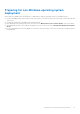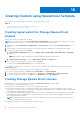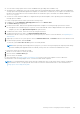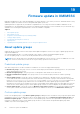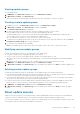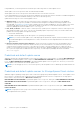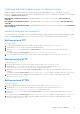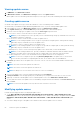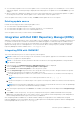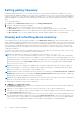Users Guide
Table Of Contents
- OpenManage Integration for Microsoft System Center Version 7.2.1 for System Center Configuration Manager and System Center Virtual Machine Manager Unified User’s Guide
- Introduction to OMIMSSC
- OMIMSSC components
- System requirements for OMIMSSC
- Deploy OMIMSSC
- OMIMSSC licensing
- Enrolling Microsoft console in OMIMSSC
- Managing OMIMSSC and its components
- Backup and Restore OMIMSSC Appliance
- Uninstalling OMIMSSC
- Upgrading OMIMSSC for SCVMM
- Rebooting OMIMSSC Appliance
- Logging out of OMIMSSC Appliance
- Managing profiles
- Discovering devices and synchronizing servers with MSSC console
- Views in OMIMSSC
- Managing Operational Templates
- Predefined Operational Templates
- About reference server configuration
- Creating Operational Template from reference servers
- Creating Operational Template from reference Modular Systems
- Viewing Operational Template
- Modifying Operational Template
- Configuring system specific values (Pool values) using Operational Template on multiple servers
- Deleting Operational Template
- Assigning Operational Template and running Operational Template compliance for servers
- Deploying Operational Template on servers
- Assigning Operational Template for Modular Systems
- Deploying Operational Template for Modular System
- Unassigning Operational Template
- About reference Modular System configuration
- Preparing for operating system deployment
- Creating clusters using Operational Template
- Firmware update in OMIMSSC
- Managing devices in OMIMSSC
- Provisioning devices from OMIMSSC
- Configuration and deployment
- Use cases
- Creating Operational Templates
- Installer folders
- Assign Operational Templates
- Deploy Operational Templates
- Windows OS component for the OMIMSSC console extension for SCCM
- Windows component for the OMIMSSC console extension for SCVMM
- Non-Windows component for the OMIMSSC console extension for SCCM/SCVMM
- Discovery in enrolled MSSC
- Importing server profile
- Export server profile
- Viewing LC logs
- Collect LC logs
- Part replacement
- Polling and notification
- Launch iDRAC
- Launch Input Output Module
- Resolving synchronization errors
- Synchronizing OMIMSSC with enrolled Microsoft console
- Deploy Azure Stack HCI cluster
- Trouble shooting scenarios
- Resources required for managing OMIMSSC
- Verifying permissions for using OMIMSSC console extension for SCCM
- Verifying PowerShell permissions for using OMIMSSC console extension for SCVMM
- Install and upgrade scenarios in OMIMSSC
- Enrollment failure
- Failure of test connection
- Failure to connect to OMIMSSC console extension for SCVMM
- Error accessing console extension after updating SCVMM R2
- IP address not assigned to OMIMSSC Appliance
- SCVMM crashes while importing OMIMSSC console extension
- Failed to login to OMIMSSC console extensions
- SC2012 VMM SP1 crashing during update
- OMIMSSC admin portal scenarios
- Discovery, synchronization and inventory scenarios in OMIMSSC
- Failure to discover servers
- Discovered servers not added to All Dell Lifecycle Controller Servers collection
- Failure to discover servers due to incorrect credentials
- Creation of incorrect VRTX chassis group after server discovery
- Unable to synchronize host servers with enrolled SCCM
- Empty cluster update group not deleted during autodiscovery or synchronization
- Failure to perform maintenance-related tasks on rediscovered servers
- Generic scenarios in OMIMSSC
- Firmware update scenarios in OMIMSSC
- Failure of creation of update source
- Failure to connect to FTP using system default update source
- Failure of test connection for local update source
- Failure to create DRM update source
- Failure to create repository during firmware update
- Failure to display comparison report after upgrading or migrating OMIMSSC
- Failure to update firmware of clusters
- Failure of firmware update because of job queue being full
- Failure of firmware update when using DRM update source
- Firmware update on components irrespective of selection
- Failure to display latest inventory information after firmware update
- Failure to delete a custom update group
- Failure to update WinPE image
- Changing of polling and notification bell color after updating the frequency
- Operating system deployment scenarios in OMIMSSC
- Server profile scenarios in OMIMSSC
- LC Logs scenarios in OMIMSSC
- Appendix
- Appendix 2
- Accessing documents from the Dell EMC support site

Using OMIMSSC, you can keep the devices firmware up-to-date using online or offline update sources.
Online update sources are repositories that are maintained by Dell EMC.
Offline update sources are local repositories and used when there is no Internet connection.
It is recommended that you create custom repositories and place the network share in the local intranet of OMIMSSC Appliance.
This would save the Internet bandwidth and also provide a secure internal repository.
Update firmware using one of the following update sources:
● DRM repository—is an offline repository. Export the inventory information of discovered devices from OMIMSSC
Appliance to prepare a repository in DRM. For information about integration with DRM, and creating an update source
through DRM, see Integration with DRM. After creating a repository in DRM, in OMIMSSC, select the update source that is
created through DRM, relevant devices, and initiate an update on the devices. For information about DRM, see Dell
Repository Manager documents available at dell.com\support.
● FTP, HTTP, or HTTPS—can be an online or offline repository. Update specific components of devices with respect to the
latest update provided on FTP, HTTP, or HTTPS site. Dell EMC prepares a repository at every two months cadence and
publishes the following updates through PDK catalogs:
○ Server BIOS and firmware
○ Dell EMC certified operating system driver packs—for operating system deployment
NOTE: If you select an online update source, while deploying the Operational Template, the latest firmware versions are
downloaded and applied on the managed devices. Hence, the firmware versions might differ between reference and
deployed device.
●
Reference firmware inventory and comparison—can be converted to an offline repository through DRM. Create a
reference inventory file that contains the firmware inventory of the selected devices. The reference inventory file can
contain inventory information of a device of the same type or model, or can have multiple devices of different types or
models. You can compare the inventory information of devices present in OMIMSSC against the saved reference inventory
file. To pass the exported file to DRM and create a repository, see Dell Repository Manager documents available at
dell.com\support.
Predefined and default update source
OMIMSSC includes three predefined update sources that are available after a fresh installation, or upgrade. DELL ONLINE FTP
CATALOG is a predefined update source of type FTP, DELL ONLINE HTTP CATALOG is a predefined update source of type
HTTP, and DELL ONLINE HTTPS CATALOG is a predefined default update source of type HTTPS. However, you can create
another update source and mark it as a default update source.
NOTE:
If you are using proxy server, to access the repository, edit the update source to add the proxy details and save the
changes.
Predefined and default update sources for Storage Spaces Direct clusters
OMIMSSC supports updating Storage Spaces Direct clusters through specific predefined update sources. These update sources
have reference to catalog files that contain latest and recommended firmware versions of components for Storage Spaces
Direct clusters. They are listed only on Maintenance Center page.
DELL ONLINE FTP S2D CATALOG is a predefined update source of type FTP, and is part of DELL ONLINE FTP CATALOG.
DELL ONLINE HTTP S2D CATALOG is a predefined update source of type HTTP, and is part of DELL ONLINE HTTP
CATALOG.
DELL ONLINE HTTPS S2D CATALOG is a predefined default update source of type HTTPS, and is part of DELL ONLINE
HTTPS CATALOG.
NOTE:
Storage Spaces Direct (S2D) is also referred as Windows Server Software-Defined (WSSD) and Azure Stack Hyper-
converged Infrastructure (ASHCI).
66 Firmware update in OMIMSSC