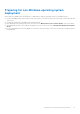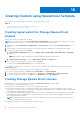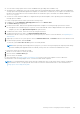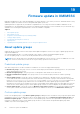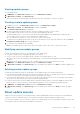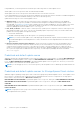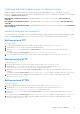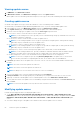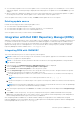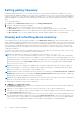Users Guide
Table Of Contents
- OpenManage Integration for Microsoft System Center Version 7.2.1 for System Center Configuration Manager and System Center Virtual Machine Manager Unified User’s Guide
- Introduction to OMIMSSC
- OMIMSSC components
- System requirements for OMIMSSC
- Deploy OMIMSSC
- OMIMSSC licensing
- Enrolling Microsoft console in OMIMSSC
- Managing OMIMSSC and its components
- Backup and Restore OMIMSSC Appliance
- Uninstalling OMIMSSC
- Upgrading OMIMSSC for SCVMM
- Rebooting OMIMSSC Appliance
- Logging out of OMIMSSC Appliance
- Managing profiles
- Discovering devices and synchronizing servers with MSSC console
- Views in OMIMSSC
- Managing Operational Templates
- Predefined Operational Templates
- About reference server configuration
- Creating Operational Template from reference servers
- Creating Operational Template from reference Modular Systems
- Viewing Operational Template
- Modifying Operational Template
- Configuring system specific values (Pool values) using Operational Template on multiple servers
- Deleting Operational Template
- Assigning Operational Template and running Operational Template compliance for servers
- Deploying Operational Template on servers
- Assigning Operational Template for Modular Systems
- Deploying Operational Template for Modular System
- Unassigning Operational Template
- About reference Modular System configuration
- Preparing for operating system deployment
- Creating clusters using Operational Template
- Firmware update in OMIMSSC
- Managing devices in OMIMSSC
- Provisioning devices from OMIMSSC
- Configuration and deployment
- Use cases
- Creating Operational Templates
- Installer folders
- Assign Operational Templates
- Deploy Operational Templates
- Windows OS component for the OMIMSSC console extension for SCCM
- Windows component for the OMIMSSC console extension for SCVMM
- Non-Windows component for the OMIMSSC console extension for SCCM/SCVMM
- Discovery in enrolled MSSC
- Importing server profile
- Export server profile
- Viewing LC logs
- Collect LC logs
- Part replacement
- Polling and notification
- Launch iDRAC
- Launch Input Output Module
- Resolving synchronization errors
- Synchronizing OMIMSSC with enrolled Microsoft console
- Deploy Azure Stack HCI cluster
- Trouble shooting scenarios
- Resources required for managing OMIMSSC
- Verifying permissions for using OMIMSSC console extension for SCCM
- Verifying PowerShell permissions for using OMIMSSC console extension for SCVMM
- Install and upgrade scenarios in OMIMSSC
- Enrollment failure
- Failure of test connection
- Failure to connect to OMIMSSC console extension for SCVMM
- Error accessing console extension after updating SCVMM R2
- IP address not assigned to OMIMSSC Appliance
- SCVMM crashes while importing OMIMSSC console extension
- Failed to login to OMIMSSC console extensions
- SC2012 VMM SP1 crashing during update
- OMIMSSC admin portal scenarios
- Discovery, synchronization and inventory scenarios in OMIMSSC
- Failure to discover servers
- Discovered servers not added to All Dell Lifecycle Controller Servers collection
- Failure to discover servers due to incorrect credentials
- Creation of incorrect VRTX chassis group after server discovery
- Unable to synchronize host servers with enrolled SCCM
- Empty cluster update group not deleted during autodiscovery or synchronization
- Failure to perform maintenance-related tasks on rediscovered servers
- Generic scenarios in OMIMSSC
- Firmware update scenarios in OMIMSSC
- Failure of creation of update source
- Failure to connect to FTP using system default update source
- Failure of test connection for local update source
- Failure to create DRM update source
- Failure to create repository during firmware update
- Failure to display comparison report after upgrading or migrating OMIMSSC
- Failure to update firmware of clusters
- Failure of firmware update because of job queue being full
- Failure of firmware update when using DRM update source
- Firmware update on components irrespective of selection
- Failure to display latest inventory information after firmware update
- Failure to delete a custom update group
- Failure to update WinPE image
- Changing of polling and notification bell color after updating the frequency
- Operating system deployment scenarios in OMIMSSC
- Server profile scenarios in OMIMSSC
- LC Logs scenarios in OMIMSSC
- Appendix
- Appendix 2
- Accessing documents from the Dell EMC support site
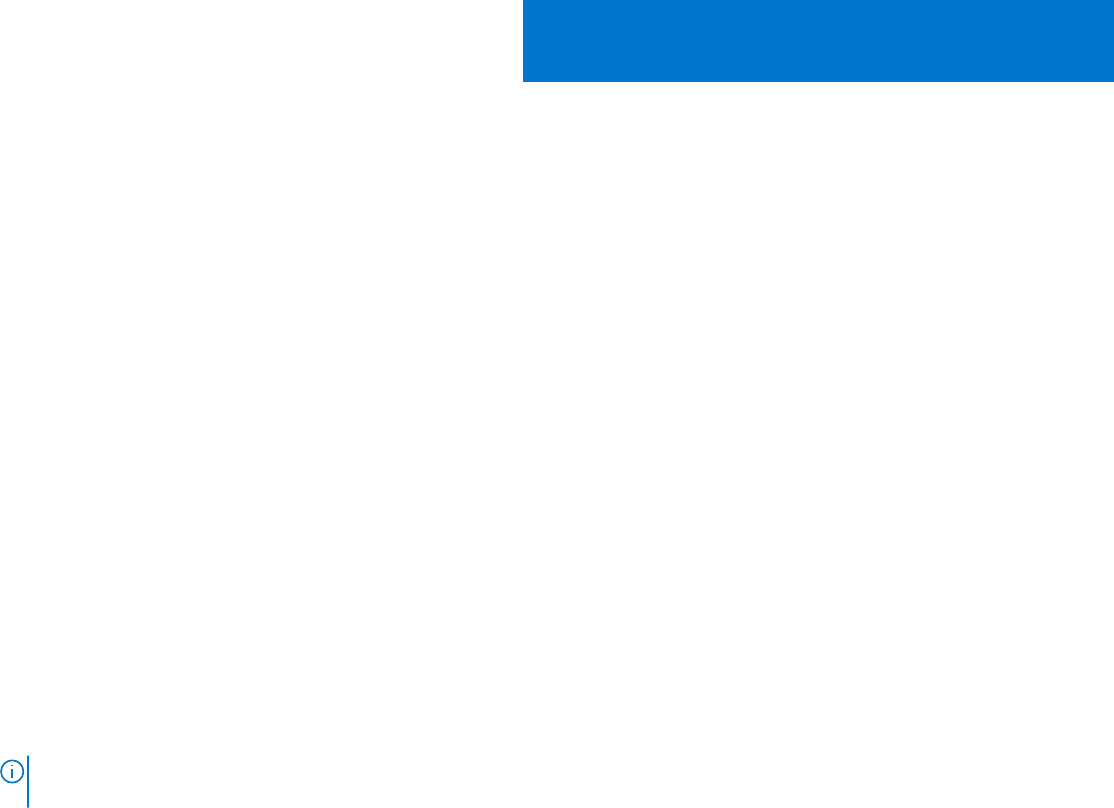
Firmware update in OMIMSSC
Maintain Dell EMC devices up-to-date by upgrading to the latest firmware to use security, issue fixes, and enhancements, using
OMIMSSC. Update the firmware of devices using Dell EMC update repositories.
Updating firmware is supported only on hardware compatible devices. For using the features available in OMIMSSC on the
managed devices, the managed devices must have the minimum required firmware versions of iDRAC, Lifecycle Controller (LC),
and BIOS. Devices having the required firmware versions are hardware compatible.
Topics:
• About update groups
• About update sources
• Integration with Dell EMC Repository Manager(DRM)
• Setting polling frequency
• Viewing and refreshing device inventory
• Applying filters
• Upgrading and downgrading firmware versions using run update method
About update groups
Update groups are a group of devices that require similar update management. There are two types of update groups that are
supported in OMIMSSC:
● Predefined update groups—You cannot manually create, modify, or delete the predefined update groups.
● Custom update groups—You can create modify and delete devices in these groups.
NOTE:
All server groups that exist in SCVMM are listed in OMIMSSC. However, the list of servers in OMIMSSC is not user-
specific. Therefore, ensure that you have access to perform any operations on those devices.
Predefined update groups
After discovering a device, the discovered device is added to one of the following predefined groups.
● Default host groups—this group consists of servers that are deployed with Windows operating system or are synchronized
with a registered Microsoft console.
● Default unassigned groups—this group consists of unassigned or bare-metal servers discovered.
● Default non-windows host groups—this group consists of servers that are deployed with non-windows operating
systems.
● Chassis update groups—this group consists of modular servers and chassis or Modular Systems. 12
th
generation of
servers and later are discovered along with their chassis information. By default, a group is created with the following name
format, Chassis-Service-tag-of-Chassis-Group. For example, Chassis-GJDC4BS-Group. If a modular server is
deleted from a cluster update group, and then the server is added to the chassis update group along with its CMC
information. Even if there are no modular servers in the corresponding chassis update group, since all modular servers in the
chassis are in a cluster update group, the chassis update group continues to exist, but displays only the CMC information.
● Cluster update groups—this group consists of Windows Server Failover clusters. If a 12
th
generation and later modular
server is part of cluster, and then the CMC information is also added in the inventory in the Maintenance Center page.
Custom update groups
Create custom update groups of type Generic update groups by adding the discovered devices into groups that require similar
management. However, you can add a device into a custom update group only from Default unassigned update groups and
Default host update groups. To add the servers in custom update group, search for the required device using their service
tag. After you add a device into a custom update group, the device is removed from the predefined update group and is
available, only in the custom update group.
19
64 Firmware update in OMIMSSC