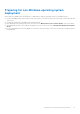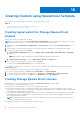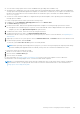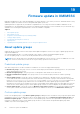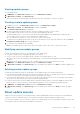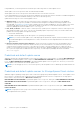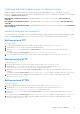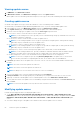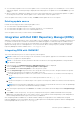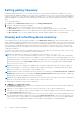Users Guide
Table Of Contents
- OpenManage Integration for Microsoft System Center Version 7.2.1 for System Center Configuration Manager and System Center Virtual Machine Manager Unified User’s Guide
- Introduction to OMIMSSC
- OMIMSSC components
- System requirements for OMIMSSC
- Deploy OMIMSSC
- OMIMSSC licensing
- Enrolling Microsoft console in OMIMSSC
- Managing OMIMSSC and its components
- Backup and Restore OMIMSSC Appliance
- Uninstalling OMIMSSC
- Upgrading OMIMSSC for SCVMM
- Rebooting OMIMSSC Appliance
- Logging out of OMIMSSC Appliance
- Managing profiles
- Discovering devices and synchronizing servers with MSSC console
- Views in OMIMSSC
- Managing Operational Templates
- Predefined Operational Templates
- About reference server configuration
- Creating Operational Template from reference servers
- Creating Operational Template from reference Modular Systems
- Viewing Operational Template
- Modifying Operational Template
- Configuring system specific values (Pool values) using Operational Template on multiple servers
- Deleting Operational Template
- Assigning Operational Template and running Operational Template compliance for servers
- Deploying Operational Template on servers
- Assigning Operational Template for Modular Systems
- Deploying Operational Template for Modular System
- Unassigning Operational Template
- About reference Modular System configuration
- Preparing for operating system deployment
- Creating clusters using Operational Template
- Firmware update in OMIMSSC
- Managing devices in OMIMSSC
- Provisioning devices from OMIMSSC
- Configuration and deployment
- Use cases
- Creating Operational Templates
- Installer folders
- Assign Operational Templates
- Deploy Operational Templates
- Windows OS component for the OMIMSSC console extension for SCCM
- Windows component for the OMIMSSC console extension for SCVMM
- Non-Windows component for the OMIMSSC console extension for SCCM/SCVMM
- Discovery in enrolled MSSC
- Importing server profile
- Export server profile
- Viewing LC logs
- Collect LC logs
- Part replacement
- Polling and notification
- Launch iDRAC
- Launch Input Output Module
- Resolving synchronization errors
- Synchronizing OMIMSSC with enrolled Microsoft console
- Deploy Azure Stack HCI cluster
- Trouble shooting scenarios
- Resources required for managing OMIMSSC
- Verifying permissions for using OMIMSSC console extension for SCCM
- Verifying PowerShell permissions for using OMIMSSC console extension for SCVMM
- Install and upgrade scenarios in OMIMSSC
- Enrollment failure
- Failure of test connection
- Failure to connect to OMIMSSC console extension for SCVMM
- Error accessing console extension after updating SCVMM R2
- IP address not assigned to OMIMSSC Appliance
- SCVMM crashes while importing OMIMSSC console extension
- Failed to login to OMIMSSC console extensions
- SC2012 VMM SP1 crashing during update
- OMIMSSC admin portal scenarios
- Discovery, synchronization and inventory scenarios in OMIMSSC
- Failure to discover servers
- Discovered servers not added to All Dell Lifecycle Controller Servers collection
- Failure to discover servers due to incorrect credentials
- Creation of incorrect VRTX chassis group after server discovery
- Unable to synchronize host servers with enrolled SCCM
- Empty cluster update group not deleted during autodiscovery or synchronization
- Failure to perform maintenance-related tasks on rediscovered servers
- Generic scenarios in OMIMSSC
- Firmware update scenarios in OMIMSSC
- Failure of creation of update source
- Failure to connect to FTP using system default update source
- Failure of test connection for local update source
- Failure to create DRM update source
- Failure to create repository during firmware update
- Failure to display comparison report after upgrading or migrating OMIMSSC
- Failure to update firmware of clusters
- Failure of firmware update because of job queue being full
- Failure of firmware update when using DRM update source
- Firmware update on components irrespective of selection
- Failure to display latest inventory information after firmware update
- Failure to delete a custom update group
- Failure to update WinPE image
- Changing of polling and notification bell color after updating the frequency
- Operating system deployment scenarios in OMIMSSC
- Server profile scenarios in OMIMSSC
- LC Logs scenarios in OMIMSSC
- Appendix
- Appendix 2
- Accessing documents from the Dell EMC support site

● You can create Storage Spaces Direct cluster in OMIMSSC by providing static IP address only.
● Virtual disk size is displayed as zero in the Storage Spaces Direct predefined Operational Template. But, after applying the
Storage Spaces Direct predefined Operational Template, the virtual drive is created only of size equal to the full size of the
M.2 physical storage media. For more information about the virtual drive space, see iDRAC User’s Guide available at
dell.com/support.
● You have to ensure that the IP address is configured in the operational template, if the operating system to iDRAC pass-
through option is enabled.
To create Storage Spaces Direct cluster, perform the following steps:
1. In OMIMSSC, click Configuration and Deployment and then click Cluster View.
The Cluster View page is displayed.
2. Provide a cluster name, and select the predefined Operational Template for creating Storage Spaces Direct clusters.
● Unassigned servers that belong only to a specific server model and NIC card are displayed based on the Operational
Template you select from Operational Template drop-down menu.
3. To add servers into a cluster, select the servers by using the check box.
4. To add system-specific pool values, click Export Attribute Value Pool.
Edit and save the file so that you can provide the system-specific pool values. For more information, see Populating Pool
Value CSV file.
5. (Optional) If you have to set system-specific values, in Attribute Value Pool, click Browse and select the edited .CSV file.
6. Provide a unique job name, and click Create.
To track this job, the Go to the Job List option is selected by default.
NOTE: When operating system deployment is in progress, you will see a host profile/physical computer profiles being
cloned in SCVMM (name appended with server GUID) These profiles are consumed for individual server OSD.
To check if the clusters are created successfully:
1. Check for success status of cluster job creation.
2. View the cluster in Cluster View page.
3. View the cluster in SCVMM.
For more information, see Create a physical computer profile section section in Pre-requisites section of Microsoft
documentation on Provisioning a Hyper-V host or cluster from bare-metal computers.
NOTE:
It is recommended that cluster witness must be configured for a two node cluster. Cluster witness configuration
helps maintain a cluster or storage quoram when a node or a network communication fails. For more information see
Storage Spaces Direct deployment guide.
Creating clusters using Operational Template 63