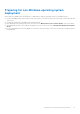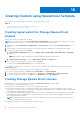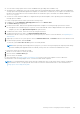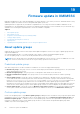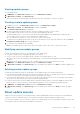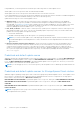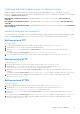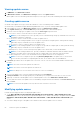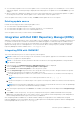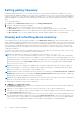Users Guide
Table Of Contents
- OpenManage Integration for Microsoft System Center Version 7.2.1 for System Center Configuration Manager and System Center Virtual Machine Manager Unified User’s Guide
- Introduction to OMIMSSC
- OMIMSSC components
- System requirements for OMIMSSC
- Deploy OMIMSSC
- OMIMSSC licensing
- Enrolling Microsoft console in OMIMSSC
- Managing OMIMSSC and its components
- Backup and Restore OMIMSSC Appliance
- Uninstalling OMIMSSC
- Upgrading OMIMSSC for SCVMM
- Rebooting OMIMSSC Appliance
- Logging out of OMIMSSC Appliance
- Managing profiles
- Discovering devices and synchronizing servers with MSSC console
- Views in OMIMSSC
- Managing Operational Templates
- Predefined Operational Templates
- About reference server configuration
- Creating Operational Template from reference servers
- Creating Operational Template from reference Modular Systems
- Viewing Operational Template
- Modifying Operational Template
- Configuring system specific values (Pool values) using Operational Template on multiple servers
- Deleting Operational Template
- Assigning Operational Template and running Operational Template compliance for servers
- Deploying Operational Template on servers
- Assigning Operational Template for Modular Systems
- Deploying Operational Template for Modular System
- Unassigning Operational Template
- About reference Modular System configuration
- Preparing for operating system deployment
- Creating clusters using Operational Template
- Firmware update in OMIMSSC
- Managing devices in OMIMSSC
- Provisioning devices from OMIMSSC
- Configuration and deployment
- Use cases
- Creating Operational Templates
- Installer folders
- Assign Operational Templates
- Deploy Operational Templates
- Windows OS component for the OMIMSSC console extension for SCCM
- Windows component for the OMIMSSC console extension for SCVMM
- Non-Windows component for the OMIMSSC console extension for SCCM/SCVMM
- Discovery in enrolled MSSC
- Importing server profile
- Export server profile
- Viewing LC logs
- Collect LC logs
- Part replacement
- Polling and notification
- Launch iDRAC
- Launch Input Output Module
- Resolving synchronization errors
- Synchronizing OMIMSSC with enrolled Microsoft console
- Deploy Azure Stack HCI cluster
- Trouble shooting scenarios
- Resources required for managing OMIMSSC
- Verifying permissions for using OMIMSSC console extension for SCCM
- Verifying PowerShell permissions for using OMIMSSC console extension for SCVMM
- Install and upgrade scenarios in OMIMSSC
- Enrollment failure
- Failure of test connection
- Failure to connect to OMIMSSC console extension for SCVMM
- Error accessing console extension after updating SCVMM R2
- IP address not assigned to OMIMSSC Appliance
- SCVMM crashes while importing OMIMSSC console extension
- Failed to login to OMIMSSC console extensions
- SC2012 VMM SP1 crashing during update
- OMIMSSC admin portal scenarios
- Discovery, synchronization and inventory scenarios in OMIMSSC
- Failure to discover servers
- Discovered servers not added to All Dell Lifecycle Controller Servers collection
- Failure to discover servers due to incorrect credentials
- Creation of incorrect VRTX chassis group after server discovery
- Unable to synchronize host servers with enrolled SCCM
- Empty cluster update group not deleted during autodiscovery or synchronization
- Failure to perform maintenance-related tasks on rediscovered servers
- Generic scenarios in OMIMSSC
- Firmware update scenarios in OMIMSSC
- Failure of creation of update source
- Failure to connect to FTP using system default update source
- Failure of test connection for local update source
- Failure to create DRM update source
- Failure to create repository during firmware update
- Failure to display comparison report after upgrading or migrating OMIMSSC
- Failure to update firmware of clusters
- Failure of firmware update because of job queue being full
- Failure of firmware update when using DRM update source
- Firmware update on components irrespective of selection
- Failure to display latest inventory information after firmware update
- Failure to delete a custom update group
- Failure to update WinPE image
- Changing of polling and notification bell color after updating the frequency
- Operating system deployment scenarios in OMIMSSC
- Server profile scenarios in OMIMSSC
- LC Logs scenarios in OMIMSSC
- Appendix
- Appendix 2
- Accessing documents from the Dell EMC support site
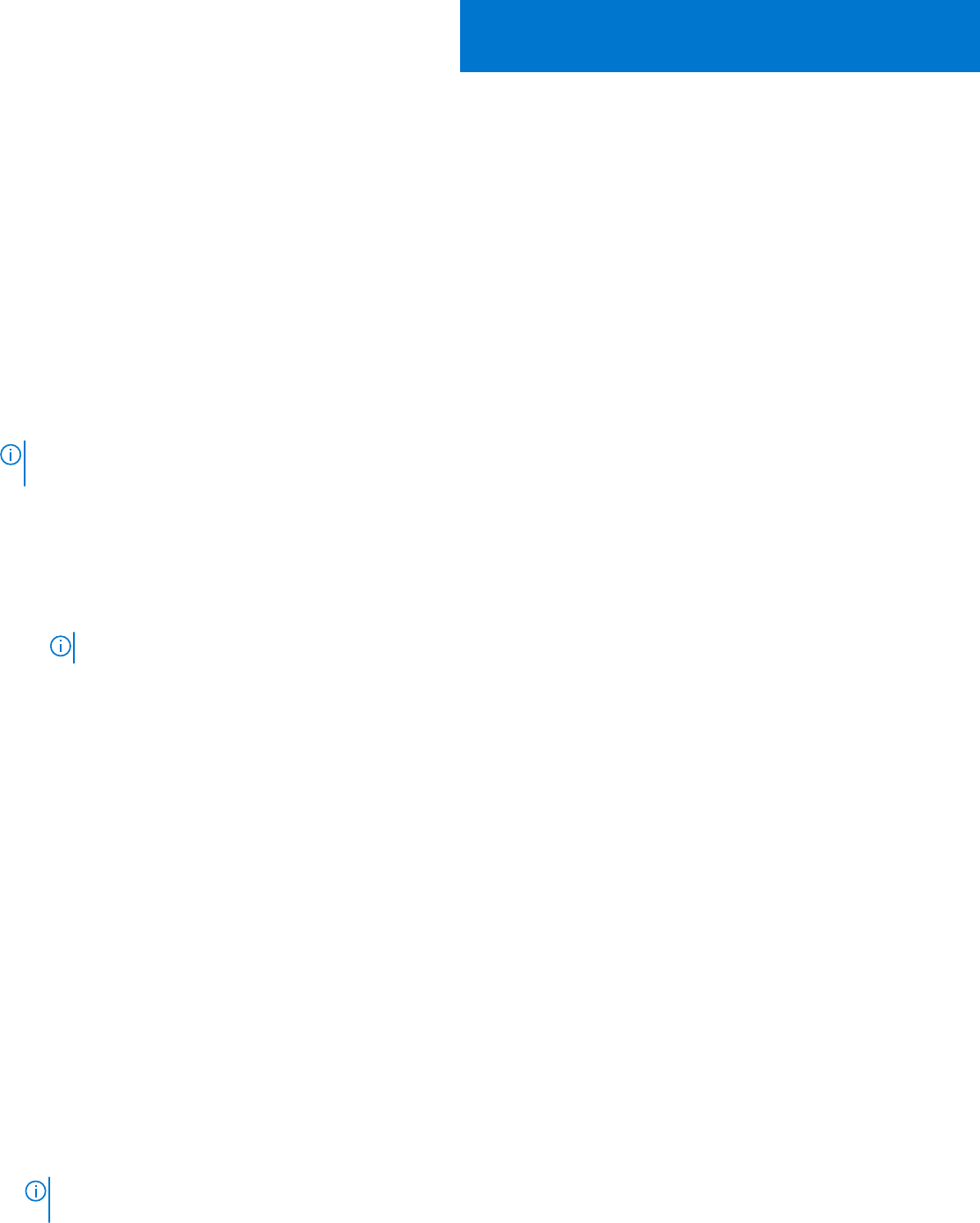
Creating clusters using Operational Template
This chapter covers information about creating the Storage Spaces Direct clusters.
Topics:
• Creating logical switch for Storage Spaces Direct clusters
• Creating Storage Spaces Direct clusters
Creating logical switch for Storage Spaces Direct
clusters
Create logical switch from OMIMSSC in SCVMM.
NOTE: The IP address that is entered in Configuration for Management section overrides the IP address that is entered
in operating system component of Storage Spaces Direct predefined Operational Template.
1. In OMIMSSC, expand Configuration and Deployment, click Cluster View, and then click Create logical switch for
Cluster.
2. Provide a name for the logical switch, and select the host group present in SCVMM for associating the logical switch.
3. Provide the following details, and click Create.
a. In Configuration for Management, provide the Subnet, Start IP, End IP, DNS Server, DNS Suffix, and Gateway
details.
NOTE: Provide the subnet information in Classless InterDomain Routing (CIDR) notation.
b. In Configuration for Storage, provide the VLAN, Subnet, Start IP, and End IP details.
4. enter a unique job name, description for the job, and click Create.
To track this job, the Go to the Job List option is selected by default.
To verify that the logical switch is created successfully, check for the logical switch name in the drop-down menu listed in
Create Cluster page.
To view the details of the logical switch, perform the following steps in SCVMM:
1. To view the logical switch name, click Fabric, and in Networking, click Logical Switches.
2. To view the logical switch’s Uplink Port Profile (UPP), click Fabric, and in Networking, click Logical Switches.
3. To view the logical switch’s network, click Fabric, and in Networking, click Logical Networks.
Creating Storage Spaces Direct clusters
● Ensure that you create a logical network by using the Create logical switch for Cluster feature.
● Ensure that you are using SCVMM 2016 or 2019.
● Ensure that you are using Windows Server 2016 or 2019 Datacenter edition.
● Ensure that the managed servers configurations match the Storage Spaces Direct solution firmware and driver versions
requirements. For more information, see Dell EMC Storage Spaces Direct Ready Nodes PowerEdge R740XD , R740XD2, and
PowerEdge R640 Support Matrix documentation.
● For infrastructure and management details of Storage Spaces Direct, see Dell EMC Microsoft Storage Spaces Direct Ready
Node Deployment Guide for scalable hyper-converged infrastructure with R740xd, R740XD2, and R640 Storage Spaces
Direct Ready Nodes documentation.
NOTE:
Storage Spaces Direct (S2D) is also referred as Windows Server Software-Defined (WSSD) and Azure Stack
Hyper-converged Infrastructure (ASHCI).
Consider the following before creating Storage Spaces Direct clusters:
18
62 Creating clusters using Operational Template