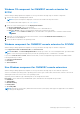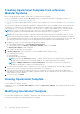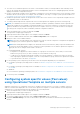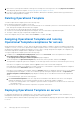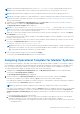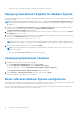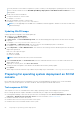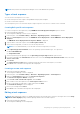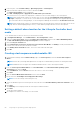Users Guide
Table Of Contents
- OpenManage Integration for Microsoft System Center Version 7.2.1 for System Center Configuration Manager and System Center Virtual Machine Manager Unified User’s Guide
- Introduction to OMIMSSC
- OMIMSSC components
- System requirements for OMIMSSC
- Deploy OMIMSSC
- OMIMSSC licensing
- Enrolling Microsoft console in OMIMSSC
- Managing OMIMSSC and its components
- Backup and Restore OMIMSSC Appliance
- Uninstalling OMIMSSC
- Upgrading OMIMSSC for SCVMM
- Rebooting OMIMSSC Appliance
- Logging out of OMIMSSC Appliance
- Managing profiles
- Discovering devices and synchronizing servers with MSSC console
- Views in OMIMSSC
- Managing Operational Templates
- Predefined Operational Templates
- About reference server configuration
- Creating Operational Template from reference servers
- Creating Operational Template from reference Modular Systems
- Viewing Operational Template
- Modifying Operational Template
- Configuring system specific values (Pool values) using Operational Template on multiple servers
- Deleting Operational Template
- Assigning Operational Template and running Operational Template compliance for servers
- Deploying Operational Template on servers
- Assigning Operational Template for Modular Systems
- Deploying Operational Template for Modular System
- Unassigning Operational Template
- About reference Modular System configuration
- Preparing for operating system deployment
- Creating clusters using Operational Template
- Firmware update in OMIMSSC
- Managing devices in OMIMSSC
- Provisioning devices from OMIMSSC
- Configuration and deployment
- Use cases
- Creating Operational Templates
- Installer folders
- Assign Operational Templates
- Deploy Operational Templates
- Windows OS component for the OMIMSSC console extension for SCCM
- Windows component for the OMIMSSC console extension for SCVMM
- Non-Windows component for the OMIMSSC console extension for SCCM/SCVMM
- Discovery in enrolled MSSC
- Importing server profile
- Export server profile
- Viewing LC logs
- Collect LC logs
- Part replacement
- Polling and notification
- Launch iDRAC
- Launch Input Output Module
- Resolving synchronization errors
- Synchronizing OMIMSSC with enrolled Microsoft console
- Deploy Azure Stack HCI cluster
- Trouble shooting scenarios
- Resources required for managing OMIMSSC
- Verifying permissions for using OMIMSSC console extension for SCCM
- Verifying PowerShell permissions for using OMIMSSC console extension for SCVMM
- Install and upgrade scenarios in OMIMSSC
- Enrollment failure
- Failure of test connection
- Failure to connect to OMIMSSC console extension for SCVMM
- Error accessing console extension after updating SCVMM R2
- IP address not assigned to OMIMSSC Appliance
- SCVMM crashes while importing OMIMSSC console extension
- Failed to login to OMIMSSC console extensions
- SC2012 VMM SP1 crashing during update
- OMIMSSC admin portal scenarios
- Discovery, synchronization and inventory scenarios in OMIMSSC
- Failure to discover servers
- Discovered servers not added to All Dell Lifecycle Controller Servers collection
- Failure to discover servers due to incorrect credentials
- Creation of incorrect VRTX chassis group after server discovery
- Unable to synchronize host servers with enrolled SCCM
- Empty cluster update group not deleted during autodiscovery or synchronization
- Failure to perform maintenance-related tasks on rediscovered servers
- Generic scenarios in OMIMSSC
- Firmware update scenarios in OMIMSSC
- Failure of creation of update source
- Failure to connect to FTP using system default update source
- Failure of test connection for local update source
- Failure to create DRM update source
- Failure to create repository during firmware update
- Failure to display comparison report after upgrading or migrating OMIMSSC
- Failure to update firmware of clusters
- Failure of firmware update because of job queue being full
- Failure of firmware update when using DRM update source
- Firmware update on components irrespective of selection
- Failure to display latest inventory information after firmware update
- Failure to delete a custom update group
- Failure to update WinPE image
- Changing of polling and notification bell color after updating the frequency
- Operating system deployment scenarios in OMIMSSC
- Server profile scenarios in OMIMSSC
- LC Logs scenarios in OMIMSSC
- Appendix
- Appendix 2
- Accessing documents from the Dell EMC support site

necessary firmware versions that are required for systems on which you are deploying the operating systems. Use the latest
version of the file, and do not use the Dell EMC OpenManage Deployment Toolkit Windows Driver Cabinet file for the
WinPE update.
1. Double-click the DTK executable file.
2. To unzip the DTK drivers, select a folder.
For example, C:\DTK501.
3. Copy the unzipped DTK folder to a share folder.
For example, \\Shareip\sharefolder\DTK\DTK501
NOTE: If you are upgrading from SCVMM SP1 to SCVMM R2, and then upgrade to Windows PowerShell 4.0. and create
a WinPE ISO image.
Updating WinPE image
A unique job name is assigned to each WinPE update job.
1. In OMIMSSC, select WinPE Update.
The WinPE Update page is displayed.
2. In Image Source, for Custom WinPE Image Path, enter the WinPE image path along with the file name where the image
is present.
For example, \\Shareip\sharefolder\WIM\boot.wim.
3. Under DTK Path, for DTK Drivers Path, enter the location for the Dell EMC Deployment Toolkit drivers.
For example, \\Shareip\sharefolder\DTK\DTK501
4. Under Output File, for ISO or WIM File Name, enter a name for the file along with the shared file path where the WinPE
image will be generated.
Enter one of the output file types:
● WIM file for SCCM
● ISO file for SCVMM
NOTE: Shared folder must be in the system center machine.
5. Under Credential Profile, for Credential Profile, enter the credentials that have access to the share folder where the
WinPE image is saved.
6. (Optional) To view the job list, select Go to the Job List.
A unique job name is assigned to each Windows Preinstallation Environment (WinPE) update.
7. Click Update.
WinPE image with the file name that is provided in the preceding step is created under \\Shareip\sharefolder\WIM.
Preparing for operating system deployment on SCCM
console
Before deploying operating system on managed servers discovered using OMIMSSC in SCCM console, create a Dell EMC
specific or a custom task sequence, an LC boot media file, and task sequence media bootable ISO file.
Task sequence-SCCM
Task sequence is a series of commands that is used to deploy operating system on the managed system using SCCM.
Before creating Operational Template, Dell EMC recommends that you complete the following prerequisites.
● In Configuration Manager, ensure that the system is discovered and present under Assets and Compliance > Device
Collections > All Dell Lifecycle Controller Servers. For more information, see Discover servers.
● Install the latest BIOS version on the system.
● Install the latest version of Lifecycle Controller on the system.
● Install the latest version of iDRAC firmware on the system.
58
Preparing for operating system deployment