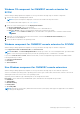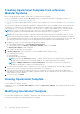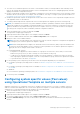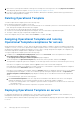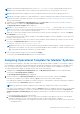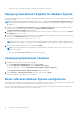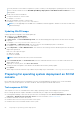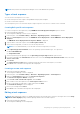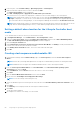Users Guide
Table Of Contents
- OpenManage Integration for Microsoft System Center Version 7.2.1 for System Center Configuration Manager and System Center Virtual Machine Manager Unified User’s Guide
- Introduction to OMIMSSC
- OMIMSSC components
- System requirements for OMIMSSC
- Deploy OMIMSSC
- OMIMSSC licensing
- Enrolling Microsoft console in OMIMSSC
- Managing OMIMSSC and its components
- Backup and Restore OMIMSSC Appliance
- Uninstalling OMIMSSC
- Upgrading OMIMSSC for SCVMM
- Rebooting OMIMSSC Appliance
- Logging out of OMIMSSC Appliance
- Managing profiles
- Discovering devices and synchronizing servers with MSSC console
- Views in OMIMSSC
- Managing Operational Templates
- Predefined Operational Templates
- About reference server configuration
- Creating Operational Template from reference servers
- Creating Operational Template from reference Modular Systems
- Viewing Operational Template
- Modifying Operational Template
- Configuring system specific values (Pool values) using Operational Template on multiple servers
- Deleting Operational Template
- Assigning Operational Template and running Operational Template compliance for servers
- Deploying Operational Template on servers
- Assigning Operational Template for Modular Systems
- Deploying Operational Template for Modular System
- Unassigning Operational Template
- About reference Modular System configuration
- Preparing for operating system deployment
- Creating clusters using Operational Template
- Firmware update in OMIMSSC
- Managing devices in OMIMSSC
- Provisioning devices from OMIMSSC
- Configuration and deployment
- Use cases
- Creating Operational Templates
- Installer folders
- Assign Operational Templates
- Deploy Operational Templates
- Windows OS component for the OMIMSSC console extension for SCCM
- Windows component for the OMIMSSC console extension for SCVMM
- Non-Windows component for the OMIMSSC console extension for SCCM/SCVMM
- Discovery in enrolled MSSC
- Importing server profile
- Export server profile
- Viewing LC logs
- Collect LC logs
- Part replacement
- Polling and notification
- Launch iDRAC
- Launch Input Output Module
- Resolving synchronization errors
- Synchronizing OMIMSSC with enrolled Microsoft console
- Deploy Azure Stack HCI cluster
- Trouble shooting scenarios
- Resources required for managing OMIMSSC
- Verifying permissions for using OMIMSSC console extension for SCCM
- Verifying PowerShell permissions for using OMIMSSC console extension for SCVMM
- Install and upgrade scenarios in OMIMSSC
- Enrollment failure
- Failure of test connection
- Failure to connect to OMIMSSC console extension for SCVMM
- Error accessing console extension after updating SCVMM R2
- IP address not assigned to OMIMSSC Appliance
- SCVMM crashes while importing OMIMSSC console extension
- Failed to login to OMIMSSC console extensions
- SC2012 VMM SP1 crashing during update
- OMIMSSC admin portal scenarios
- Discovery, synchronization and inventory scenarios in OMIMSSC
- Failure to discover servers
- Discovered servers not added to All Dell Lifecycle Controller Servers collection
- Failure to discover servers due to incorrect credentials
- Creation of incorrect VRTX chassis group after server discovery
- Unable to synchronize host servers with enrolled SCCM
- Empty cluster update group not deleted during autodiscovery or synchronization
- Failure to perform maintenance-related tasks on rediscovered servers
- Generic scenarios in OMIMSSC
- Firmware update scenarios in OMIMSSC
- Failure of creation of update source
- Failure to connect to FTP using system default update source
- Failure of test connection for local update source
- Failure to create DRM update source
- Failure to create repository during firmware update
- Failure to display comparison report after upgrading or migrating OMIMSSC
- Failure to update firmware of clusters
- Failure of firmware update because of job queue being full
- Failure of firmware update when using DRM update source
- Firmware update on components irrespective of selection
- Failure to display latest inventory information after firmware update
- Failure to delete a custom update group
- Failure to update WinPE image
- Changing of polling and notification bell color after updating the frequency
- Operating system deployment scenarios in OMIMSSC
- Server profile scenarios in OMIMSSC
- LC Logs scenarios in OMIMSSC
- Appendix
- Appendix 2
- Accessing documents from the Dell EMC support site
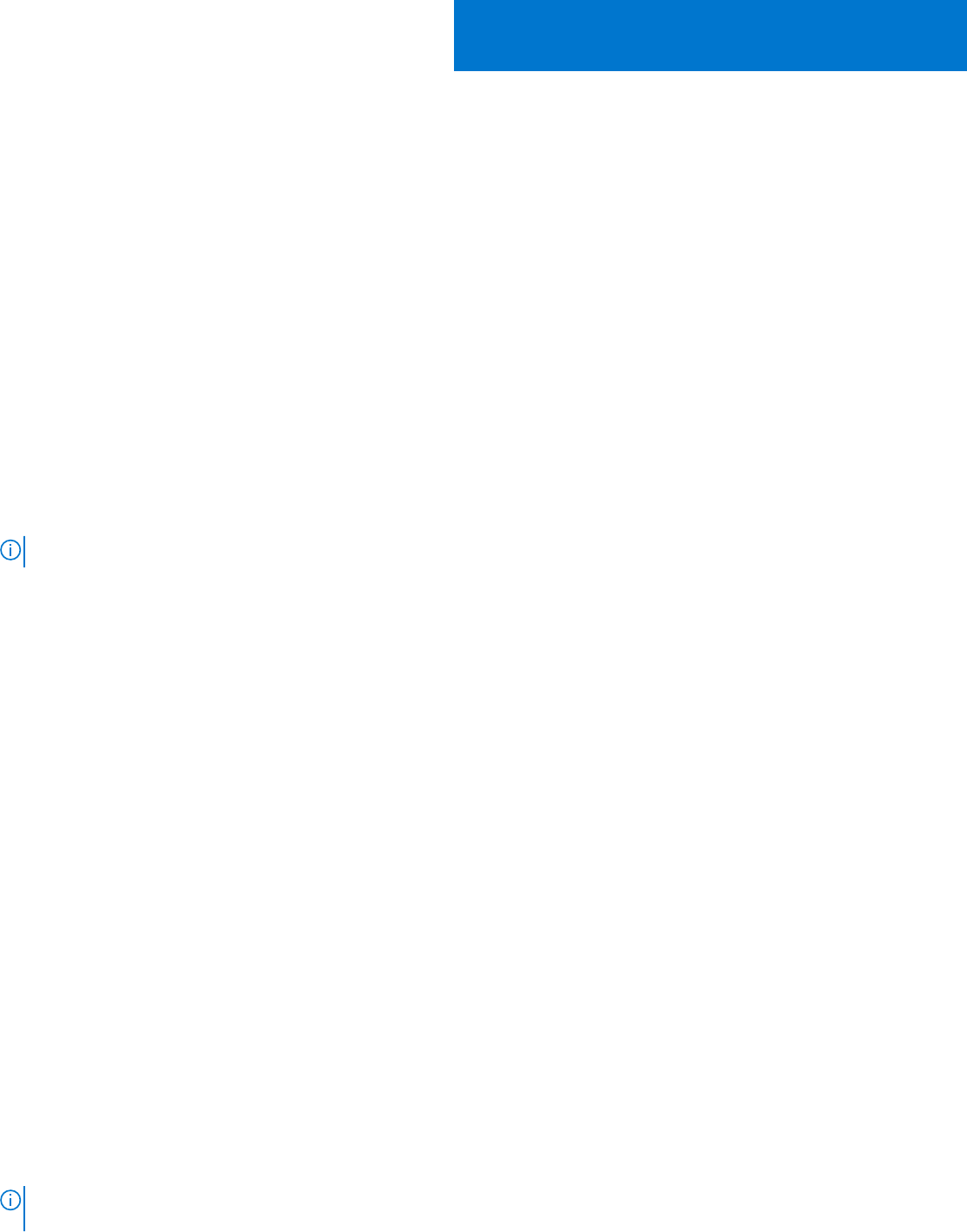
Preparing for operating system deployment
Before deploying Windows operating system on the managed servers, update the WinPE image, create a task sequence, LC boot
media file, and task sequence media bootable ISO file. The steps vary for SCCM and SCVMM console users. Refer the bellow
section for more details. For deploying non-windows operating system remember the points mentioned in Preparing for non-
Windows OS deployment section.
Topics:
• About WinPE image
• Preparing for operating system deployment on SCCM console
• Preparing for non-Windows operating system deployment
About WinPE image
Windows Preinstallation Environment (WinPE) image is used for deploying operating system. Use an updated WinPE image for
deploying operating system as the WinPE image available from SCCM or SCVMM may not contain the latest drivers. To create a
WinPE image having all the required drivers, update the image using DTK. Ensure that relevant operating system-related driver
packs are installed in Lifecycle Controller.
NOTE: Do not change the filename of boot.wim file.
Providing WIM file for SCCM
Copy the boot.wim file from the following location \\shareip\sms_sitecode\OSD\boot\x64\boot.wim, and then
paste it to a share folder accessible by OMIMSSC.
For example, location of shared path: \\shareip\sharefolder\boot.wim
Providing WIM file for SCVMM
Boot.WimPE base image to be provided for injecting in the latest boot critical Dell drivers from DTK is generated by installing
PXE server in SCVMM.
1. Install and configure Windows Deployment Server (WDS) role on a server, and then add the PXE server to SCVMM.
For information about adding the WDS role on a server, and adding a PXE server to SCVMM, see Provisioning a Hyper-V
host or cluster from bare-metal computers section of Microsoft documentation.
2. Copy the boot.wim file from the PXE server present at the following location C:\RemoteInstall\DCMgr\Boot
\Windows\Images, and then paste it to a share folder accessible by OMIMSSC.
For example, location of shared path: \\shareip\sharefolder\boot.wim
WDS and PXE server is required only for generating the WinPE based boot.in image and not to be used in deployment scenarios.
Extracting DTK drivers
A DTK file contains the necessary firmware versions that are required for servers on which you are deploying the operating
systems.
To download DTK driver, launch https://www.dell.com/support/ -> Browse all products -> Servers
-> PowerEdge -> Select the server type < C Series, Modular, Rack, or Tower> -> Select the
server model -> Search for the keyword DTK and download the required version.
NOTE:
While using the latest version of DTK for creating a WinPE ISO image, use the Dell EMC OpenManage
Deployment Toolkit for Windows file. The Dell EMC OpenManage Deployment Toolkit for Windows file contains the
17
Preparing for operating system deployment 57