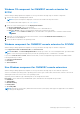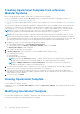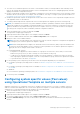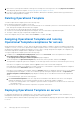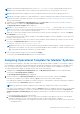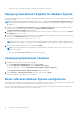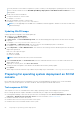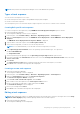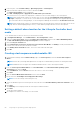Users Guide
Table Of Contents
- OpenManage Integration for Microsoft System Center Version 7.2.1 for System Center Configuration Manager and System Center Virtual Machine Manager Unified User’s Guide
- Introduction to OMIMSSC
- OMIMSSC components
- System requirements for OMIMSSC
- Deploy OMIMSSC
- OMIMSSC licensing
- Enrolling Microsoft console in OMIMSSC
- Managing OMIMSSC and its components
- Backup and Restore OMIMSSC Appliance
- Uninstalling OMIMSSC
- Upgrading OMIMSSC for SCVMM
- Rebooting OMIMSSC Appliance
- Logging out of OMIMSSC Appliance
- Managing profiles
- Discovering devices and synchronizing servers with MSSC console
- Views in OMIMSSC
- Managing Operational Templates
- Predefined Operational Templates
- About reference server configuration
- Creating Operational Template from reference servers
- Creating Operational Template from reference Modular Systems
- Viewing Operational Template
- Modifying Operational Template
- Configuring system specific values (Pool values) using Operational Template on multiple servers
- Deleting Operational Template
- Assigning Operational Template and running Operational Template compliance for servers
- Deploying Operational Template on servers
- Assigning Operational Template for Modular Systems
- Deploying Operational Template for Modular System
- Unassigning Operational Template
- About reference Modular System configuration
- Preparing for operating system deployment
- Creating clusters using Operational Template
- Firmware update in OMIMSSC
- Managing devices in OMIMSSC
- Provisioning devices from OMIMSSC
- Configuration and deployment
- Use cases
- Creating Operational Templates
- Installer folders
- Assign Operational Templates
- Deploy Operational Templates
- Windows OS component for the OMIMSSC console extension for SCCM
- Windows component for the OMIMSSC console extension for SCVMM
- Non-Windows component for the OMIMSSC console extension for SCCM/SCVMM
- Discovery in enrolled MSSC
- Importing server profile
- Export server profile
- Viewing LC logs
- Collect LC logs
- Part replacement
- Polling and notification
- Launch iDRAC
- Launch Input Output Module
- Resolving synchronization errors
- Synchronizing OMIMSSC with enrolled Microsoft console
- Deploy Azure Stack HCI cluster
- Trouble shooting scenarios
- Resources required for managing OMIMSSC
- Verifying permissions for using OMIMSSC console extension for SCCM
- Verifying PowerShell permissions for using OMIMSSC console extension for SCVMM
- Install and upgrade scenarios in OMIMSSC
- Enrollment failure
- Failure of test connection
- Failure to connect to OMIMSSC console extension for SCVMM
- Error accessing console extension after updating SCVMM R2
- IP address not assigned to OMIMSSC Appliance
- SCVMM crashes while importing OMIMSSC console extension
- Failed to login to OMIMSSC console extensions
- SC2012 VMM SP1 crashing during update
- OMIMSSC admin portal scenarios
- Discovery, synchronization and inventory scenarios in OMIMSSC
- Failure to discover servers
- Discovered servers not added to All Dell Lifecycle Controller Servers collection
- Failure to discover servers due to incorrect credentials
- Creation of incorrect VRTX chassis group after server discovery
- Unable to synchronize host servers with enrolled SCCM
- Empty cluster update group not deleted during autodiscovery or synchronization
- Failure to perform maintenance-related tasks on rediscovered servers
- Generic scenarios in OMIMSSC
- Firmware update scenarios in OMIMSSC
- Failure of creation of update source
- Failure to connect to FTP using system default update source
- Failure of test connection for local update source
- Failure to create DRM update source
- Failure to create repository during firmware update
- Failure to display comparison report after upgrading or migrating OMIMSSC
- Failure to update firmware of clusters
- Failure of firmware update because of job queue being full
- Failure of firmware update when using DRM update source
- Firmware update on components irrespective of selection
- Failure to display latest inventory information after firmware update
- Failure to delete a custom update group
- Failure to update WinPE image
- Changing of polling and notification bell color after updating the frequency
- Operating system deployment scenarios in OMIMSSC
- Server profile scenarios in OMIMSSC
- LC Logs scenarios in OMIMSSC
- Appendix
- Appendix 2
- Accessing documents from the Dell EMC support site

● Red color box—represents that the component is not present on the device.
Deploying Operational Template for Modular System
You can configure Modular System components, and update the Modular System firmware versions by deploying the assigned
Operational Template.
NOTE: In a Multi-Chassis Management (MCM), if lead chassis is configured with Propagation to member chassis, and
then configuring and updating lead chassis and member chassis from OMIMSSC will override the changes done through
propagation.
1. In OMIMSSC, click Configuration and Deployment, and click Modular Systems View. Select the Modular System on
which you have assigned the template, and then click Deploy Operational Template.
The Deploy Operational Template page is displayed.
2. (Optional) To export all the attributes that are marked as pool values in the selected template to a .CSV file, click Export
Pool Attributes, else, go to step 4.
3. If you have exported the pool values, enter values for all the attributes that are marked as pool values in the .CSV file and
save the file. In Attribute Value Pool, select this file to import it.
The format of a .CSV file is attribute-value-pool.csv
NOTE: Ensure that you select a .CSV file which has all proper attributes and the CMC IP or CMC credentials do not
change due to the template, since the job is not tracked by OMIMSSC after the CMC IP or CMC credentials changes.
4. Enter a unique job name, description for the job, and click Deploy.
NOTE:
There are no supported system-specific pool value attributes for Modular System. Hence, there are no pool
values to be exported.
To track this job, the Go to the Job List option is selected by default.
Unassigning Operational Template
1. In OMIMSSC, perform any one of the following tasks:
● Click Configuration and Deployment, and click Server View.
● Click Configuration and Deployment, and click Modular System View.
Select the required devices and click Assign Operational Template and Run Compliance.
The Assign Operational Template and Run Compliance page is displayed.
2. Select Unassign from Operational Template drop-down menu, and click Assign.
Operational Template is unassigned to selected devices.
About reference Modular System configuration
A Modular System configuration with a preferred network configuration, user account, security, and alerts that is ideally suited
for an organization is called reference Modular System configuration or reference chassis.
Discover a reference Modular System and capture the reference Modular System settings in an Operational Template, and
replicate it across different Modular Systems of the same models.
56
Managing Operational Templates