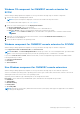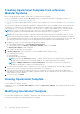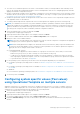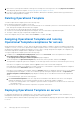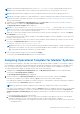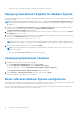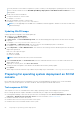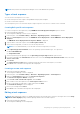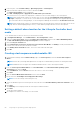Users Guide
Table Of Contents
- OpenManage Integration for Microsoft System Center Version 7.2.1 for System Center Configuration Manager and System Center Virtual Machine Manager Unified User’s Guide
- Introduction to OMIMSSC
- OMIMSSC components
- System requirements for OMIMSSC
- Deploy OMIMSSC
- OMIMSSC licensing
- Enrolling Microsoft console in OMIMSSC
- Managing OMIMSSC and its components
- Backup and Restore OMIMSSC Appliance
- Uninstalling OMIMSSC
- Upgrading OMIMSSC for SCVMM
- Rebooting OMIMSSC Appliance
- Logging out of OMIMSSC Appliance
- Managing profiles
- Discovering devices and synchronizing servers with MSSC console
- Views in OMIMSSC
- Managing Operational Templates
- Predefined Operational Templates
- About reference server configuration
- Creating Operational Template from reference servers
- Creating Operational Template from reference Modular Systems
- Viewing Operational Template
- Modifying Operational Template
- Configuring system specific values (Pool values) using Operational Template on multiple servers
- Deleting Operational Template
- Assigning Operational Template and running Operational Template compliance for servers
- Deploying Operational Template on servers
- Assigning Operational Template for Modular Systems
- Deploying Operational Template for Modular System
- Unassigning Operational Template
- About reference Modular System configuration
- Preparing for operating system deployment
- Creating clusters using Operational Template
- Firmware update in OMIMSSC
- Managing devices in OMIMSSC
- Provisioning devices from OMIMSSC
- Configuration and deployment
- Use cases
- Creating Operational Templates
- Installer folders
- Assign Operational Templates
- Deploy Operational Templates
- Windows OS component for the OMIMSSC console extension for SCCM
- Windows component for the OMIMSSC console extension for SCVMM
- Non-Windows component for the OMIMSSC console extension for SCCM/SCVMM
- Discovery in enrolled MSSC
- Importing server profile
- Export server profile
- Viewing LC logs
- Collect LC logs
- Part replacement
- Polling and notification
- Launch iDRAC
- Launch Input Output Module
- Resolving synchronization errors
- Synchronizing OMIMSSC with enrolled Microsoft console
- Deploy Azure Stack HCI cluster
- Trouble shooting scenarios
- Resources required for managing OMIMSSC
- Verifying permissions for using OMIMSSC console extension for SCCM
- Verifying PowerShell permissions for using OMIMSSC console extension for SCVMM
- Install and upgrade scenarios in OMIMSSC
- Enrollment failure
- Failure of test connection
- Failure to connect to OMIMSSC console extension for SCVMM
- Error accessing console extension after updating SCVMM R2
- IP address not assigned to OMIMSSC Appliance
- SCVMM crashes while importing OMIMSSC console extension
- Failed to login to OMIMSSC console extensions
- SC2012 VMM SP1 crashing during update
- OMIMSSC admin portal scenarios
- Discovery, synchronization and inventory scenarios in OMIMSSC
- Failure to discover servers
- Discovered servers not added to All Dell Lifecycle Controller Servers collection
- Failure to discover servers due to incorrect credentials
- Creation of incorrect VRTX chassis group after server discovery
- Unable to synchronize host servers with enrolled SCCM
- Empty cluster update group not deleted during autodiscovery or synchronization
- Failure to perform maintenance-related tasks on rediscovered servers
- Generic scenarios in OMIMSSC
- Firmware update scenarios in OMIMSSC
- Failure of creation of update source
- Failure to connect to FTP using system default update source
- Failure of test connection for local update source
- Failure to create DRM update source
- Failure to create repository during firmware update
- Failure to display comparison report after upgrading or migrating OMIMSSC
- Failure to update firmware of clusters
- Failure of firmware update because of job queue being full
- Failure of firmware update when using DRM update source
- Firmware update on components irrespective of selection
- Failure to display latest inventory information after firmware update
- Failure to delete a custom update group
- Failure to update WinPE image
- Changing of polling and notification bell color after updating the frequency
- Operating system deployment scenarios in OMIMSSC
- Server profile scenarios in OMIMSSC
- LC Logs scenarios in OMIMSSC
- Appendix
- Appendix 2
- Accessing documents from the Dell EMC support site

NOTE: Download and install appropriate drivers from Dell.com/support if a yellow bang is displayed under Device
Manager after you deploy Windows 2016 or Windows 2019 operating system on 12
th
generation of the servers.
NOTE: Deploying Operational Template on servers would be blocked if lock-down mode is enabled in the servers.
NOTE: When you deploy Windows to a UEFI-based device, format the hard drive that includes the windows partition by
using a GUID Partition Table (GPT) file system. For more information, see UEFIGPT based hard drive partitions section of
Microsoft documentation.
1. In OMIMSSC, click Configuration and Deployment, and click Server View. Select the servers on which you want to
deploy a template on, and then click Deploy Operational Template.
The Deploy Operational Template page is displayed.
NOTE: If you see the prompt Press any key to boot to CD \ DVD ..... while booting to the Task Sequence
Media. For information on removing the prompt and automatically boot to Task Sequence Media, see Installing Windows to
an EFI-Based Computer section of Microsoft documentation.
2.
(Optional) To export all the attributes that are marked as pool values in the selected template to a .CSV file, click Export
Pool Attributes, else, go to step 4.
Before exporting the pool values, add the IP address of the OMIMSSC Appliance where the OMIMSSC console extension is
installed, to the local intranet site.
3. If you have exported the pool values, enter values for all the attributes that are marked as pool values in the .CSV file and
save the file. In Attribute Value Pool, select this file to import it.
The format of a .CSV file is attribute-value-pool.csv
NOTE: Ensure that you select a .CSV file which has all proper attributes and the iDRAC IP or iDRAC credentials do not
change due to the template, since the job is not tracked by OMIMSSC after the iDRAC IP or iDRAC credentials changes
and is marked as failed though the job may be successful in iDRAC.
4. Enter a unique job name, description for the job, and click Deploy.
To track this job, the Go to the Job List option is selected by default.
Assigning Operational Template for Modular Systems
Assign an Operational Template to a Modular System and run the Operational Template compliance. This operation compares
the configuration of a Modular System and an Operational Template by assigning the selected template to a Modular System.
After you assign an Operational Template, the compliance job runs and the compliance status is displayed on completion.
To assign an Operational Template for Modular Systems, perform the following steps:
1. In OMIMSSC click Configuration and Deployment, and click Modular Systems View. Select the required Modular
System and click Assign Operational Template .
The Assign Operational Template page is displayed.
2. Select the template from Operational Template drop-down menu, enter a job name, and then click Assign.
If the device is compliant to the template, and then a green color box with a check mark is displayed.
If the Operational Template is not applied successfully on the device or the hardware component in Operational Template is
not selected, and then an information symbol box is displayed.
NOTE: The Operational Template compliance status excludes any changes that are made to user attributes.
If the device is noncompliant to the template, and then a warning symbol box is displayed. Only if the device is noncompliant
to assigned Operational Template, you can view a summary report by clicking the template name link. The Operational
Template Compliance-Summary Report page displays a summary report of the differences between the template and
device.
To view a detailed report, perform the following steps:
a. Click View Detailed Compliance. Here, the components with attribute values different from those of the assigned
template are displayed. The colors indicate the different states of Operational Template compliance.
● Yellow color warning symbol—non-compliance. represents that the configuration of the device does not match with
the template values.
Managing Operational Templates
55