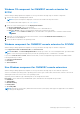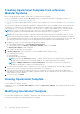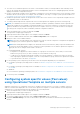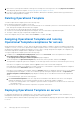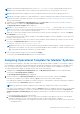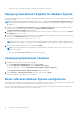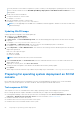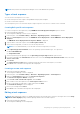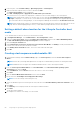Users Guide
Table Of Contents
- OpenManage Integration for Microsoft System Center Version 7.2.1 for System Center Configuration Manager and System Center Virtual Machine Manager Unified User’s Guide
- Introduction to OMIMSSC
- OMIMSSC components
- System requirements for OMIMSSC
- Deploy OMIMSSC
- OMIMSSC licensing
- Enrolling Microsoft console in OMIMSSC
- Managing OMIMSSC and its components
- Backup and Restore OMIMSSC Appliance
- Uninstalling OMIMSSC
- Upgrading OMIMSSC for SCVMM
- Rebooting OMIMSSC Appliance
- Logging out of OMIMSSC Appliance
- Managing profiles
- Discovering devices and synchronizing servers with MSSC console
- Views in OMIMSSC
- Managing Operational Templates
- Predefined Operational Templates
- About reference server configuration
- Creating Operational Template from reference servers
- Creating Operational Template from reference Modular Systems
- Viewing Operational Template
- Modifying Operational Template
- Configuring system specific values (Pool values) using Operational Template on multiple servers
- Deleting Operational Template
- Assigning Operational Template and running Operational Template compliance for servers
- Deploying Operational Template on servers
- Assigning Operational Template for Modular Systems
- Deploying Operational Template for Modular System
- Unassigning Operational Template
- About reference Modular System configuration
- Preparing for operating system deployment
- Creating clusters using Operational Template
- Firmware update in OMIMSSC
- Managing devices in OMIMSSC
- Provisioning devices from OMIMSSC
- Configuration and deployment
- Use cases
- Creating Operational Templates
- Installer folders
- Assign Operational Templates
- Deploy Operational Templates
- Windows OS component for the OMIMSSC console extension for SCCM
- Windows component for the OMIMSSC console extension for SCVMM
- Non-Windows component for the OMIMSSC console extension for SCCM/SCVMM
- Discovery in enrolled MSSC
- Importing server profile
- Export server profile
- Viewing LC logs
- Collect LC logs
- Part replacement
- Polling and notification
- Launch iDRAC
- Launch Input Output Module
- Resolving synchronization errors
- Synchronizing OMIMSSC with enrolled Microsoft console
- Deploy Azure Stack HCI cluster
- Trouble shooting scenarios
- Resources required for managing OMIMSSC
- Verifying permissions for using OMIMSSC console extension for SCCM
- Verifying PowerShell permissions for using OMIMSSC console extension for SCVMM
- Install and upgrade scenarios in OMIMSSC
- Enrollment failure
- Failure of test connection
- Failure to connect to OMIMSSC console extension for SCVMM
- Error accessing console extension after updating SCVMM R2
- IP address not assigned to OMIMSSC Appliance
- SCVMM crashes while importing OMIMSSC console extension
- Failed to login to OMIMSSC console extensions
- SC2012 VMM SP1 crashing during update
- OMIMSSC admin portal scenarios
- Discovery, synchronization and inventory scenarios in OMIMSSC
- Failure to discover servers
- Discovered servers not added to All Dell Lifecycle Controller Servers collection
- Failure to discover servers due to incorrect credentials
- Creation of incorrect VRTX chassis group after server discovery
- Unable to synchronize host servers with enrolled SCCM
- Empty cluster update group not deleted during autodiscovery or synchronization
- Failure to perform maintenance-related tasks on rediscovered servers
- Generic scenarios in OMIMSSC
- Firmware update scenarios in OMIMSSC
- Failure of creation of update source
- Failure to connect to FTP using system default update source
- Failure of test connection for local update source
- Failure to create DRM update source
- Failure to create repository during firmware update
- Failure to display comparison report after upgrading or migrating OMIMSSC
- Failure to update firmware of clusters
- Failure of firmware update because of job queue being full
- Failure of firmware update when using DRM update source
- Firmware update on components irrespective of selection
- Failure to display latest inventory information after firmware update
- Failure to delete a custom update group
- Failure to update WinPE image
- Changing of polling and notification bell color after updating the frequency
- Operating system deployment scenarios in OMIMSSC
- Server profile scenarios in OMIMSSC
- LC Logs scenarios in OMIMSSC
- Appendix
- Appendix 2
- Accessing documents from the Dell EMC support site

● The values of few attributes depend on the values of other attributes. When you change attribute values manually, ensure
that you also change the interdependent attributes. If these interdependent values are not changed appropriately, and then
applying the hardware configurations may fail.
● Creation of Operational Template fetches all hardware configurations from the specified reference server which may contain
attributes that are system-specific. For example, static IPv4 address, asset tag. To configure system-specific attributes, see
Configuring system specific values using Operational Template
● Attributes in Operational Template are assigned with current values of the reference server. Operational Templates also lists
other applicable values for the attributes.
● To modify predefined Operational Templates and custom created Operational Templates perform the following steps:
NOTE: (For SCVMM users and servers only) All the mandatory attributes. (Mandatory attributes that are captured in the
Operational Template are the Dell EMC recommended attributes for S2D cluster) required for Storage Spaces Direct are
read-only attributes in the predefined Storage Spaces Direct template. However, you can edit the name of the template,
operating system components, and non-mandatory hardware configuration attributes
1. Select the template that you want to modify and click Edit.
The Operational Template page is displayed.
2. (Optional) Edit the name and description of the template, and then click Next.
3. To view the available attributes and their values in Device Components, click a component.
4. Modify the values of the available attributes.
NOTE: Select the check box against each component since only the selected component’s configurations are applied on
the managed system, when the Operational Template is applied.
NOTE: When editing Operational Template, few Advanced Host Controller Interface (AHCI) component attributes that
are read-only are listed as editable. However, when these read-only attributes are set and the Operational Template is
deployed, there are no changes that are made to the device.
● For MX7000 Modular Systems:
○ Configurations are applied only if all the attributes for a group are selected. Hence, ensure that you select all the
attributes in a group, even if you want to change one of the attributes in the group.
○ To add a new user through an Operational Template, select all the attributes of existing users that were exported
when capturing the Operational Template, select the recently added user groups, and save the Operational Template.
○ To provide the time zone values, see Appendix.
5. For the operating system component, perform either of the following tasks depending on your requirement:
● For Windows operating system deployment on SCCM, see Windows component for the OMIMSSC console extension for
SCCM.
● For Windows operating system deployment on SCVMM, see Windows component for the OMIMSSC console extension
for SCVMM.
● OMIMSSC
● For non-Windows operating system deployment, see Non-Windows component for the OMIMSSC console extensions.
6. To save the profile, click Finish.
Configuring system specific values (Pool values)
using Operational Template on multiple servers
OMIMSSC will retrieve as is configuration of the device. Attributes which are specific to a system, for example: Static IPv4
address for iDRAC will be displayed as a Pool Value in the Operational Template. Pool Value attributes which are dependent
attributes are not selected by default and other attributes are selected by default.
1. Select the template that you want to modify and click Edit.
The Operational Template page is displayed.
2. (Optional) Edit the name and description of the template, and then click Next.
3. To view the available attributes and their values in Device Components, click a component.
4. Expand the Attribute Group. If the value of the attribute is pool value, the attribute is identified to be system specific
attribute.
Managing Operational Templates
53