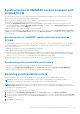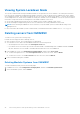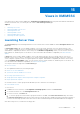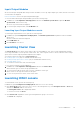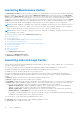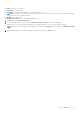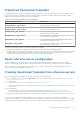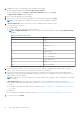Users Guide
Table Of Contents
- OpenManage Integration for Microsoft System Center Version 7.2.1 for System Center Configuration Manager and System Center Virtual Machine Manager Unified User’s Guide
- Introduction to OMIMSSC
- OMIMSSC components
- System requirements for OMIMSSC
- Deploy OMIMSSC
- OMIMSSC licensing
- Enrolling Microsoft console in OMIMSSC
- Managing OMIMSSC and its components
- Backup and Restore OMIMSSC Appliance
- Uninstalling OMIMSSC
- Upgrading OMIMSSC for SCVMM
- Rebooting OMIMSSC Appliance
- Logging out of OMIMSSC Appliance
- Managing profiles
- Discovering devices and synchronizing servers with MSSC console
- Views in OMIMSSC
- Managing Operational Templates
- Predefined Operational Templates
- About reference server configuration
- Creating Operational Template from reference servers
- Creating Operational Template from reference Modular Systems
- Viewing Operational Template
- Modifying Operational Template
- Configuring system specific values (Pool values) using Operational Template on multiple servers
- Deleting Operational Template
- Assigning Operational Template and running Operational Template compliance for servers
- Deploying Operational Template on servers
- Assigning Operational Template for Modular Systems
- Deploying Operational Template for Modular System
- Unassigning Operational Template
- About reference Modular System configuration
- Preparing for operating system deployment
- Creating clusters using Operational Template
- Firmware update in OMIMSSC
- Managing devices in OMIMSSC
- Provisioning devices from OMIMSSC
- Configuration and deployment
- Use cases
- Creating Operational Templates
- Installer folders
- Assign Operational Templates
- Deploy Operational Templates
- Windows OS component for the OMIMSSC console extension for SCCM
- Windows component for the OMIMSSC console extension for SCVMM
- Non-Windows component for the OMIMSSC console extension for SCCM/SCVMM
- Discovery in enrolled MSSC
- Importing server profile
- Export server profile
- Viewing LC logs
- Collect LC logs
- Part replacement
- Polling and notification
- Launch iDRAC
- Launch Input Output Module
- Resolving synchronization errors
- Synchronizing OMIMSSC with enrolled Microsoft console
- Deploy Azure Stack HCI cluster
- Trouble shooting scenarios
- Resources required for managing OMIMSSC
- Verifying permissions for using OMIMSSC console extension for SCCM
- Verifying PowerShell permissions for using OMIMSSC console extension for SCVMM
- Install and upgrade scenarios in OMIMSSC
- Enrollment failure
- Failure of test connection
- Failure to connect to OMIMSSC console extension for SCVMM
- Error accessing console extension after updating SCVMM R2
- IP address not assigned to OMIMSSC Appliance
- SCVMM crashes while importing OMIMSSC console extension
- Failed to login to OMIMSSC console extensions
- SC2012 VMM SP1 crashing during update
- OMIMSSC admin portal scenarios
- Discovery, synchronization and inventory scenarios in OMIMSSC
- Failure to discover servers
- Discovered servers not added to All Dell Lifecycle Controller Servers collection
- Failure to discover servers due to incorrect credentials
- Creation of incorrect VRTX chassis group after server discovery
- Unable to synchronize host servers with enrolled SCCM
- Empty cluster update group not deleted during autodiscovery or synchronization
- Failure to perform maintenance-related tasks on rediscovered servers
- Generic scenarios in OMIMSSC
- Firmware update scenarios in OMIMSSC
- Failure of creation of update source
- Failure to connect to FTP using system default update source
- Failure of test connection for local update source
- Failure to create DRM update source
- Failure to create repository during firmware update
- Failure to display comparison report after upgrading or migrating OMIMSSC
- Failure to update firmware of clusters
- Failure of firmware update because of job queue being full
- Failure of firmware update when using DRM update source
- Firmware update on components irrespective of selection
- Failure to display latest inventory information after firmware update
- Failure to delete a custom update group
- Failure to update WinPE image
- Changing of polling and notification bell color after updating the frequency
- Operating system deployment scenarios in OMIMSSC
- Server profile scenarios in OMIMSSC
- LC Logs scenarios in OMIMSSC
- Appendix
- Appendix 2
- Accessing documents from the Dell EMC support site

● The Operational Template column is displayed as Not Assigned, after the servers are discovered. To update firmware and
deploy operating system on these servers, assign and deploy Operational Templates. For more information, see Managing
Operational Templates.
● The discovered servers are added to predefined groups in OMIMSSC. You can create custom update groups based on
functional requirements. For more information, see About update groups.
● When you log in to OMIMSSC as a delegated admin, you can view all the host and unassigned servers that are not specific to
this user. Hence, ensure that you have the required privileges before performing any operations on the servers.
● If there are multiple Microsoft consoles enrolled in OMIMSSC, and then host servers are specific to the Microsoft console
where they are managed. And the unassigned servers are common to all consoles.
Launching Modular Systems view
The Modular Systems View page lists all the Modular Systems that are discovered in OMIMSSC.
View the CMC IP address, service tag, model, firmware version, template compliance status of Modular System for an assigned
Operational Template, number of servers, Input/Output (I/O) Modules, and storage devices present on that Modular System.
Configure the hardware and update Modular System firmware, by deploying the Operational Template.
You can perform the following tasks on Modular Systems View page:
● Discover Modular Systems using manual discovery
● Delete Modular System
● To view latest inventory information, refresh the page.
● Assign Operational Template for Modular System
● Deploy Operational Template for Modular System
● View I/O modules
● Launching I/O modules
To view Modular System discovered in OMIMSSC:
1. In OMIMSSC, click Configuration and Deployment, and then click Modular Systems View.
All the Modular Systems discovered model names are displayed.
2. To view a specific Modular System, click a model name under Modular Systems View.
All the Modular Systems of that model are displayed with their service tag.
3. To view all devices present in that Modular System, click service tag.
All the servers, Input Output modules, and storage devices along with their details are displayed.
NOTE:
Only after a deep discovery of a Modular System, all devices in the Modular System and their information are
displayed.
● By default the Servers tab is displayed.
All the servers that are discovered in this Modular System are displayed.
● To view all the Input Output Modules present in a Modular System, click I/O Modules tab.
● To view all the storage devices present in the Modular System, click Storage Devices tab.
After discovering Modular Systems, consider the following points:
● The Operational Template column is displayed as Not Assigned, after the Modular Systems are discovered. To update
firmware and deploy operating system on these Modular Systems, assign and deploy Operational Templates. For more
information, see Managing Operational Templates.
● View the count of Input/Output, storage devices, and servers present in Modular Systems after a shallow discovery.
Perform a deep discovery, to view more details about the components in a Modular System.
Launching OpenManage Enterprise Modular console
To launch OpenManage Enterprise Modular console, perform the following steps:
1. In OMIMSSC, expand Configuration and Deployment, and click Modular Systems.
2. Click Device IP of the Modular System.
44
Views in OMIMSSC